How to Change Background Color in Photoshop [Quick Guide]
Do you need to submit a photo with a specific background color, such as white, red, or blue? Whether it’s for school IDs, job applications, resumes, or official documents, different situations often require different types of documents. Instead of retaking your photo each time, you can quickly and easily change the background color using Adobe Photoshop without compromising the image quality. This blog will show you how to change background color in Photoshop, helping you meet any requirement.
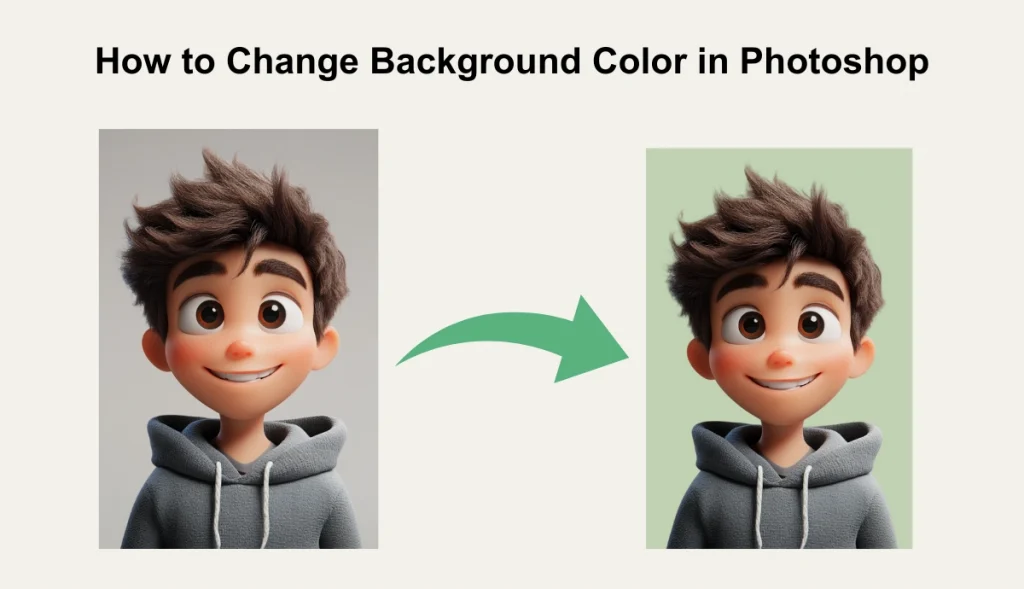
Part 1. How to Change Background Color in Photoshop [Step-by-Step Guide]
Want to give your photos a fresh new look? Changing background color in Photoshop is easier than you might think. Whether you want to match your photos to a specific theme or create professional profile photos, let Photoshop change background color. Here is a step-by-step guide on how to change the background color in Photoshop:
#1. Change the Background Color of an Existing Image
This non-destructive way uses a layer mask, allowing you to change background color Photoshop anytime without affecting the original subject.
Step 1: Upload a Photo
Go to File > Open to upload your image in Photoshop.
Step 2: Select the Subject
Navigate to Select Subject from the top menu. (Or, click the search icon in the upper right to find Select Subject under Browse > Quick Actions in the Discover panel.
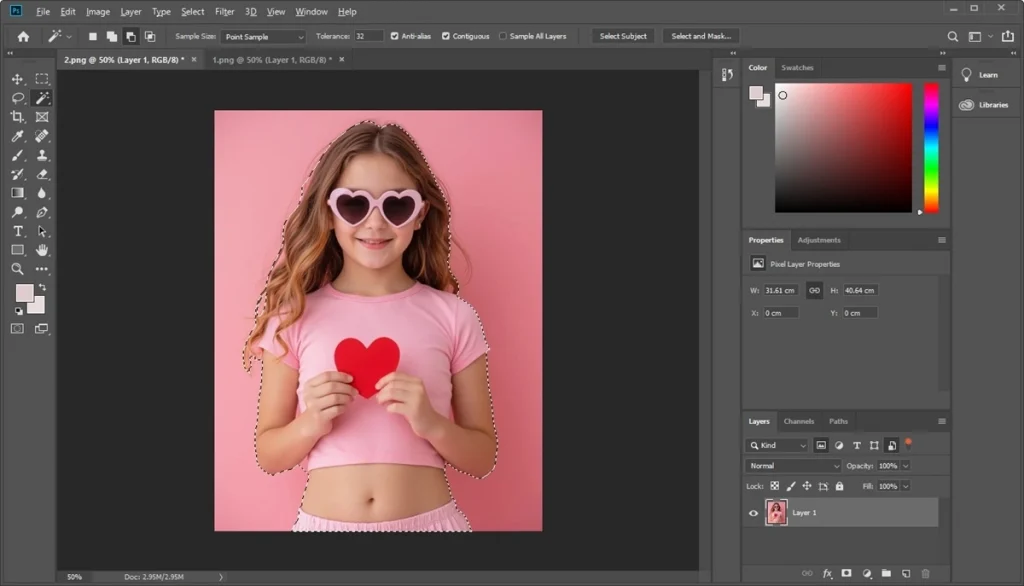
Step 3: Refine the Selection
Once the subject is selected, Photoshop will automatically apply a basic mask. If the edges, especially around hair or intricate areas, need cleanup, click Select and Mask.
Step 4: Add a New Background
Create a new layer at the bottom of the Layers panel > Pick your desired color in the Color Picker and click OK. Make sure this Color Fill layer is placed beneath the subject layer to appear as the new background.
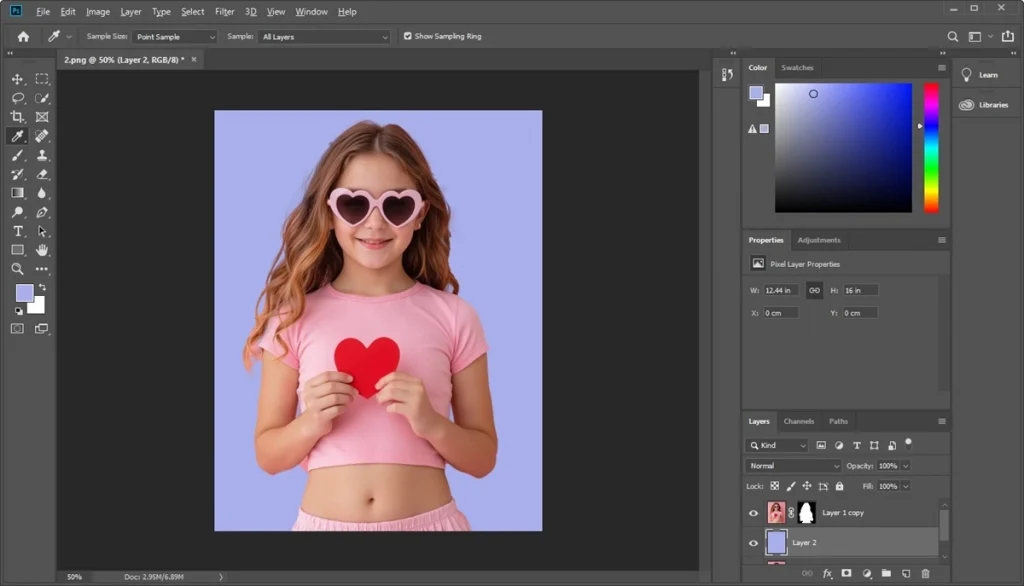
#2. Create a New Document with a Custom Background Color
If you’re starting from scratch, Photoshop makes it easy to set the background color right from the start.
Step 1: Open a New Document
Go to File > New to start a new project.
Step 2: Set Your Preferences
In the New Document dialog box, set your desired width, height, and resolution.
Step 3: Choose a Background Color
Under the Background Contents drop-down, select Background Color > Click the color swatch beside it to launch the Color Picker and choose your desired color.
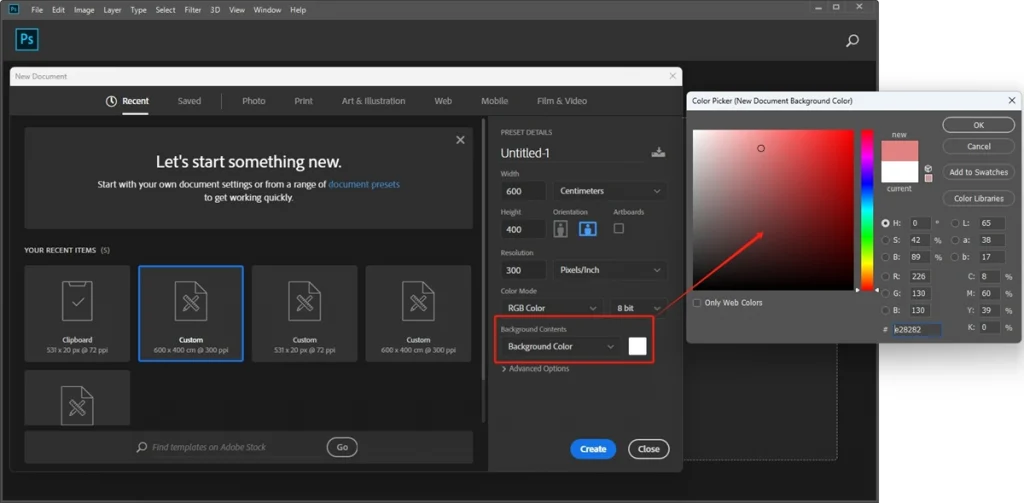
Step 4: Create the Document
Click the Create button, and Photoshop will create a blank canvas with your selected background color.
Part 2. How to Change Background Color in Photoshop Online
If you prefer not to install Photoshop on your PC, Adobe offers a free online tool called Adobe Express, which makes removing and recoloring backgrounds fast and easy. Here is how to change a background color with Adobe’s background remover:
步驟 1:上傳您的圖片
Select an image with a clear subject edge and minimal overlap with the background. Then, upload your image to Adobe Express.
Step 2: Remove & Change Background
Adobe’s background remover will automatically remove the background immediately. Then, click Add a background to select the desired color.
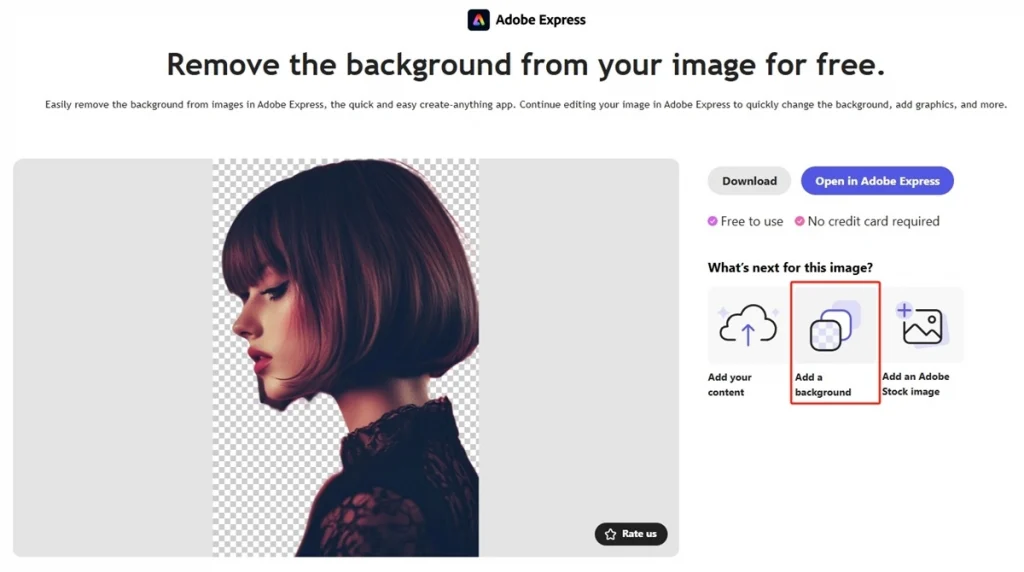
Step 3: Download Your Image
Once ready, download the edited image with a new colored background so you can save, share, or continue working in Adobe Express.
Part 3. Online Photoshop Alternative to Change Background Color
Is Photoshop’s price beyond your budget? Or don’t want to change the background color with complicated steps? Well, AI Ease’s online background changer can help automatically remove your photo background and replace it with a solid color or eye-catching template, making it perfect for profile photos, product photos, or any creative project.
With AI Ease’s free background changer, you can drag and drop your photo, and the background will be automatically removed. You can then choose from solid colors, pre-set backgrounds, or upload your own custom background.
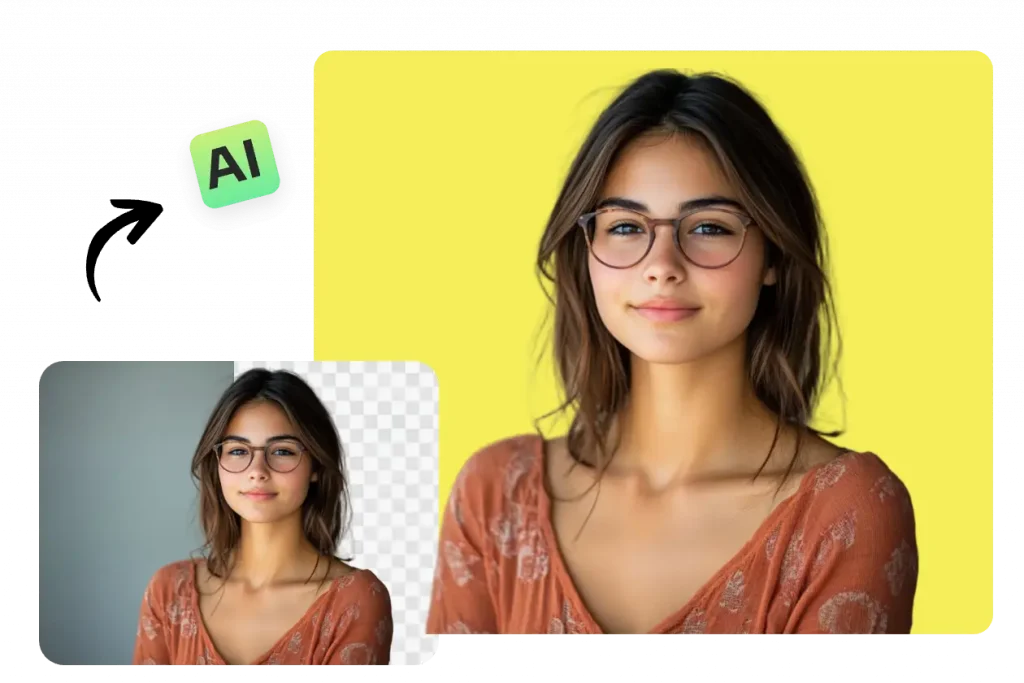
Highlights of Using AI Ease’s Background Changer
- Remove Background in Seconds: Easily remove photo backgrounds in seconds using AI Ease’s background changer. Our advanced AI instantly removes even complex backgrounds, such as hair or fur, with pixel-level accuracy.
- Add New Backgrounds: Choose from solid colors or browse our updated template library, featuring seasonal, trendy, and themed designs. You can also upload custom backgrounds for brand consistency.
- Batch Remove Background: AI Ease supports batch background removal with the same high precision, allowing you to edit multiple product photos and portraits efficiently.
How to Change a Photo Background with AI Ease’s Background Changer
So, how to change the background color with AI Ease? First, click the Change Background Now button, and then follow the simple steps to change the image background color:
步驟 1:上傳您的圖片
Upload the photo you want to edit directly to our AI Ease’s background changer.
Step 2: Remove the Background
AI will automatically detect and remove the background, leaving you with a clean, transparent image.
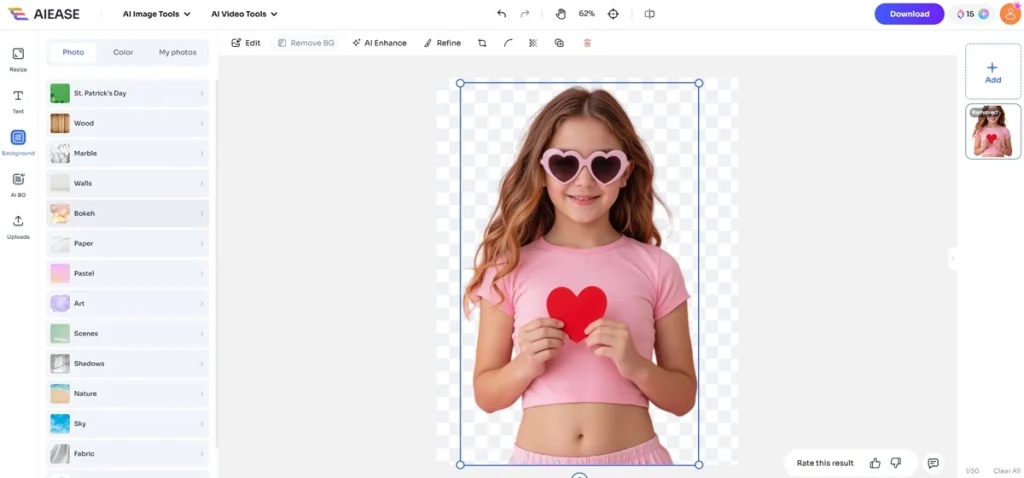
Step 3: Add a New Background
Select a background color from the palette, choose a ready-made design, or upload your own background image to complete the conversion.
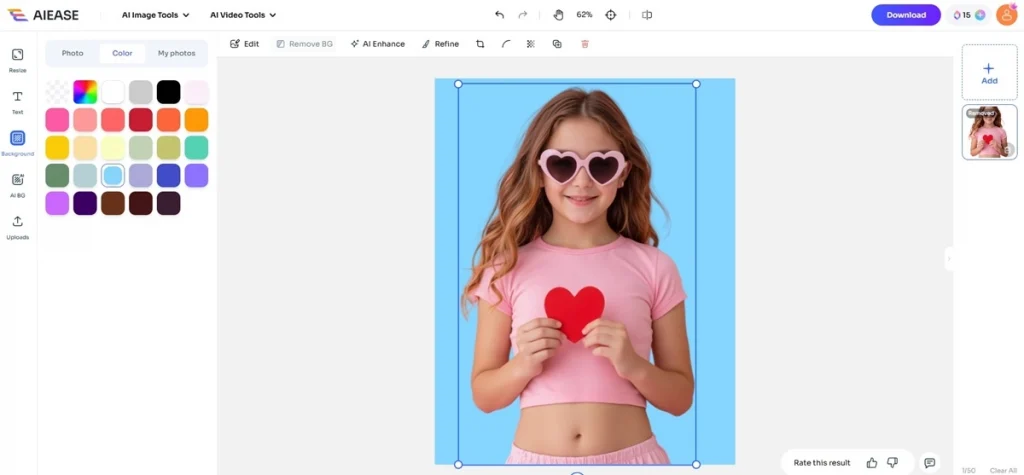
底線
In this post, you’ll learn how to change background color in Photoshop with ease. But if you think it’s complicated or expensive to change background color Photoshop, you can try AI Ease’s free online background changer that lets you switch your image background to white, black, or any color you like.
Whether you prefer a professional editing tool like Photoshop or a quick online tool like AI Ease, they can help you achieve the perfect result, depending on your needs and budget.
Photoshop Change Background Color Related FAQs
1. Is there a shortcut to change background color in Photoshop?
To quickly fill a layer with the foreground color, use Alt + Backspace (Windows) or Option + Delete (Mac). To fill it with the background color, press Ctrl + Backspace (Windows) or Command + Delete (Mac).
2. How do you remove a background in Photoshop?
If the background is on a separate layer, simply delete the layer or select and remove it. For backgrounds embedded in an image, go to Properties > Remove Background Layer. Then use Select and Mask > Refine Edge to fine-tune the selection around your subject.
3. How can you make a background transparent in Photoshop?
Start by duplicating the image layer or pasting it onto a new one. Hide the original background by clicking the eye icon. Then go to Properties > Quick Actions > Remove Background, and Photoshop will automatically erase it. Save your file as a PSD to maintain the transparent background.


