How to Unblur a Video: Best Methods for Higher Quality – AI Ease
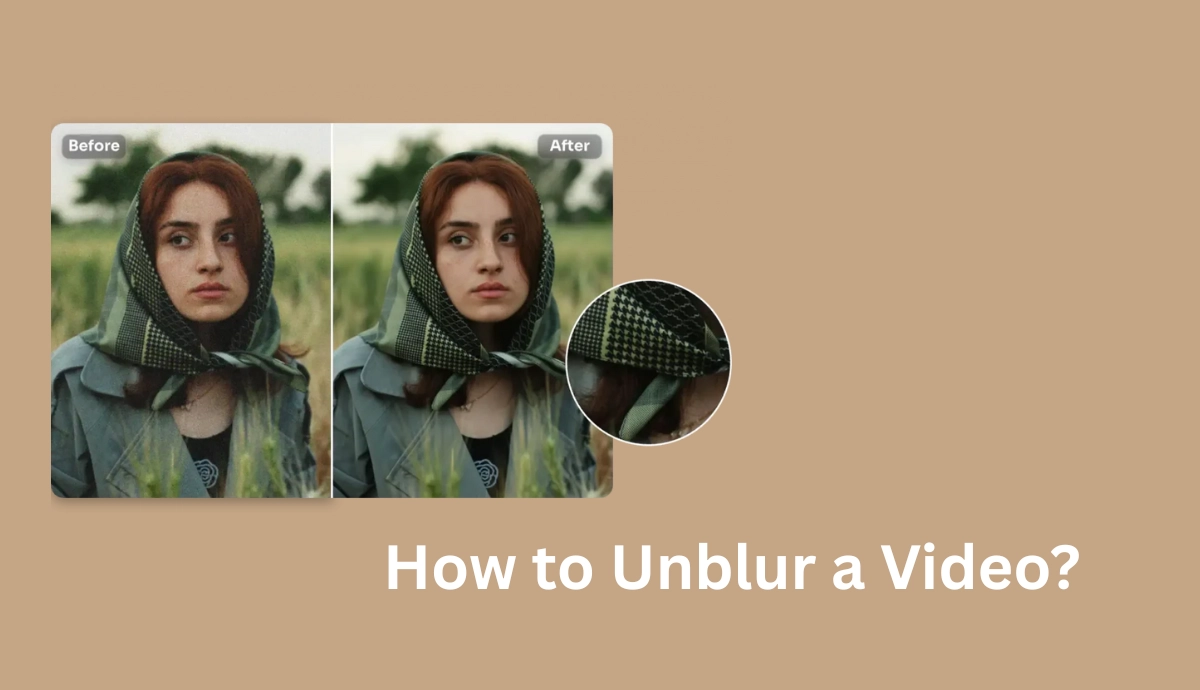
Have you ever captured the perfect moment on video, only to realize later that it’s frustratingly blurry? Whether it’s a shaky recording, poor lighting, or just an accidental focus mishap, blurry videos can be a real disappointment. But don’t despair! Here, you will learn how to unblur a video.
This guide will walk you through the process of unblurring a video, even if you’re a complete beginner. We’ll explore different methods, such as some simple techniques using a free online video clearer. You’ll learn how to choose the right tools for the job and apply practical approaches to sharpen your video and restore its visual quality.
So, whether you’re looking to rescue a cherished memory or polish a professional project, keep reading to discover how to make your blurry videos clear and vibrant!
Why Is Your Video Blurry?
Blurry videos can ruin even the best moments. From shaky hands to poor lighting, several factors can cause this frustrating issue. Let’s explore the common reasons and try to unblur a video!
- Camera shake: Handheld recording or sudden movements can make your video look shaky and out of focus.
- Poor lighting: Low-light conditions force your camera to struggle, often resulting in low-quality visuals.
- Incorrect focus: If your camera fails to lock onto the subject, the background might look sharp while your subject stays blurry.
- Motion blur: Fast-moving subjects or a shaky camera can create an overlapping effect, especially in low light.
- Low resolution: Recording in a low-resolution setting can make your video look unclear and blurry.
- Export issues: Compressing or exporting your video incorrectly can degrade its quality.
Now that you know why your video is blurry, it’s time to fix it! In the next section, we’ll dive into practical steps on how to unblur a video and bring your footage back to life.
How to Unblur a Video with AI Ease?
How to unblur a video? AI Ease’s video enhancer is the best one we recommend for anyone looking to unblur videos effortlessly. This free tool stands out for its powerful features, speed, and user-friendly design. With AI Ease, you can sharpen blurry videos in just a few clicks, thanks to its advanced AI algorithms that deliver impressive results. To better make your video not blurry, AI Ease will start two major works, including deep analysis & model selection, and frame enhancement & reconstruction.
During the process to unblur a video, it will create a video cleaner baseline for further enhancement through denoising and determine the optimal needed parameters to reduce blur while preserving natural textures and colors. Once all the frames are enhanced, they are reassembled into a coherent, high-definition video.
The platform is packed with multiple editing tools, allowing you to enhance video quality. What’s more, it’s incredibly fast, and you don’t need to wait for processing. The interface is clean and intuitive, making it easy for beginners and pros alike. Best of all, you don’t even need to log in or create an account, ensuring a hassle-free experience. Now, follow the next easy steps to unblur and upscale video for free.
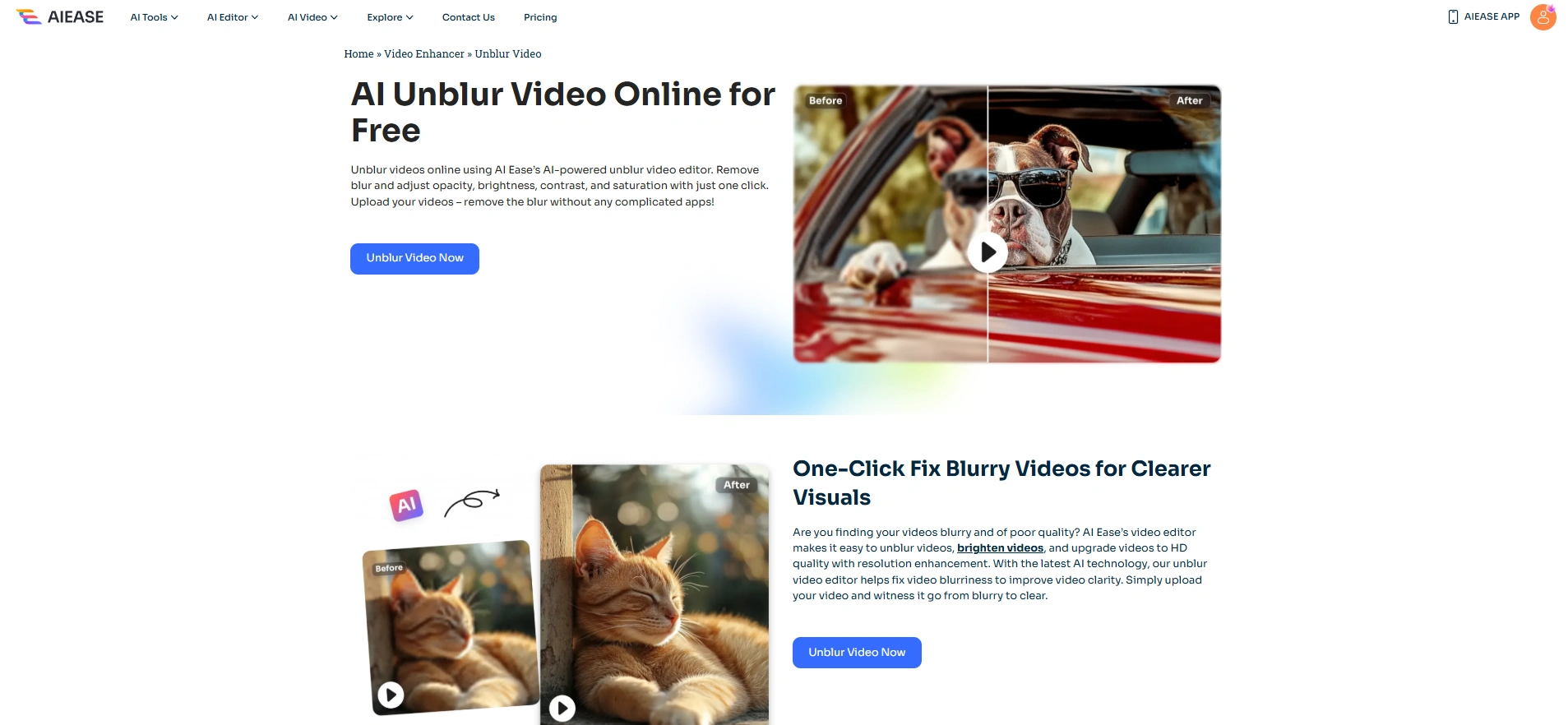
Steps to Unblur a Video with AI Ease
Step 1: Open AI Ease video editor and upload your video.
Go to the official AI Ease website for the video tool and click the button to upload your video. Alternatively, you can drag and drop the video folder into the correct section on the interface.
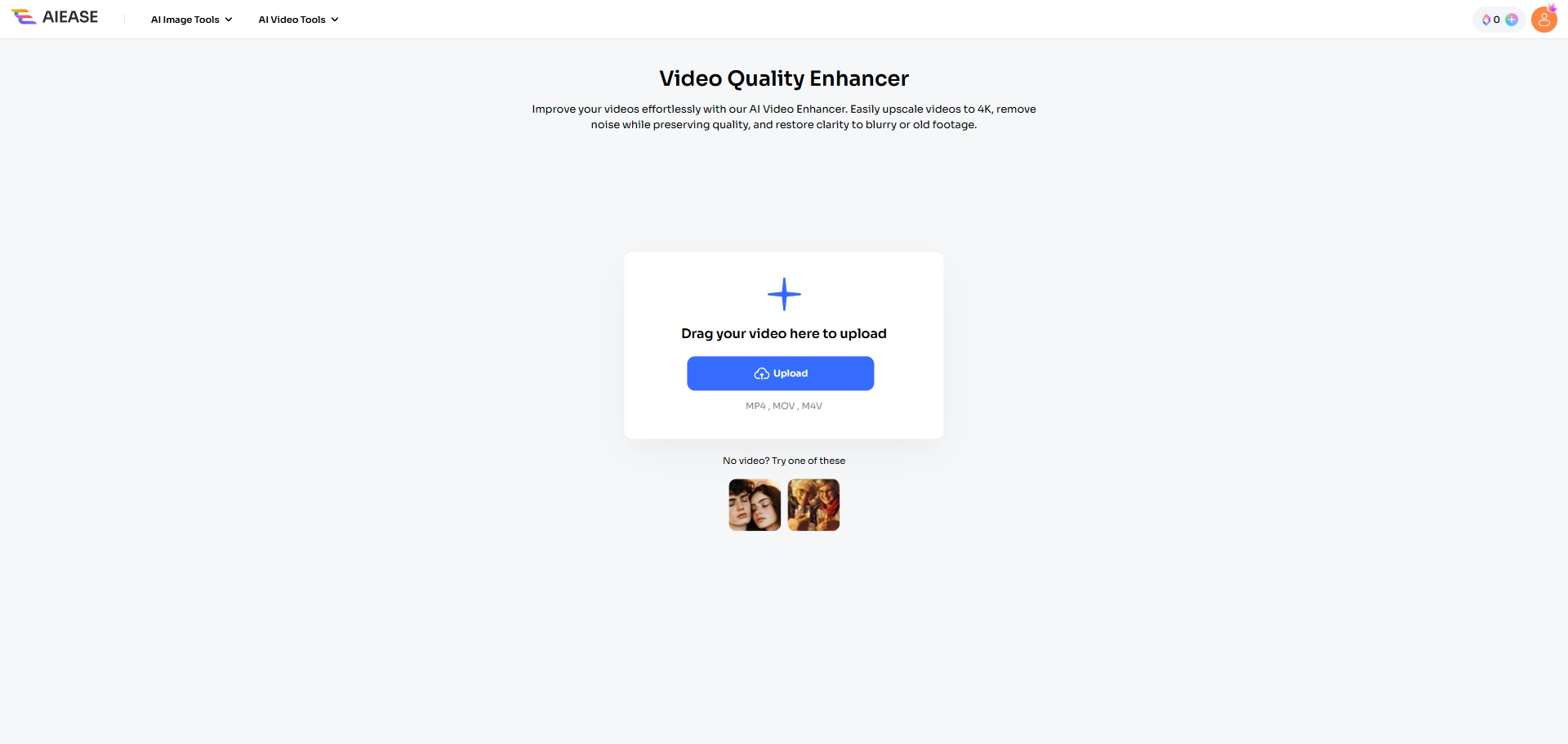
Step 2: Let AI Ease AI start unblurring the video.
Then AI Ease automatically scans and analyzes the video for noise, motion blur, and other quality issues. Within seconds, AI Ease will finish all the complex tasks to make blurry videos clear.
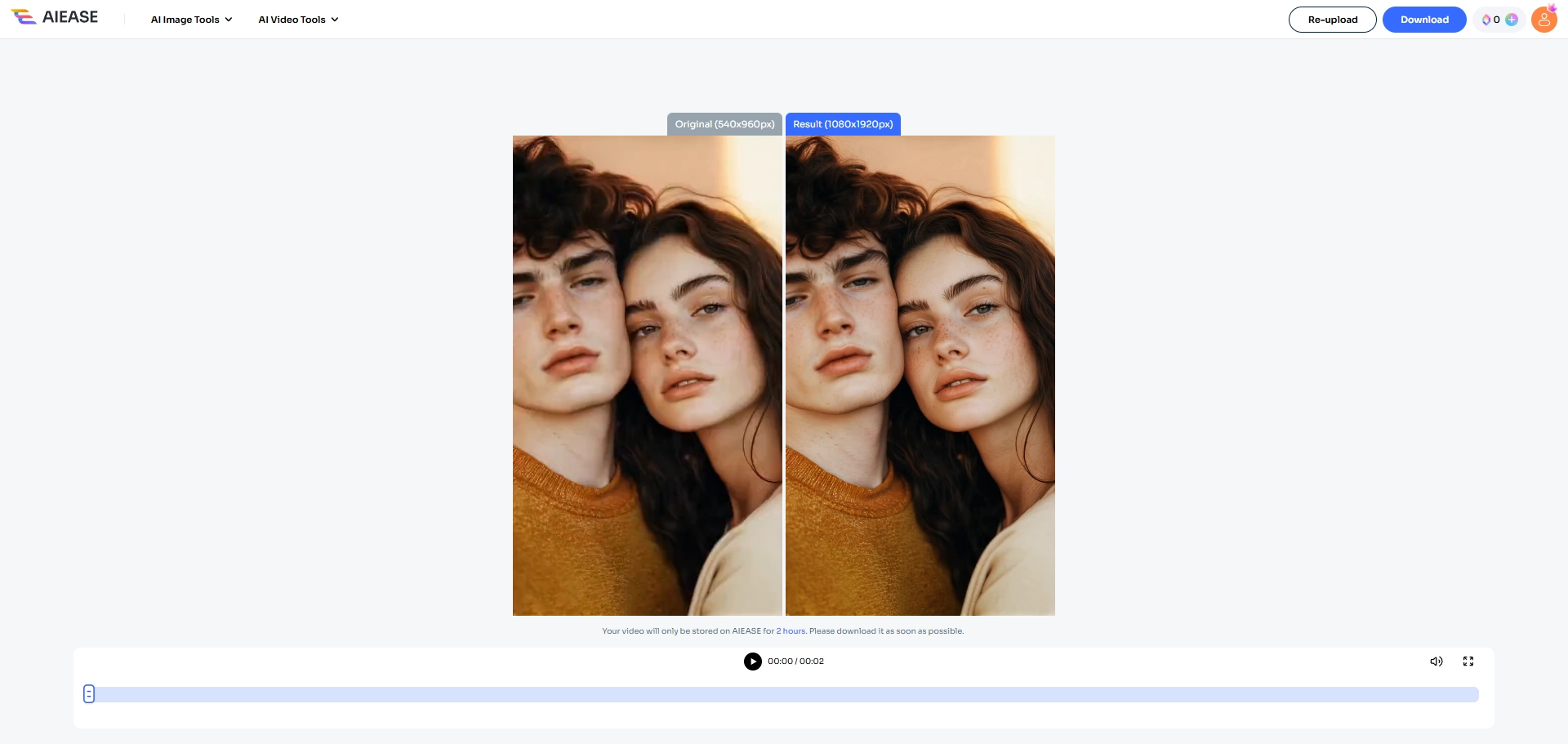
Step 3: Preview and download your unblurry video.
Finally, the enhanced video is rendered and made available for download or sharing. Users can preview the output and, if needed, fine-tune additional settings, such as video effects, to achieve the desired visual results.
How to Unblur a Video with Flixier?
Flixier is a powerful online video blur remover. Its user-friendly interface makes it easy to sharpen blurry footage and enhance clarity. With real-time previews and cloud-based editing, you can work from any device. Flixier supports multiple video formats and delivers fast, high-quality results, making it a go-to choice for quick and effective video enhancement.
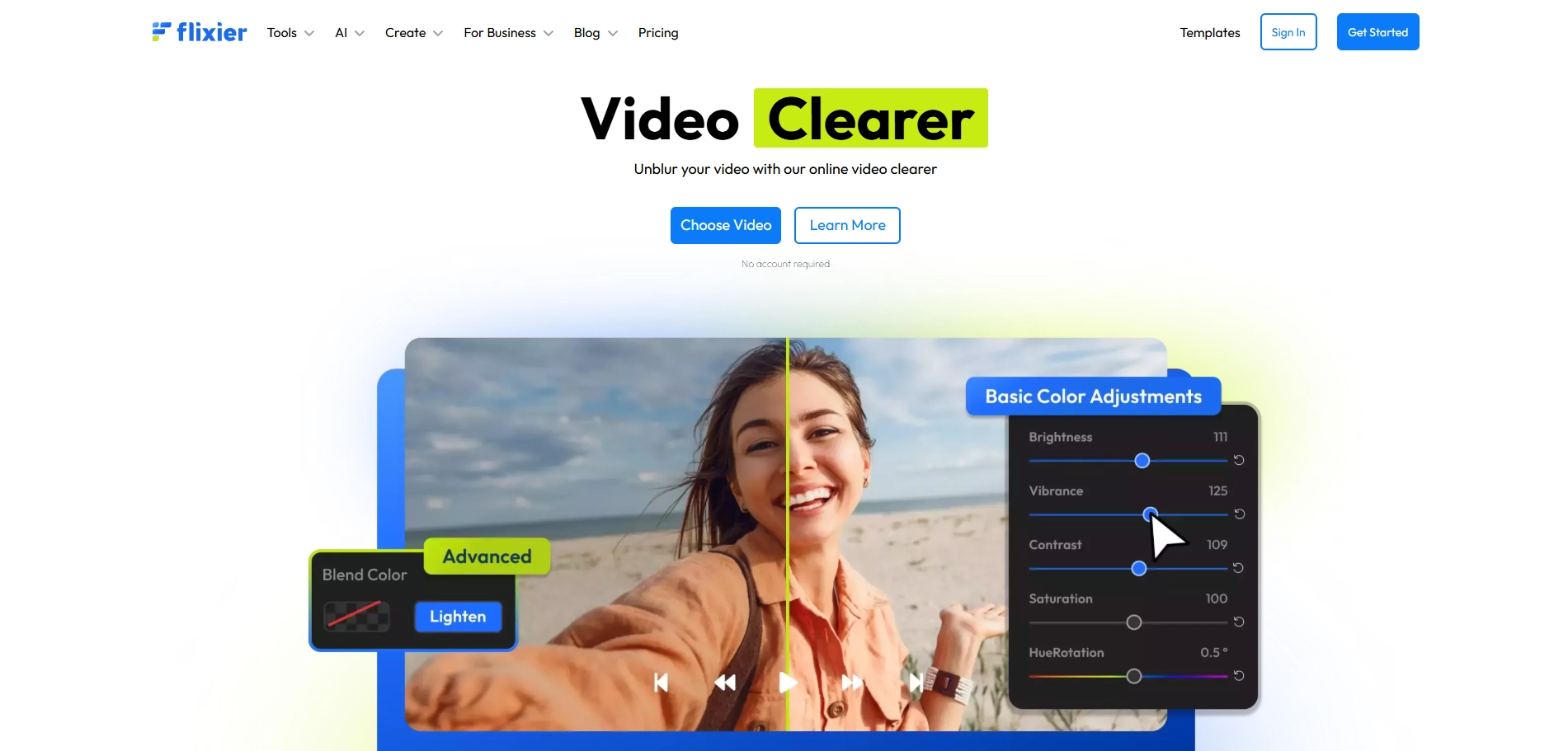
Steps to Unblur a Video with Flixier
Step 1: Add video to Flixter.
Open the Flixier website to click “Get started” from the page and you will be prompted into the tool. Then import the videos from your computer or cloud.
Step 2: Unblur Your Videos
Drag and drop the video you want to edit on the timeline and click the “Color” tab on the top right corner of the screen. Here, you can change some settings to make your video clearer.
Step 3: Download Your Video
Download your output once satisfied. You can click the “Export” button to quickly download your edited video.
How to Unblur a Video with Adobe Premiere Pro?
Adobe Premiere Pro is a powerhouse for video editing, and it’s perfect for fixing blurry videos too. With the Unsharp Mask effect, you can easily sharpen out-of-focus footage for a polished look. Whether you’re fixing a blurry clip or enhancing details, Adobe Premiere Pro makes it simple to create professional-quality videos without the hassle.
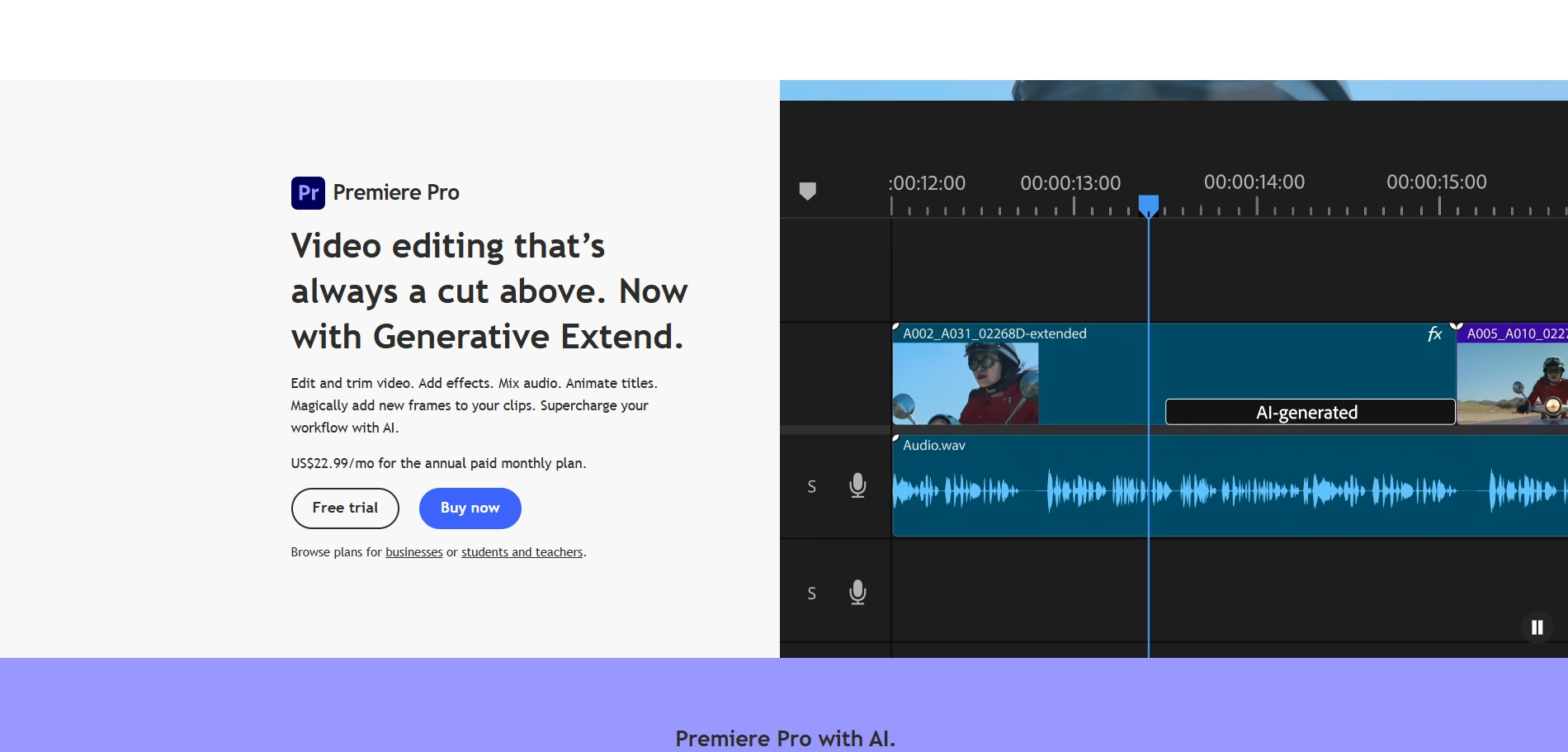
Steps to Unblur a Video with Adobe Premiere Pro
Step 1: Launch Adobe Premiere Pro on your computer and create a new project by selecting “File > New Project”.
Step 2: Go to File > Import to open the blurry video and drag it to the timeline.
Step 3: Select the clip and go to the Effects panel.
Step 4: Adjust related settings to fine-tune the sharpness of your clip, such as Unsharp Effect, Amount, Radius, and Threshold.
Step 5: When you’re satisfied with the result, you can export the video.
How to Unblur a Video with Filmora?
Filmora is a go-to video editor for unblurring and enhancing videos with ease. Its one-click enhancer and AI-powered tools, like stabilization and frame interpolation, make it simple to turn blurry footage into sharp, professional-quality content. With features like color editing, filters, and customizable templates, you can tailor your videos to perfection. Plus, it supports formats up to 4 K.
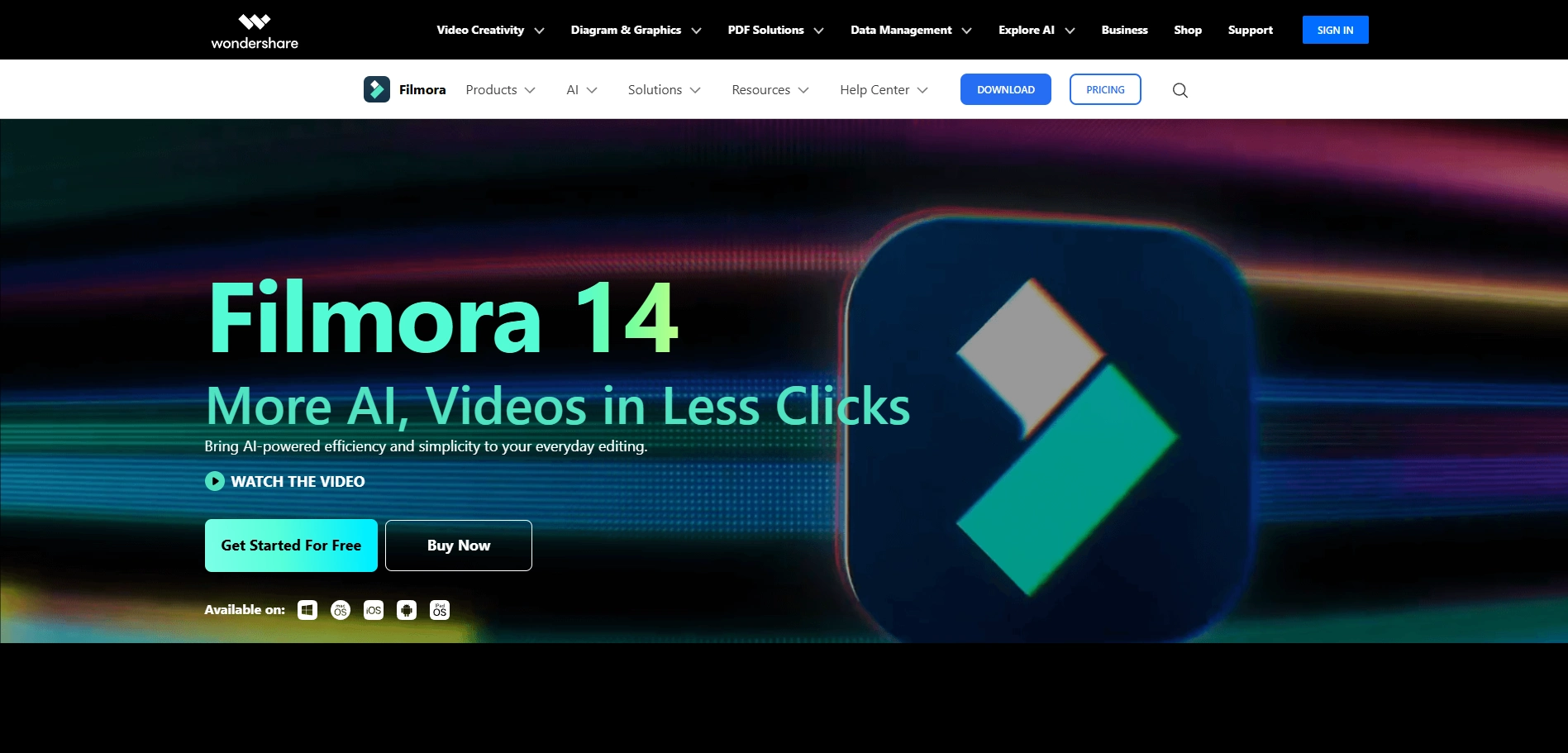
Steps to Unblur a Video with Filmora
Step 1: Download the Wondershare Filmora software and click “Import > New Project”. Then drag the video to the timeline.
Step 2: From the right pane, click “video > AI Tools” and choose “AI Video Enhancer” from the drop-down menu.
Step 3: When it finishes, click the “Generate” button to unblur the video.
How to Unblur a Video with Clideo Online Video Enhancer?
Clideo Online Video Enhancer is a top choice for unblurring videos, thanks to its AI-powered tools that deliver exceptional results. It excels at sharpening blurry footage, enhancing details, and improving overall clarity with precision. Clideo works with MP4, WMV, MOV, VOB, AVI, and all the other popular formats. Its intuitive interface also attracts many fans.
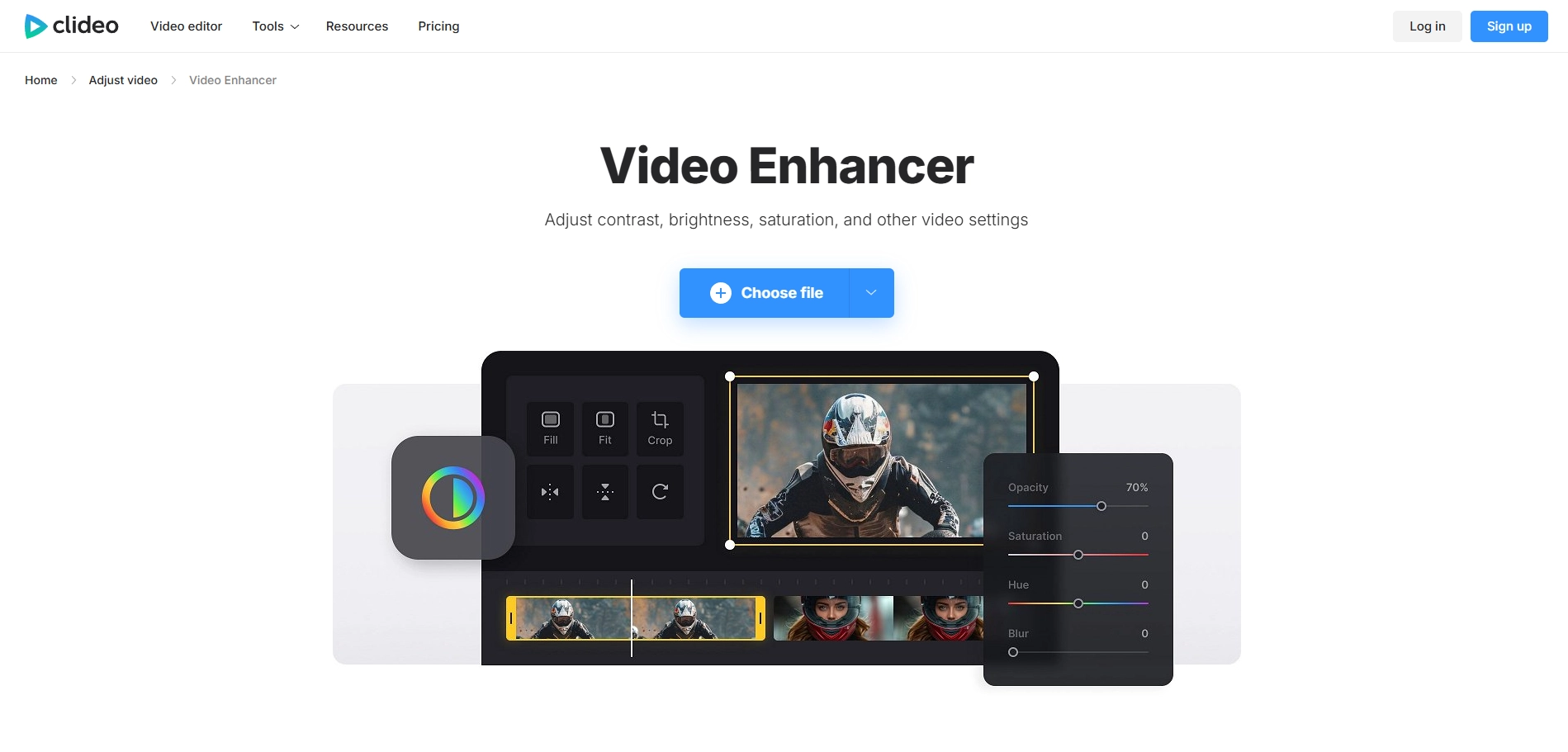
Steps to Unblur a Video with Clideo Online Video Enhancer
Step 1: Upload your clip. Click the “Choose file” button to upload a video that you want to edit. Local and cloud video programs are both available for this tool.
Step 2: When you are prompted to the clear video editor, you can set the video brightness, saturation, contrast, and other configurations.
Step 3: Preview the newly adjusted video and choose to download the output.
How to Unblur a Video with AVCLabs?
AVCLabs is a powerful AI-based video blur remover to enhance quality. Using advanced neural networks, it upscales videos from SD to HD, HD to 4K, and even 4K to 8K with super-resolution technology. Its multi-frame enhancement ensures sharper details and smoother visuals, making it perfect for transforming blurry footage into high-quality content.
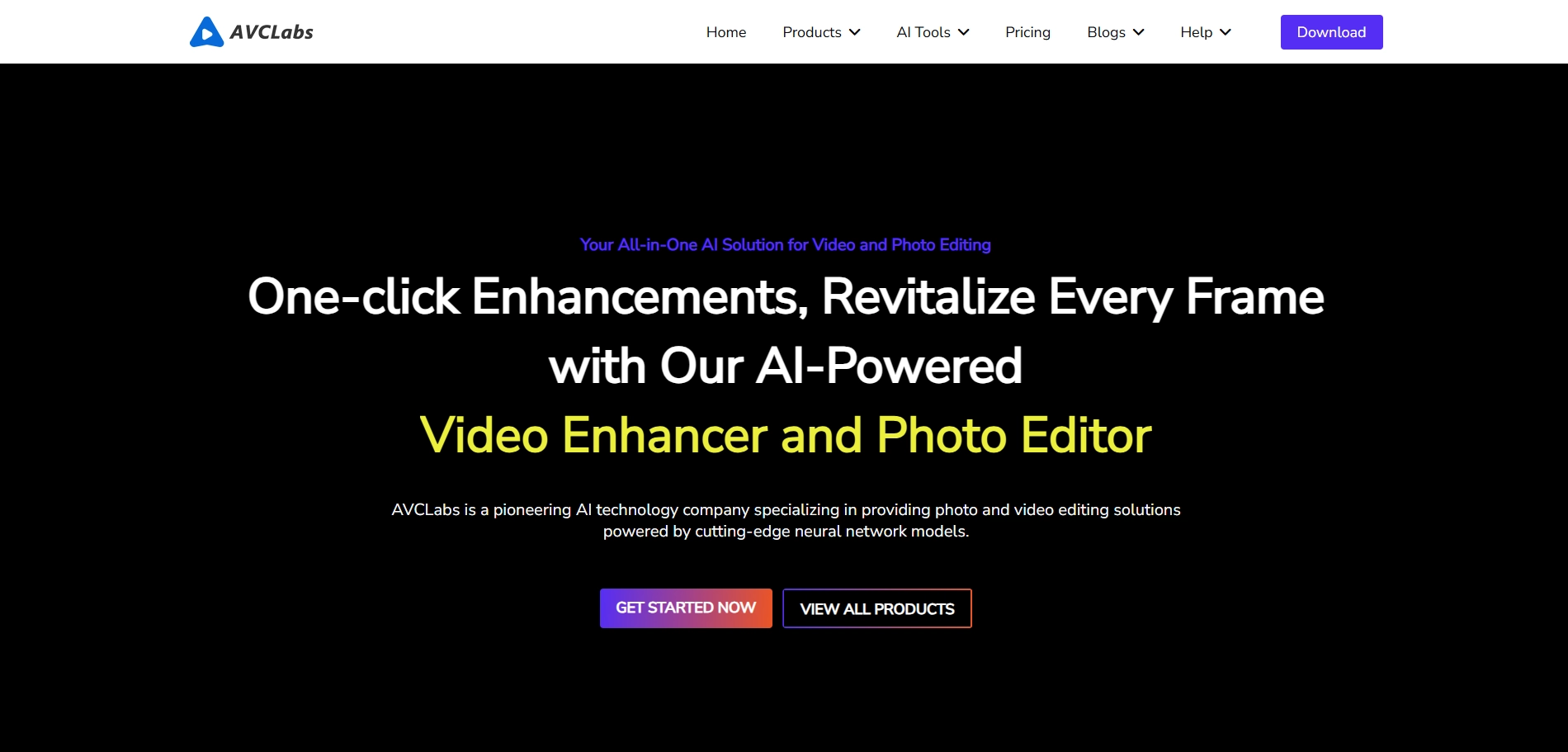
Steps to Unblur a Video with AVCLabs
Step 1: Open AVCLabs and click “Browse” to import your blurry video program.
Step 2: Choose the AI Model from the right panel of this enhancer and other options, such as video resolution and video format.
Step 3: When you finish the configuration, choose to start unblurring the video.
Tips for Preventing a Blurry Video
Have you fixed the blurry video issue by trying the above methods? Nobody wants to deal with blurry videos after a shoot. Luckily, with a few simple tips, you can avoid this common issue:
- Steady Your Camera
- Light It Right
- Check Your Focus
- Mind the Motion
- Use High Resolution
- Clean Your Lens
Conclusion
Unblurring a video is easier than you think! With tools like AI Ease, you can quickly sharpen footage for free. Give it a try and see how easily you can transform blurry footage into clear, professional-looking videos.


