How to Edit Pictures on iPhone Like a Pro | Easy Tutorial
Are you looking to make your iPhone photos stand out with just a few clicks? Whether polishing a selfie, enhancing a sunset, or preparing a product shot, this guide will show you how to edit pictures on iPhone like a pro, even if you’re starting.
In this tutorial, you’ll learn how to edit iPhone photos with the built-in Photo app and explore more innovative tools like the AI Ease Photo Editing Tool to take your photos to the next level. Let’s start with the basics and build your editing skills.
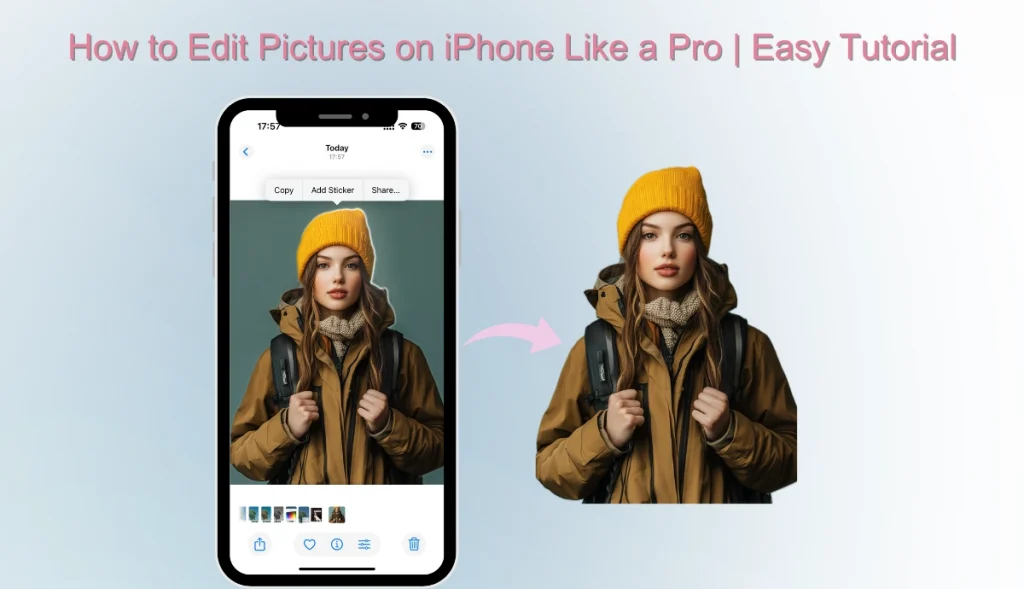
1-Click Edit Photo on iPhone Online for FREE
What is the best way to edit photos on iPhone? Why not try AI Ease’s online photo editing tool? You don’t need to download any applications. Just open the web page of the iPhone photo editor, and you can easily complete a variety of AI photo editing.
Highlights of AI Ease
- Intelligent Operation: Integrating cutting-edge AI technology, it can automatically identify and optimize pictures. Easy to use, no complicated operation required.
- Fast Processing: AI Ease has professional functions and supports you in solving problems with one click. After uploading photos, you can quickly complete editing.
- Access Anytime & Anywhere: AI Ease provides an online iPhone photo editor that supports mobile phones (iPhone and Android) and computers. You can also download the application on your phone.
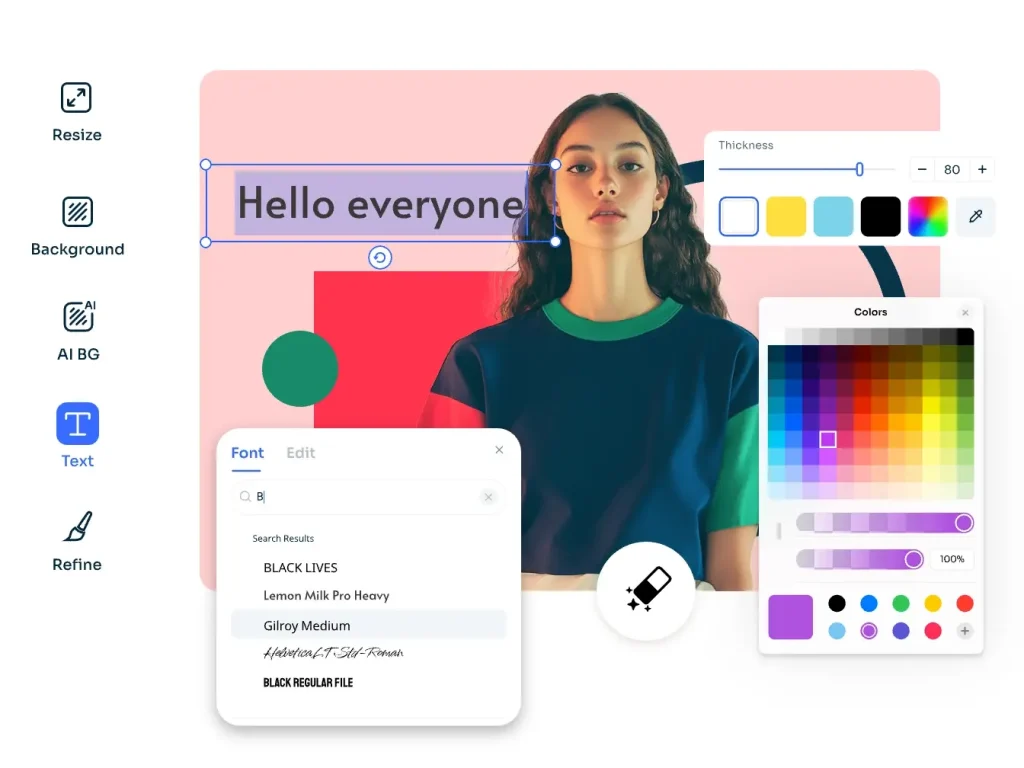
Click the button to get a faster and more professional editing experience! Below is a quick guide to AI Ease’s key features for photo editing.
- Add Text: You can add what you want to express to your photos, including various fonts and colors, suitable for greeting cards, cover art, or social media content.
- Remove and Add Background: AI Ease supports batch removal of photo background, and you can customize the background according to your needs.
- AI Enhance Photo: Save blurry, underexposed, and low-definition pictures with 4K photo editor. Get high-definition pictures.
- Remove Object from Photo: Remove unwanted objects, people or watermarks and other distracting elements without using PS technology.
- Background Blur: AI Ease can blur the background of a picture on iPhone, you can customize the blur settings and create a high-end atmosphere.
How to Edit Pictures on iPhone with Built-in Photo App
Apple’s Photos app provides a range of powerful editing features, such as adjusting photo brightness, cropping pictures, applying filters, and more. Check out the tutorials below to learn how to edit pictures on iPhone and make your photos more beautiful.
#1. Adjust Photo Exposure, Brightness, Contrast
The Apple photo editor provides a wealth of image adjustment tools that make it easy to improve the light and tone of your photos. In Edit mode, you can find options to increase the Brightness, Exposure, Contrast, Highlights, Shadows, and Brilliance.
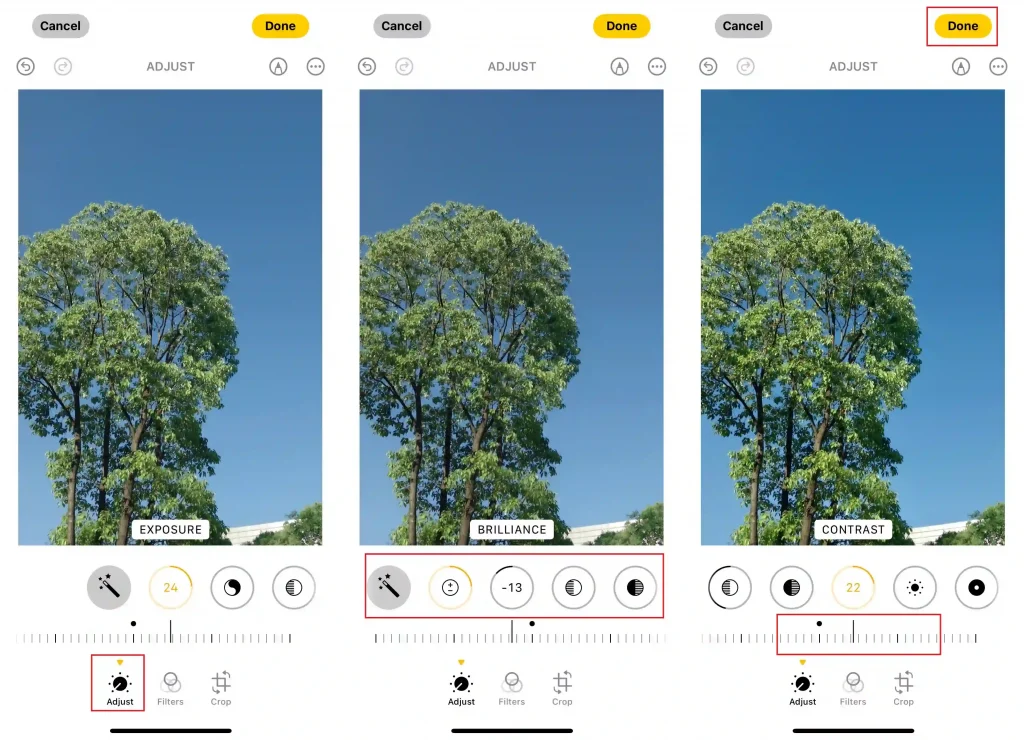
The steps to use the best iPhone photo editor are as follows:
- Open the Photo app, click the “Edit” button in the upper right corner to enter editing mode.
- Slide the option bar at the bottom to the left, and you can view multiple adjustment functions, including “Auto,” “Exposure,” “Highlights,” “Shadows,” “Brightness,” and “Contrast.”
- Click any parameter and drag the slider to fine-tune the effect until satisfied.
- Finally, preview and tap “Done” to save your photos.
#2. Apply Filters for Different Moods
If you want to quickly change the tone of a photo to make it look more retro, warm, or cold, the built-in filters on the iPhone photo editing tool are a feature you can’t miss.
iPhone filter settings have 10 built-in filters, including Vivid, Vivid Warm, Vivid Cool, Dramatic, Silvertone, Noir, etc. If you want to explore more filters, such as cartoon, comic, watercolor, etc., you can use AI Ease’s AI filter online instantly.
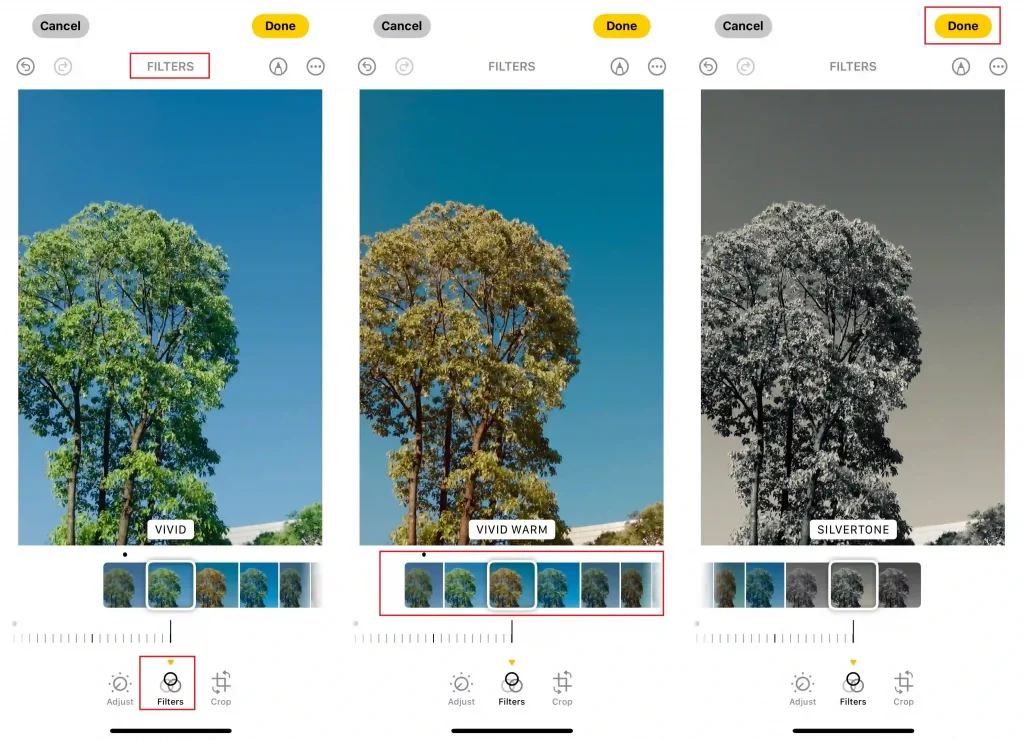
Steps to apply photo filters on the iPhone:
- Click “Edit” in the upper right corner of the photo.
- In the options bar at the bottom, click the “Filter” icon (three overlapping circles) in the middle.
- Slide to select the filter style; each filter will instantly preview the effect.
- You can also use the slider to adjust the filter’s intensity to find the feeling that best suits your photo.
- Click “Done” to save your filter effect.
#3. Crop and Resize Images
Sometimes, a good photo needs an optimized composition. The cropping function can help you remove unnecessary elements and highlight the subject. The iPhone editor supports free cropping, preset ratio cropping (1:1, 4:3, 16:9, etc.), rotation and flipping, and fine-tuning angles.
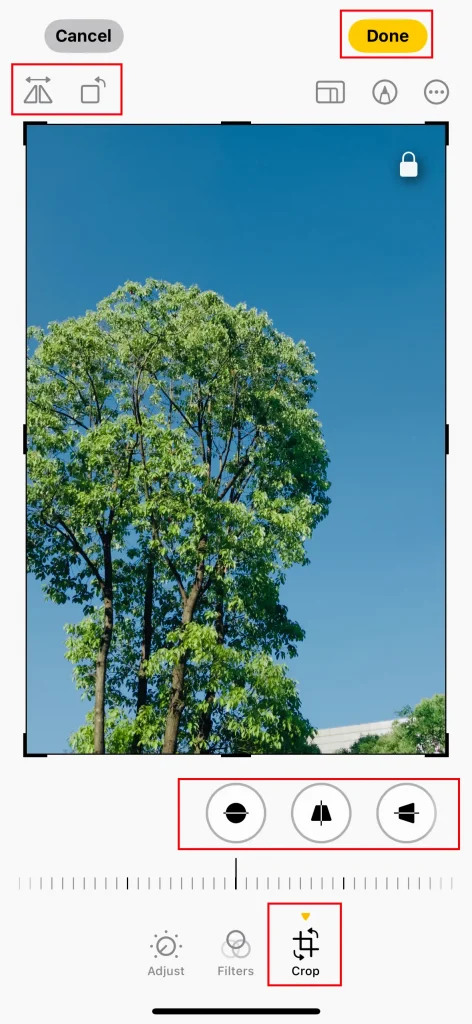
Follow the guide to crop and resize a picture on an iPhone:
- After opening the photo, click “Edit” and select the “Crop” icon at the bottom (the interlaced corner marks).
- Adjust the composition by dragging the border or clicking the “Proportion” button.
- You can use the angle adjustment tool to correct the photo’s tilt and make the composition more professional.
- Click “Done” to save the new cropped composition.
#4. Markup the Picture on iPhone
In addition to basic editing functions, the iPhone also supports handwriting, text insertion, signatures, etc. on photos. This makes it particularly convenient for creating social media content, such as Instagram Stories, Twitter posts, and Facebook album descriptions, or for teaching and recording important information.
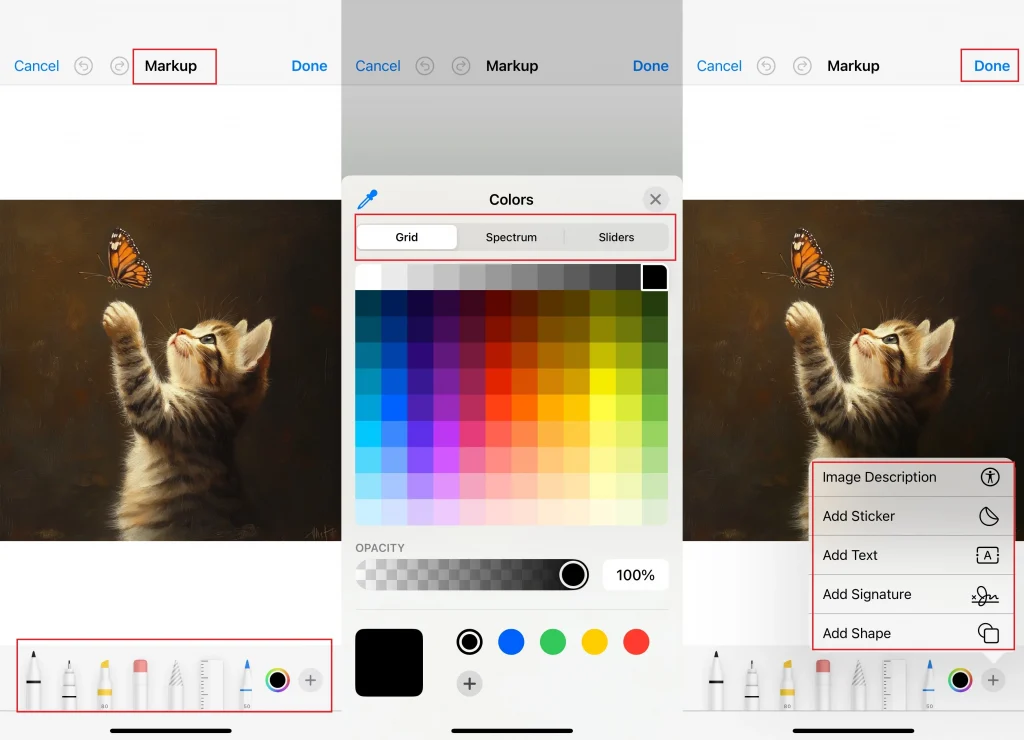
How to edit photos on iPhone to look professional:
- Open the photo and tap “Edit” to edit a photo on iPhone.
- Tap the “Markup” icon (pen tip icon) in the upper right corner.
- The toolbar pops up. Select a brush, highlighter, eraser, color, or text box. You can also insert a signature, magnifying glass, and shapes (such as arrows and circles).
- Use your finger to write or add annotations directly on the image.
- After editing, tap “Done” to save your markup content.
#5. Remove Image Background
In iOS 16 or later, the Photos app supports one-click background removal. This feature is usually available when there is a clear subject in the photo, such as people (especially front view or clear outline), pets, toys, food, etc.
If the photo background is complex or the subject is not obvious (such as in landscape photos, buildings, and text-only pictures), the system may not be able to recognize the object and cannot remove the background naturally.
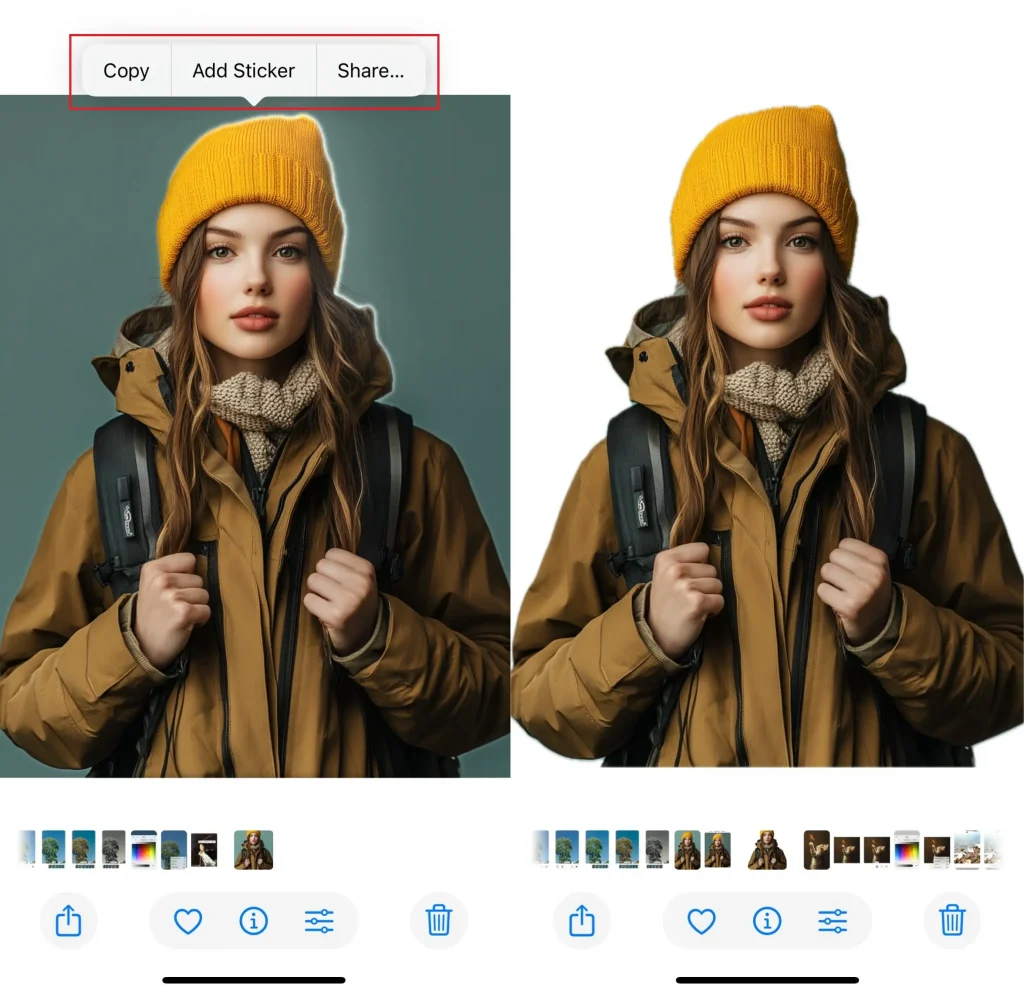
Learn how to remove the background from the picture on iPhone:
- Open the iPhone picture editing app and long-press the person, pet, or object you want to cut out of the picture.
- The system automatically identifies and highlights the subject, and the “Copy/Share” menu will appear.
- After selecting “Copy”, you can paste it into “Memo”, “Message”, “Mail”, or other apps for use.
- If you select “Share”, you can save it as a PNG image or send it to a friend.
Want to customize the photo background? AI Ease’s background remover automatically removes your background and lets you add gray background, white background, or any background you want.
#6. Edit Live Photos on iPhone
Live Photos records 1.5 seconds of dynamic images before and after shooting, which can not only capture the best moments but also create animated images or long-exposure effects. With the Photo app, you can adjust the color and brightness of the Live photo, change the primary picture, trim the length of the Live Photo, or turn off the sound of the Live Photo.
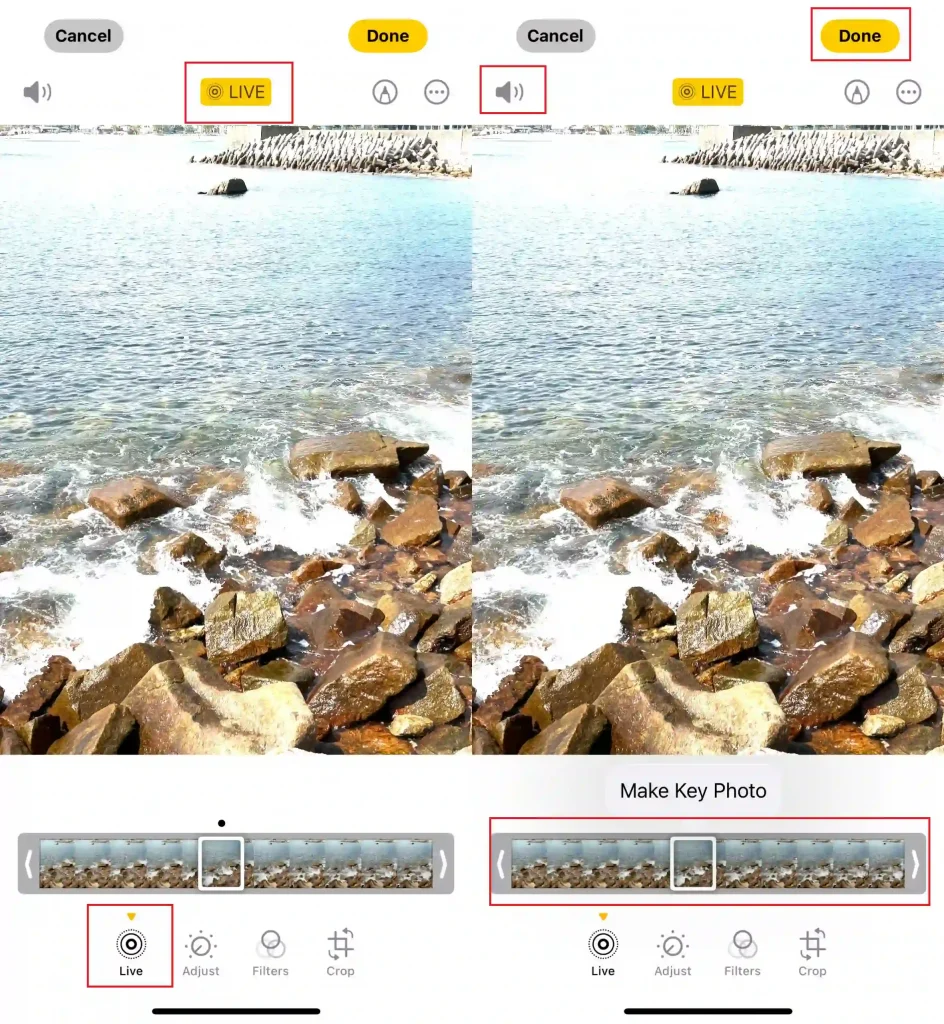
How to edit live photos on iPhone with iPhone image editor:
- Open the photo editor for iPhone, find Live Photo in the photo library, and click “Edit”.
- In the scroll bar at the bottom, select your favorite picture as the cover, and then click “Make Key Photo.”
- You can trim the live photo length by sliding the frame viewer from right to left.
- Click the “LIVE” button to turn off the Live effect. Tap the speaker icon to mute the live photo.
- After that, hit “Done” to save the edited photo.
Tips for Editing Photos on iPhone
Before you start editing photos on your iPhone, there are some tips you can follow to prepare.
- Update iOS System: Older versions of iOS may not be able to use the latest editing tools in the Photos app. Updating your iOS can avoid this problem.
- Duplicate the Photo: Although you can restore photos after editing, we recommend copying them in advance and keeping the originals if necessary.
- Check the Battery: Ensure your iPhone has enough power to edit photos. Avoid running out of battery and shutting down, preventing your pictures from being saved.
Conclusion
The article above details how to edit pictures on iPhone. The iPhone’s native Photo app allows you to adjust exposure and contrast, apply filters, crop, add text, and even remove backgrounds. Alternatively, if you need more advanced features like AI-powered object removal or one-click background blur, online tools like AI Ease can make your edits faster and easier than ever before.


