Free AI Photo Editor
Supercharge your editing 10x faster and easier than ever with AIEASE's a diverse of AI-powered toolsets. Use our all-in-one online free AI photo editor to deliver perfect and professional images.
All Tools
AI Revolutionizes Your Photo Editing with
Unprecedented Efficiency
Speed up your image editing by utilizing the power of artificial intelligence. AIEASE has pre-trained a diversity of AI models
that automate the editing
process and output the perfect results with precision.
Remove and Replace Image Background
Edit out all the cluttered and unwanted backgrounds from images and instantly get a transparent background with the most precise results. Inbuilt with well-trained algorithms, our background remover works in three seconds. Seamlessly change photo background with our preset backdrops or AI generated backgrounds, delivering perfect visual effect for personal or e-commerce uses.

Remove Any Type of Image Watermark
Get rid of the annoying watermarks from image files in one click. Integrated with the watermark layer detection technology, AIEASE quickly analyze, detect, and remove image watermark without damaging the image background. Eliminate text, logo, signature, or stamp watermark without any manual operation.

Flawlessly Get Rid of Any Unwanted Objects
Erase out all the unwanted objects in your images with ease using AIEASE's online AI-driven object remover. Wipe out passers-by or exes, power lines, or anything like magic. Equipped with AI background detection and protection technology and the advanced AI image inpainting algorithm, use our magic eraser to mark out the object and watch it disappear like never existed before while keeping a good background.
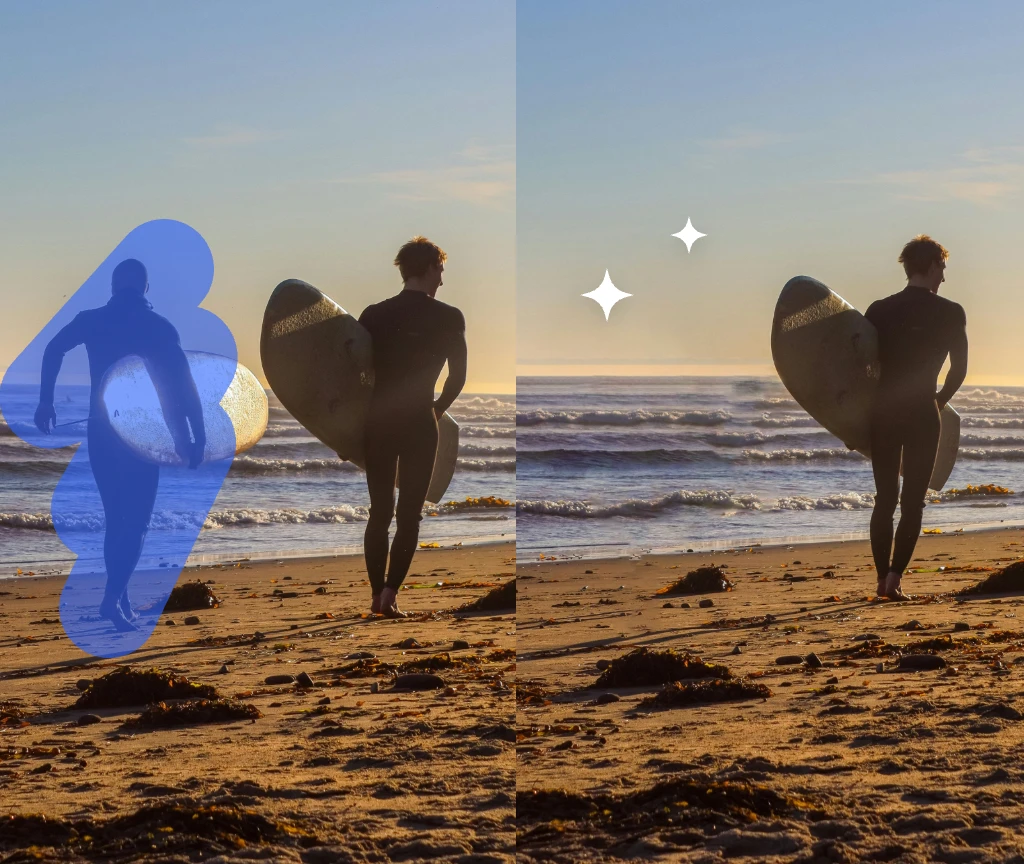
Enhance Photo Quality with Ease
Swiftly unblur image, sharpen image detail, upscale image to improve the overall quality in AIEASE. With three AI models available, our photo enhancer caters for general, art, and black-and-white images. Convert your blurry photo into crisper and clearer with superior definition.
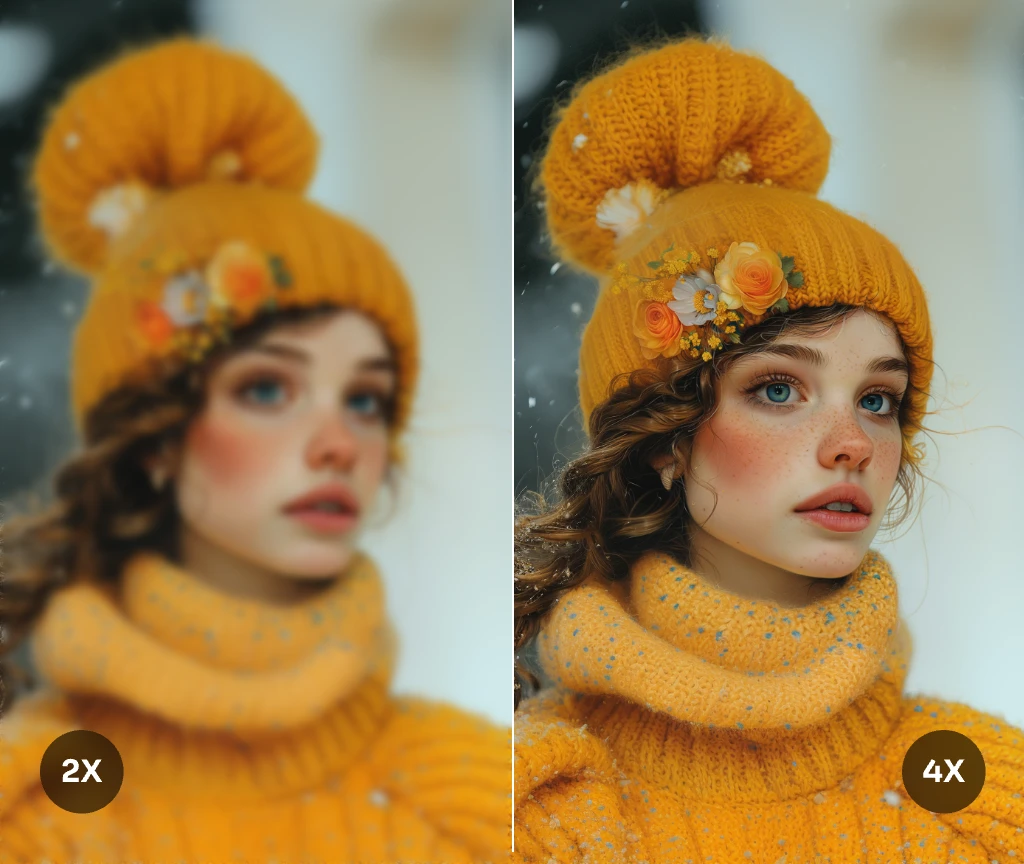
Generate Beautiful AI Images
Use our well-trained text to image an AI generator to visualize your idea instantly. AIEASE has pre-trained the tool to interpret and generate scroll-stopping and refined images, arts, and designs. With more than 20+ AI art styles available, effortlessly utilize our AI image generator to start your AI creation with a more simplified and powerful tool.
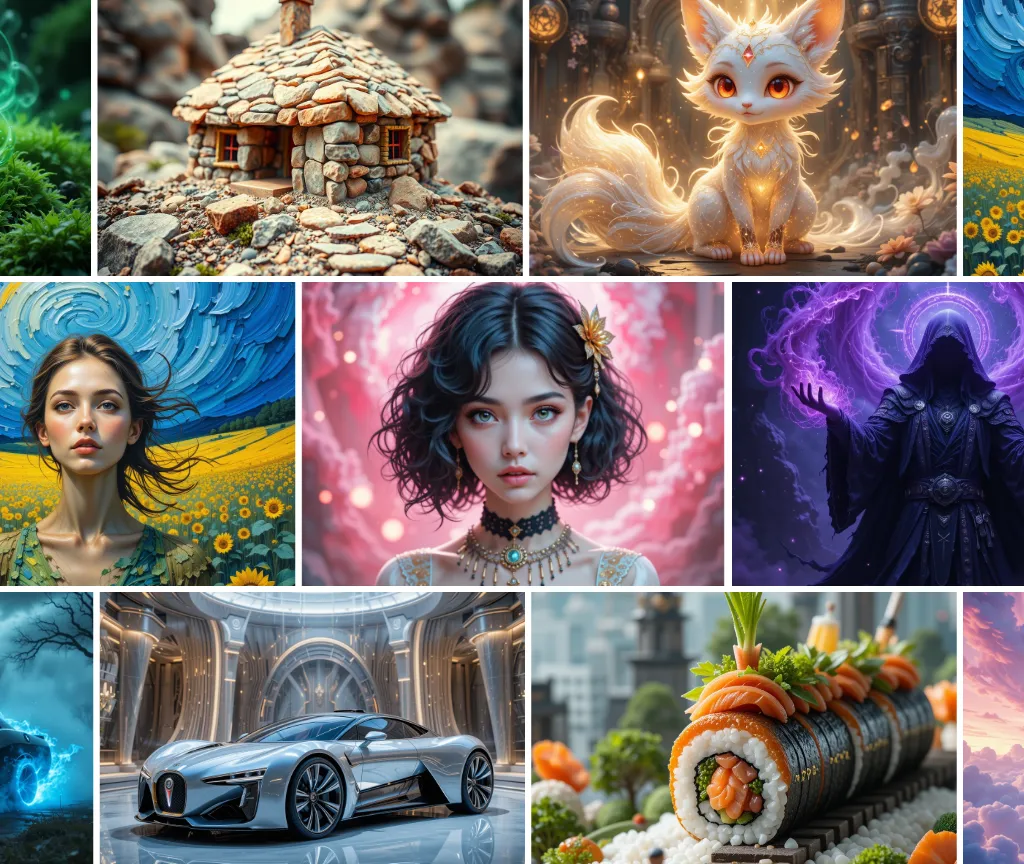
Let AI Elevate Your Online Presence Like a Pro

Create Photorealistic AI Headshots
Create your headshot that establishes trustworthiness and enhances your identity with the free AI headshot generator, saving time and budget. From professional business headshots for LinkedIn to creative AI avatars for social media platforms, AIEASE covers them all while giving the best experience.
Start for Free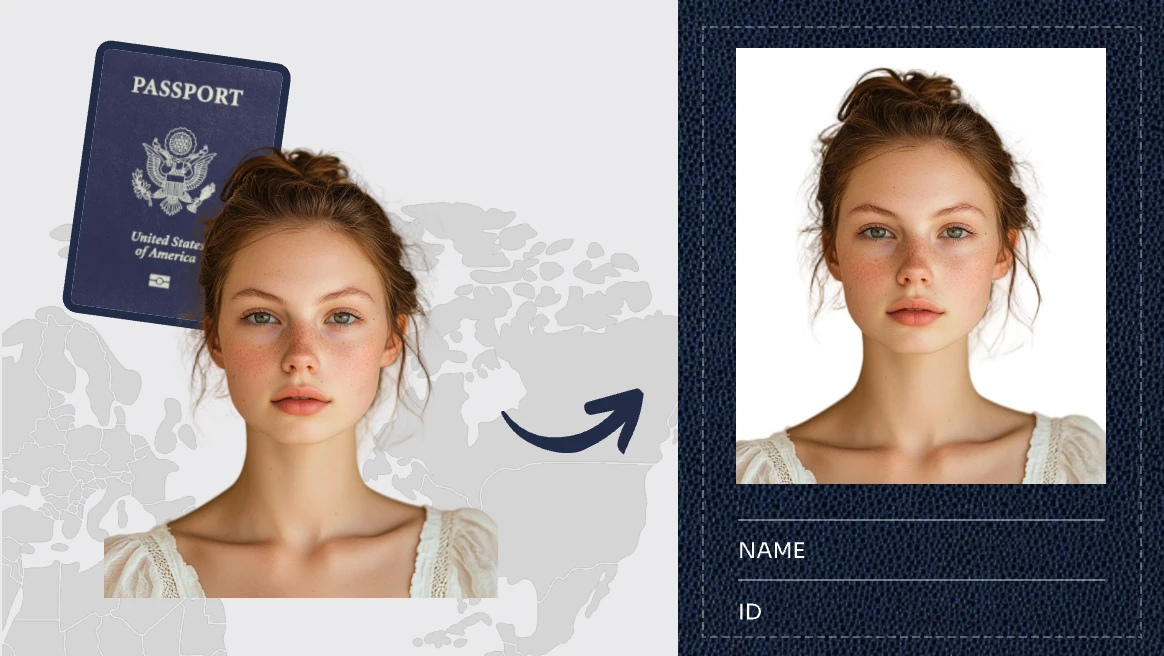
Make Qualified Passport Photos
AIEASE revolutionizes the way you get a standard passport photo. Our free passport photo maker is designed to offer the most accessible tool for people from different countries or regions to create qualified photos for passport applications.
Start for Free
Touch Up Portraits That Enhance Your Look
Retouch your image and enhance your natural beauty in seconds by using the AI photo retouching tool from AIEASE. Inbuilt with the skin retouching algorithm, it effortlessly removes blemishes, wrinkles, acne, and dark spots and touches up all face skin problems.
Start for FreeA Suit Of AI Photo Editing Tools Available
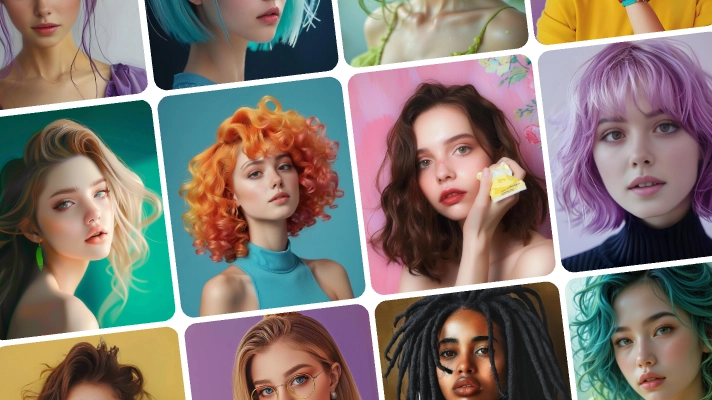
Virtual Try On Hairstyle That Suits You Best
Change hairstyles in photos from lists of hairstyle templates or generate them via text prompts using an AI-powered hairstyle changer.
Start for Free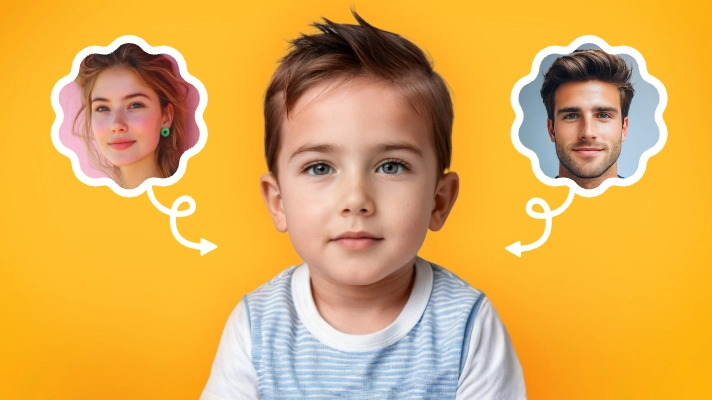
Predict Your Future Baby Face
Use AIEASE's online AI baby generator to see what your future baby looks like for fun based on input parents' facial features.
Start for Free
Transform Your Photos into AI Art
Convert your photos into charming anime, cartoon, sketch, watercolor, and some other beautiful art styles using our AI filter.
Start for Free
Replace Objects with What You Want
Select and replace the objects in photos with what you want in AIEASE's free online AI replacer tool.
Start for Free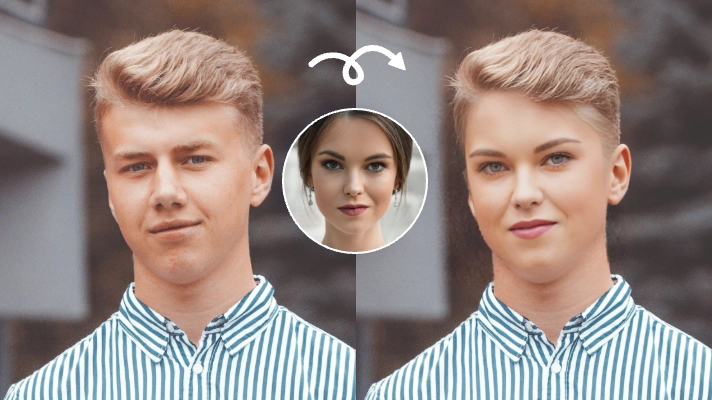
Swap Faces to Be Anyone
Use AIEASE to swap face with anyone you want in photos using AIEASE's photo face swapper.
Start for Free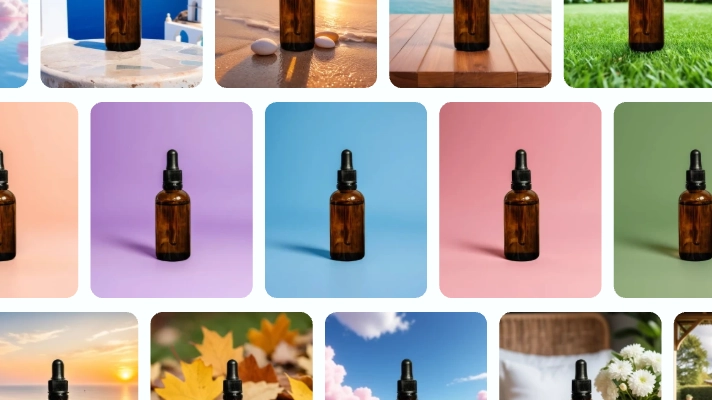
Generate AI Backgrounds for Creative Scenes
Add creative and AI-generated beautiful backgrounds to your product or portrait images in our AI background generator.
Start for Free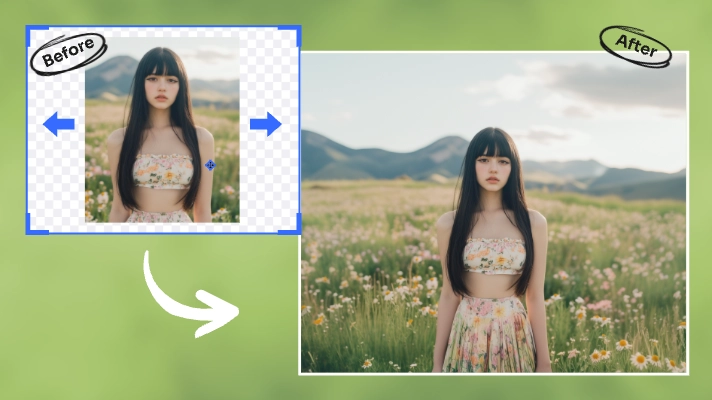
Extend Image Background Beyond Borders
Expand image to the desired size with AI-generated content using AI image extender.
Start for Free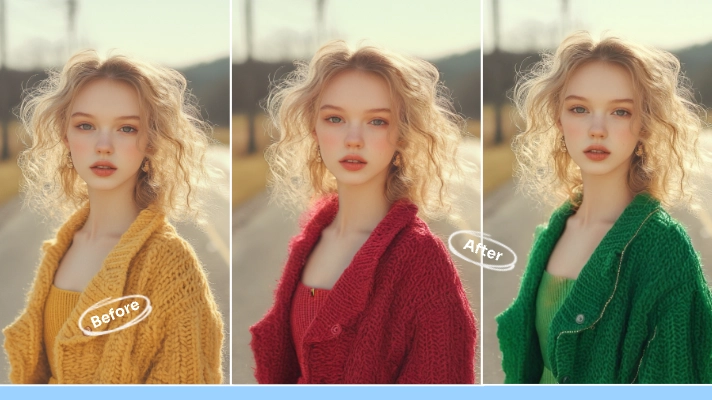
Change Color of Image
With our AI detection and color replacement technology, effortlessly change color of image with precise and amazing effect.
Start for FreeEdit Your Photos on the Go
Use all our AI-powered photo editing tools on your phone, available for all iOS and Android.
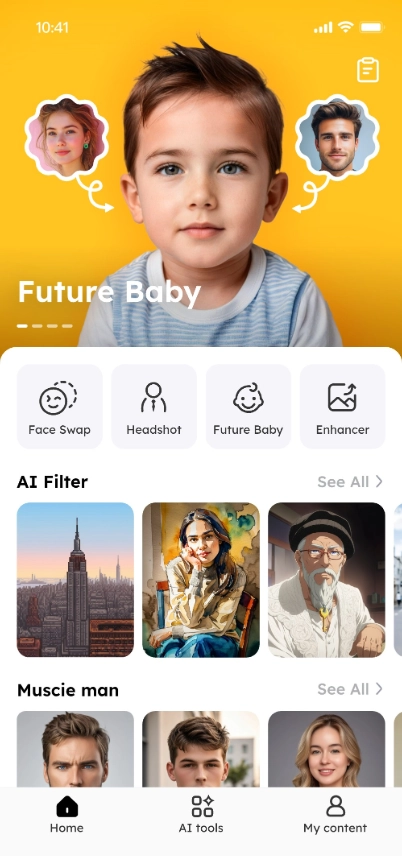
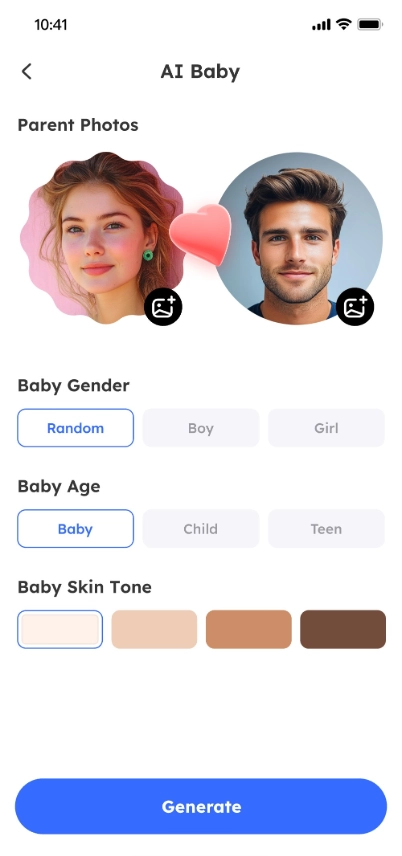
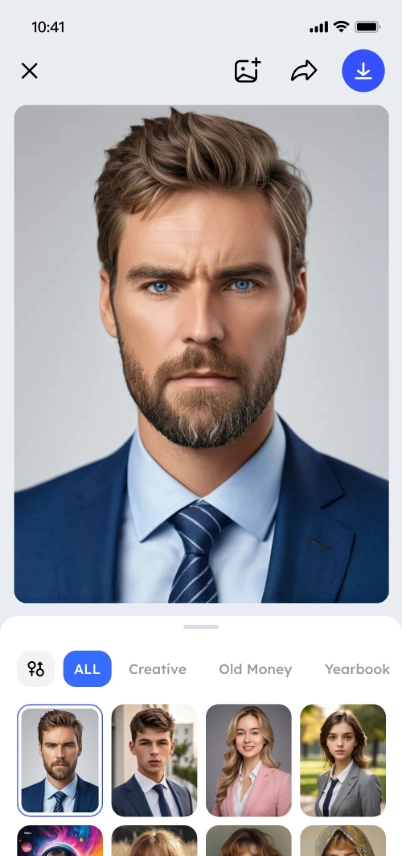
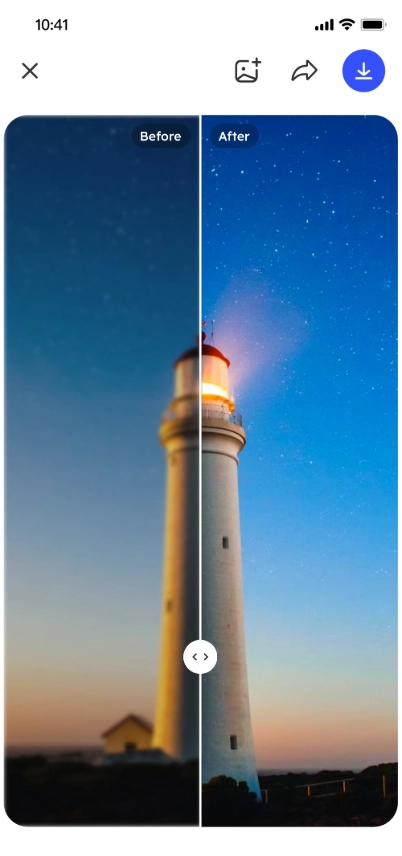

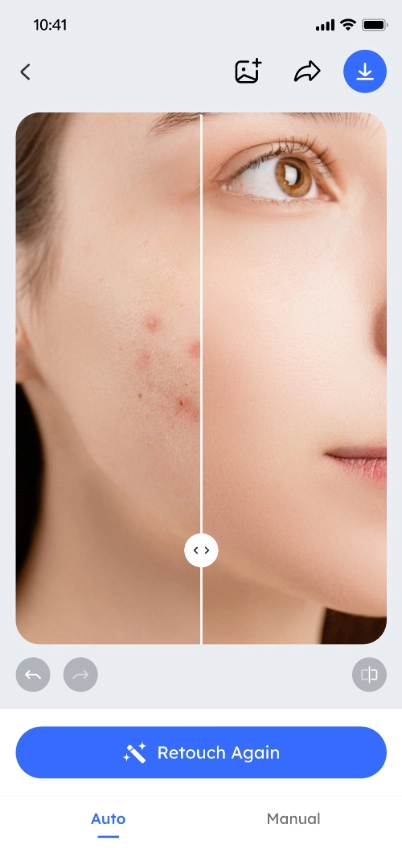
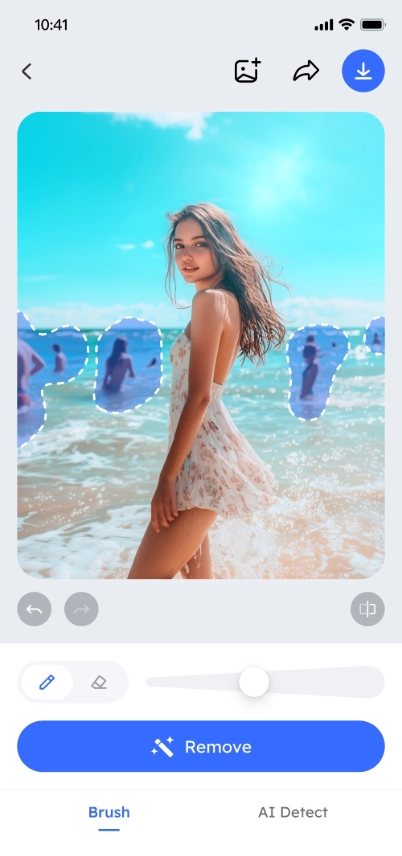
Frequently Asked Questions





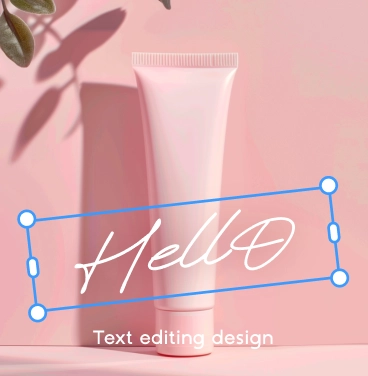

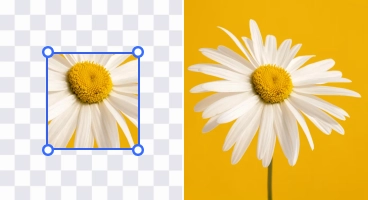
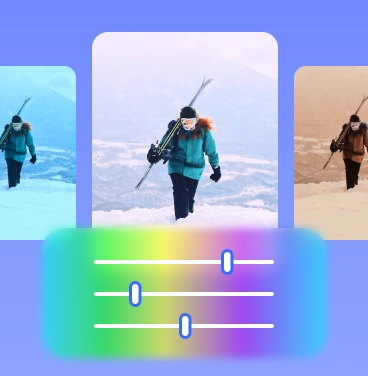


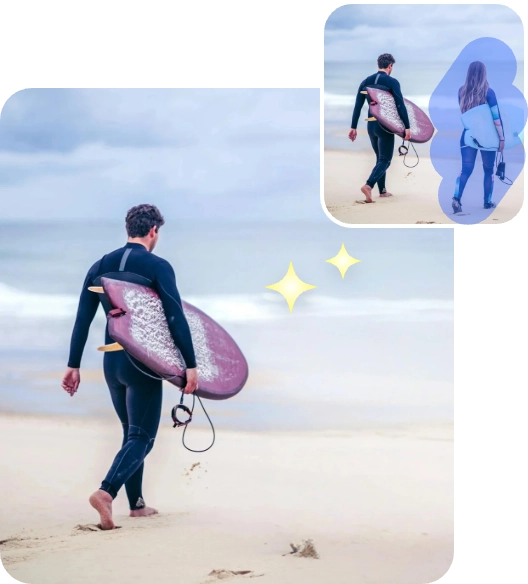


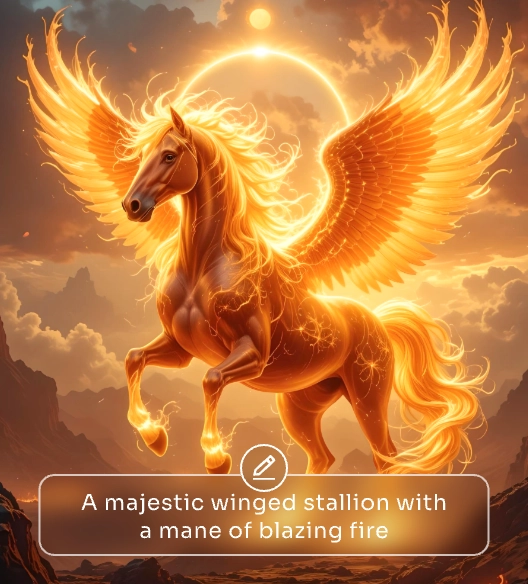

People Love Our AI Photo Editor