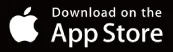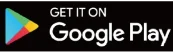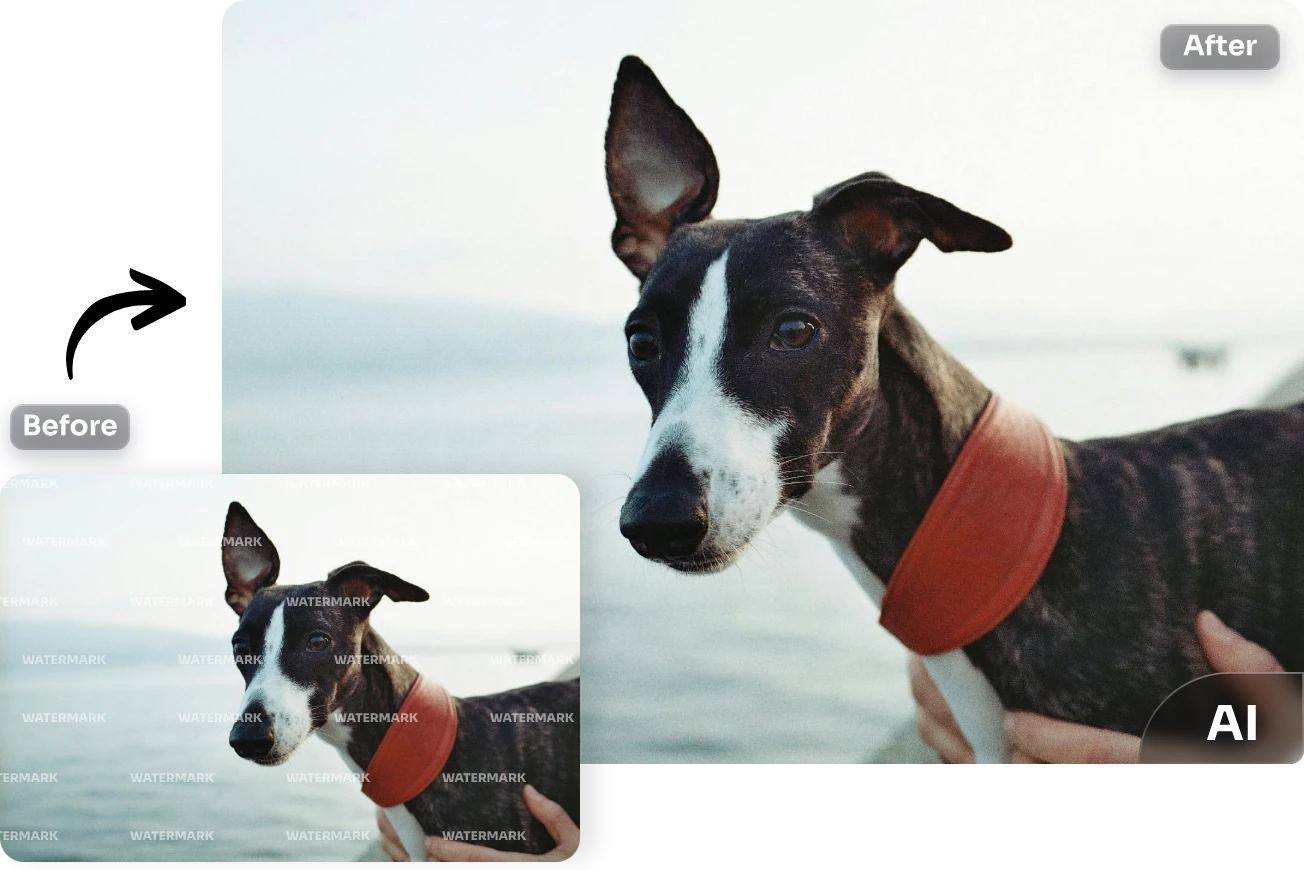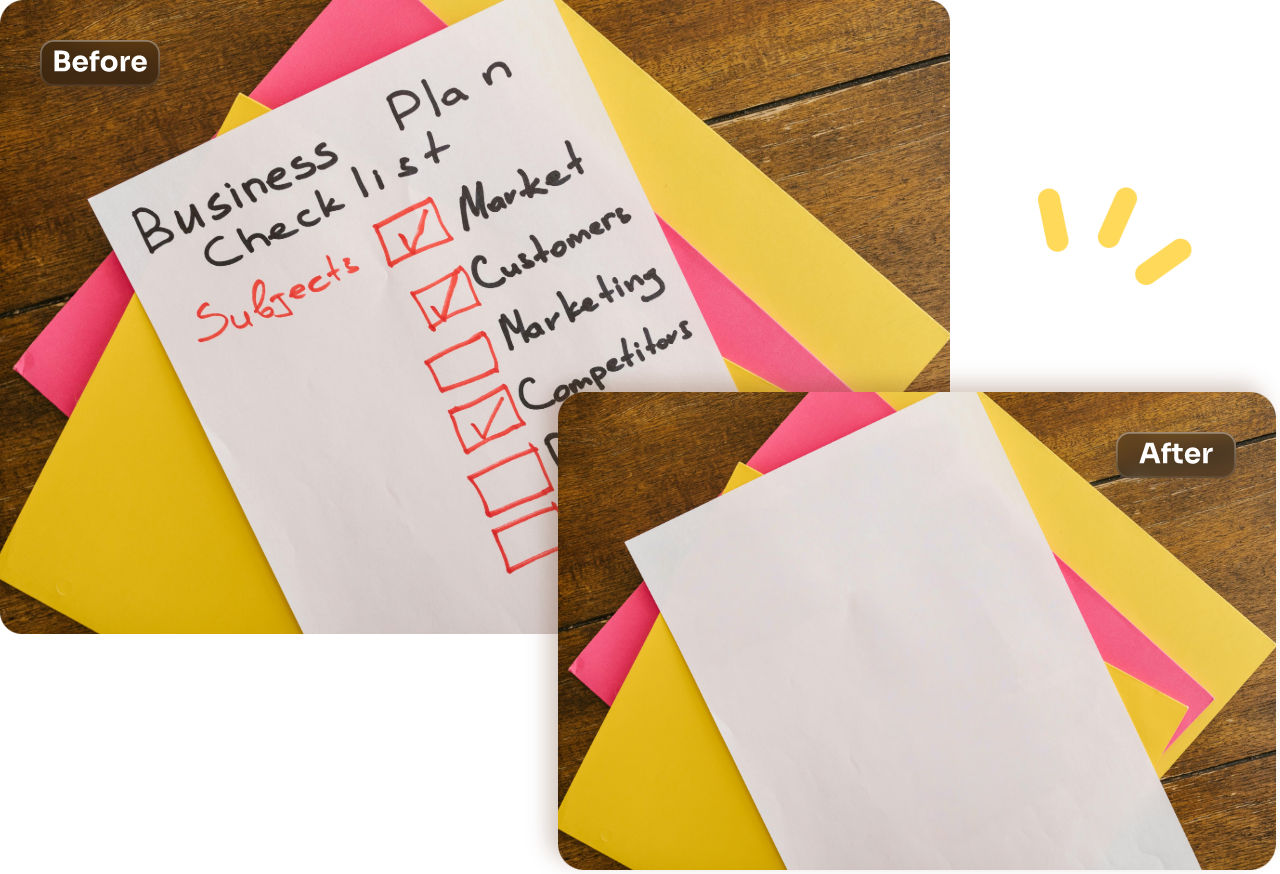Effortlessly and swiftly remove people from photos online with AI Ease. Remove annoying passersby, strangers, and any distractions you don’t want in the background with a magic brush. It’s automatic, fast, and hassle-free.
Home » remove object from photo » Remove People from Photos
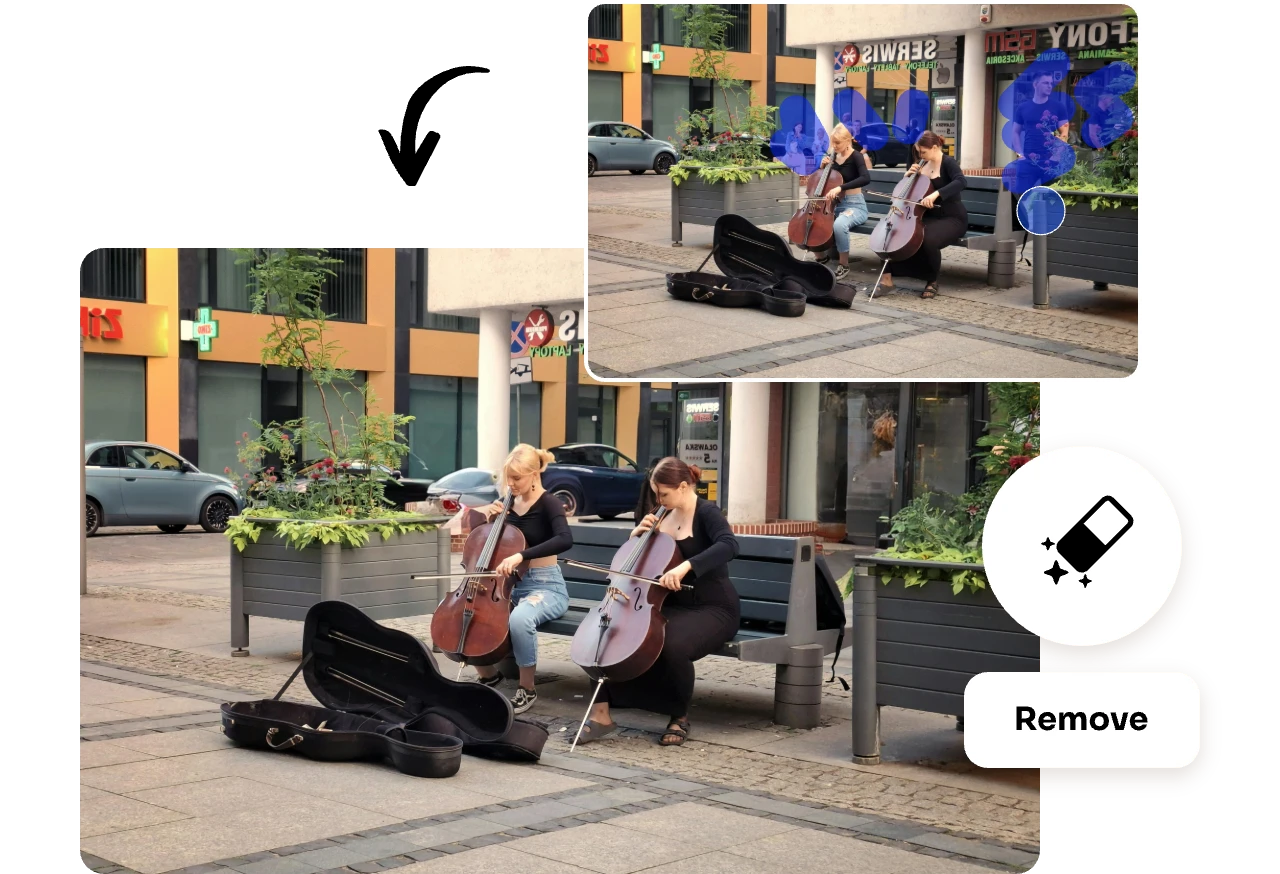
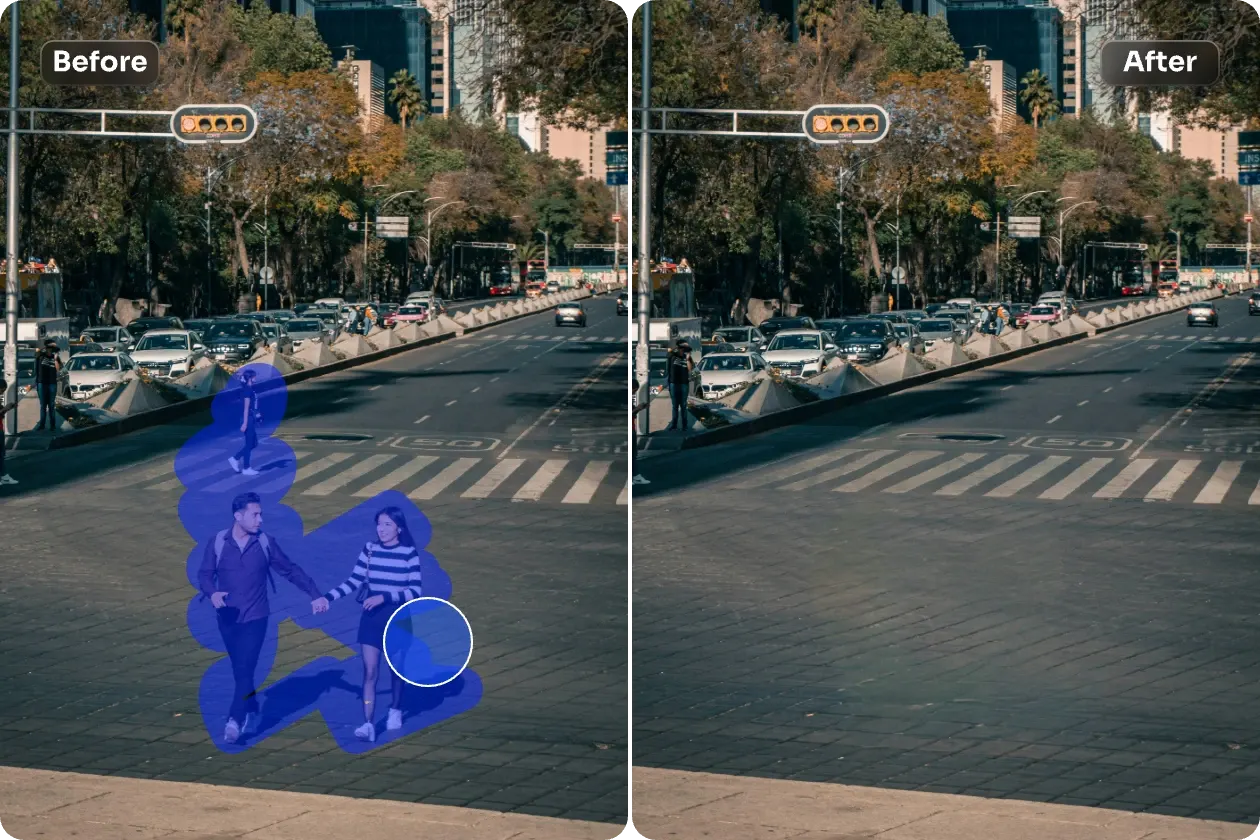
Remove People From Photos in Seconds
Looking for an online tool to remove person from photos? You’ve come to the right place. AI Ease allows you to quickly eliminate strangers, passersby, and other distractions in just a few seconds. It’s perfect for photographers and social media users who want high-resolution images with clear, clutter-free subjects.
Feel Free to Remove People from Background Without Quality Loss
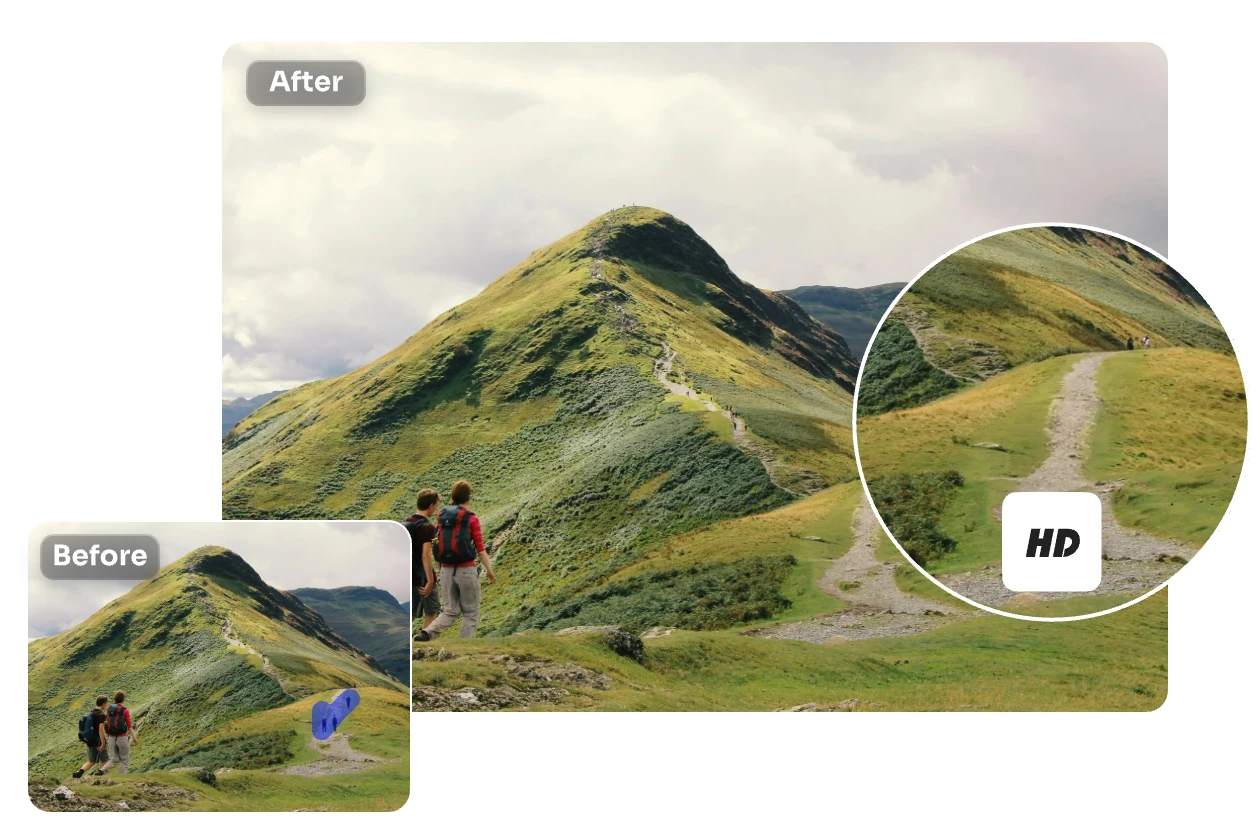
AI Person Remover that Works Like Magic
Erase Unwanted Tourists From Travel Photos
Capture memorable moments during the journey without disruption. AI Ease’s free object remover utilizes top-notch AI technology to delete people and photobombers in the background. We assure you of impeccable image quality with sharp, vibrant details. Share your enhanced photos on social media with confidence and enjoy a surge of likes, comments, and reshares.

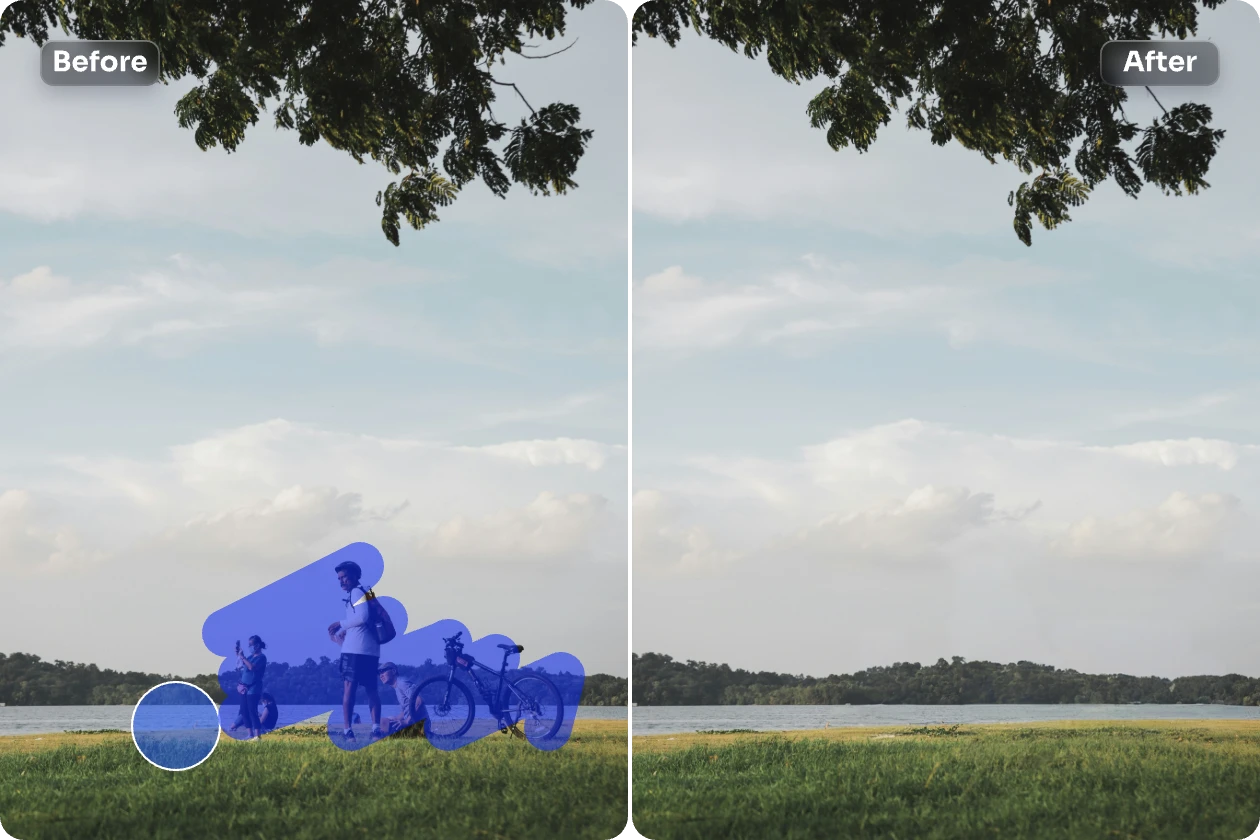
Remove People Distractions From Landscape Photos
What are the key elements of landscape photography? They include optimal composition, harmonious colors, and clear focal points. Any distractions can significantly affect the overall aesthetics. For instance, if unexpected people appear in your frame at the last moment, our free AI people remover can effortlessly erase them out. No matter what your desired outcome is, AI Ease can help you achieve it.
Eliminate Your Ex-Partners From Photos Using a Magic Brush
Say bye-bye to your exes with a seamless and effortless picture cleaner tool. Not all memories from the past are sweet; sometimes, they remind us of painful moments with someone who left us behind. Instead of dwelling on past sorrows, it’s time to move forward.
Just use the brush tool to paint over your exes in the photos, and thus freeing yourself from a relationship that has ended. AI Ease ensures flawless and impeccable results, keeping you alone in your cherished moments.
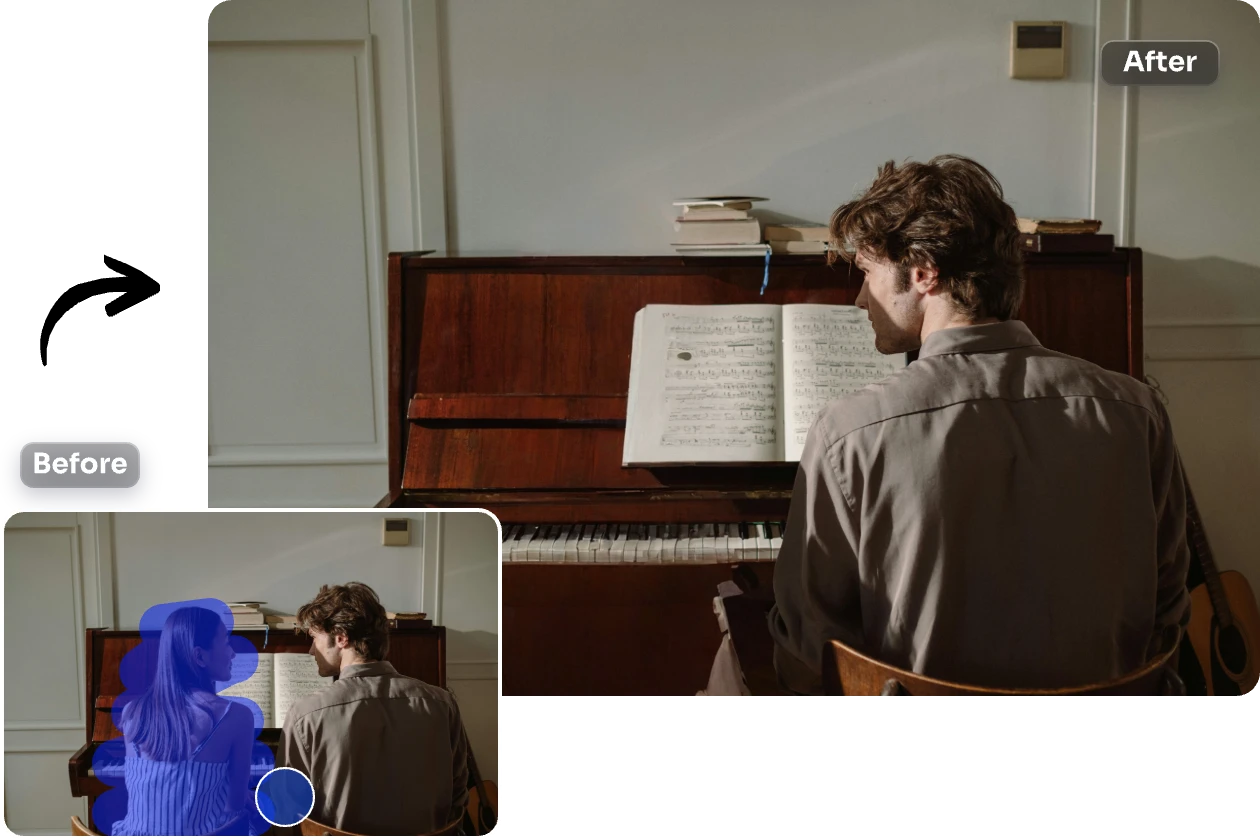
How to Remove People From Photos?
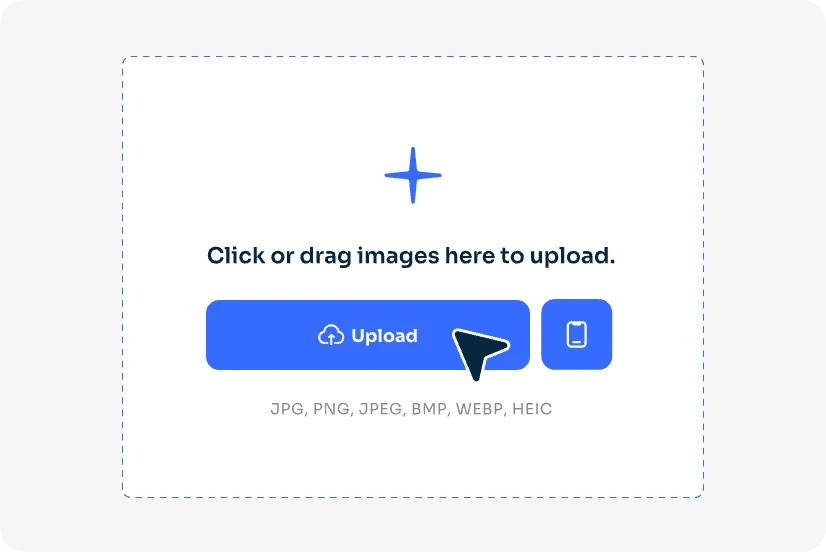
1. Upload Your Image
Upload the image you want to edit to our free object remover. Or you can drag and drop the image into the canvas.
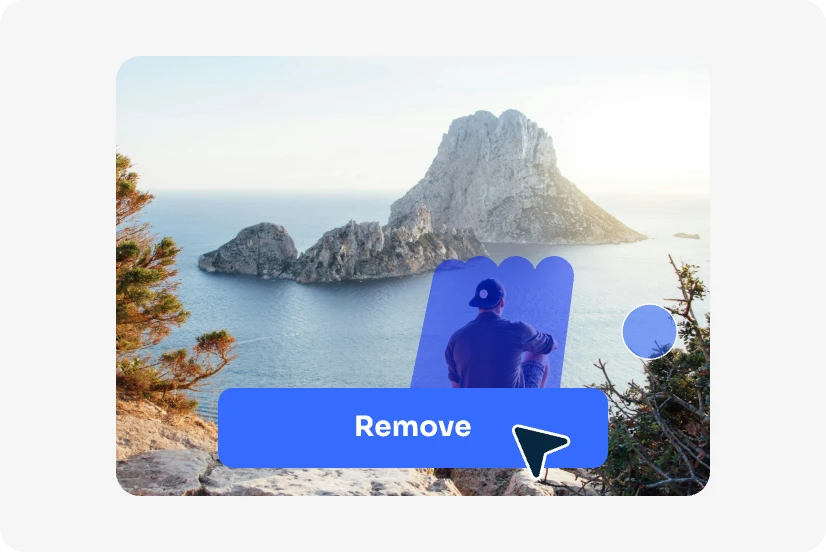
2. Remove Person From Photo
Choose the brush tool to paint over the people in the image and click “Remove”. Alternatively, use the “Rectangle” tool to select the people. You can erase somewhere to restore any element you want to keep.
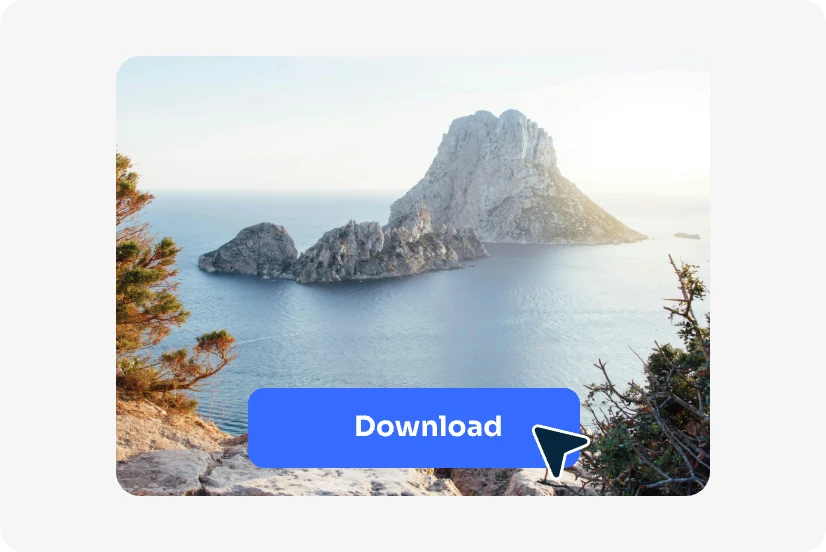
3. Download the Image
Finally, click the “Download” button to export the current picture to your device. Or you can share it on social media for fun.
What Makes AI Ease Shine?
AI
It utilizes advanced AI technology to detect and process every detail within your picture, significantly reducing the inaccuracies.
Easy to Use
AI Ease offers an intuitive and user-friendly interface. It's no learning curves, and anyone can effortlessly remove people from photos.
High Efficient
It's AI-powered and only takes a few seconds, saving you lots of cost and energy for significant tasks and work.
HD Outputs
No image quality will be affected. We guarantee superb resolution for the final output.
Data Safety
We attach importance to the protection of your data and privacy. There is no danger of data leaking.
Free
Our tool is free to use. We won't charge any fee throughout the usage procedure.
What Others Say About AI Ease?

Noah
This tool is practical for me. When I edit and remove the people in my picture, it processes super fast, and the result is superior - as if the person had never appeared before.
- (5.0)

Leo
This tool is easy and convenient, and it helps me a lot. No skills are needed, even a beginner like me can use it. What appeals to me most is that it's free!!! I love it! It's the best app I ever used.
- (5.0)

Everlyn
It's one of the best tools I've ever used. I'm an online seller, and this feature can help me erase the original people in the background, and get a clean, high-quality product picture.
- (4.9)
Frequently Asked Questions
Have more questions? You can email service@aiease.ai, and we’ll be happy to help you.
1. What is the maximum size of the uploaded picture?
The file size limit is 5MB. If your image file exceeds this value, remember to compress it to the proper size.
2. How many images can I upload at a time?
You can upload up to 10 images at a time to our free online tool.
3. Does AI Ease support what types of image files when I upload?
AI Ease supports various file types like JPG, PNG, JPEG, BMP, and WebP.
4. How can I control the precision of the photo remover tool?
After you upload the picture, you can choose the brush tool to mark the people area, and adjust the brush size for more accurate results. Besides, if you select other areas by mistake, you can use the eraser tool to restore the missing element.



)