Wie man eine digitale Signatur mit Leichtigkeit erstellt (6 Methoden)
In unserem täglichen Leben müssen wir immer häufiger Dokumente wie Verträge, Bewerbungen und Spesenabrechnungen online unterschreiben. In diesem Fall ist es besonders wichtig zu lernen, wie man eine digitale Signatur erstellt. Wir stellen Ihnen 6 benutzerfreundliche und unkomplizierte Möglichkeiten vor, wie Sie eine elektronische Signatur erstellen und auf Bilder, Word- und PDF-Dateien anwenden können, um den Unterschriftsanforderungen in verschiedenen Szenarien gerecht zu werden.
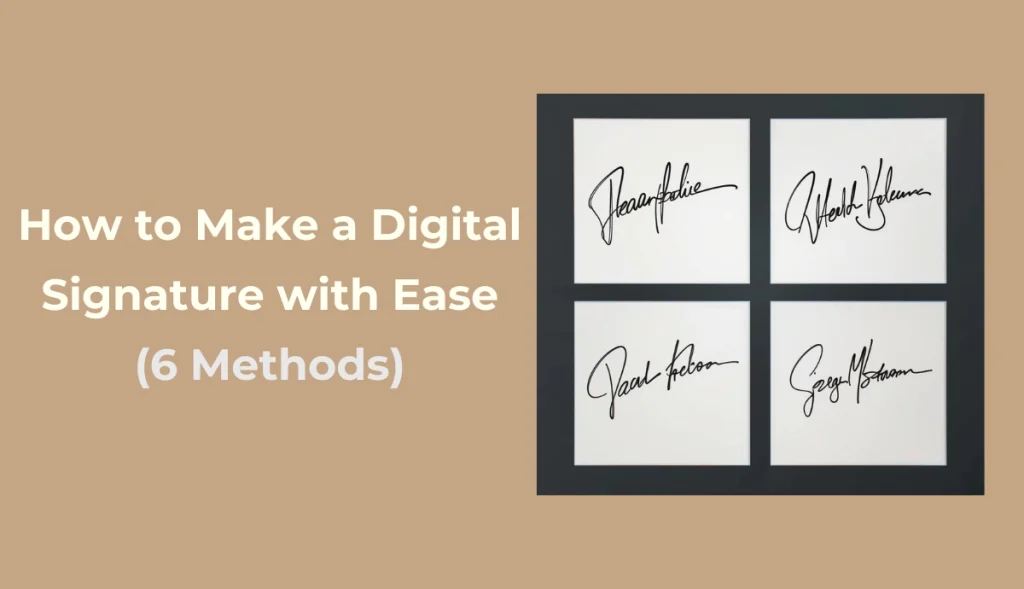
Methode 1. AI Ease - Erstellen Sie eine Signatur und fügen Sie sie dem Bild hinzu
Wie kann ich meine Unterschrift digitalisieren? Möchten Sie einem Foto schnell eine einzigartige elektronische Unterschrift hinzufügen? AI Ease's kostenloser Online Foto-Editor bietet eine vollautomatische Lösung. Sie müssen Bilder nicht mehr manuell zuschneiden, sondern können jedem Bild in wenigen Schritten E-Signatur-Schriften hinzufügen.
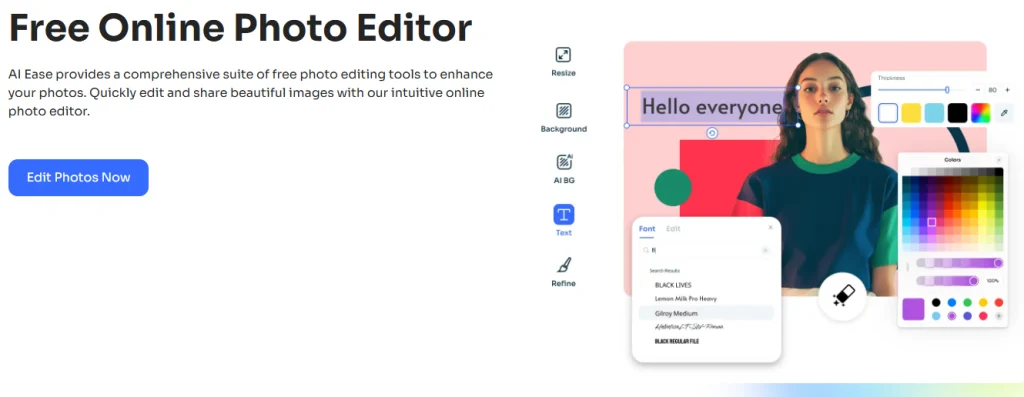
Hauptmerkmale:
- AI Ease unterstützt eine Vielzahl von Stilen wie Handschrift, Kunst und Siegel, um den Anforderungen von Individualität und formalen Szenen gerecht zu werden.
- Nach dem Hochladen des Bildes kann die Signatur frei gezogen, skaliert und farblich angepasst werden, ohne dass ein manuelles Ausschneiden oder eine komplexe Bearbeitung erforderlich ist.
- Durch den Online-Betrieb, der mit Mobiltelefonen und Computern kompatibel ist, kann die Unterschriftenerstellung jederzeit und überall durchgeführt werden.
- Die Ausgabequalität ist klar und eignet sich für Anlässe wie Arbeitszeugnisse, Bescheinigungen und Arbeitsanzeigen.
- AI Ease bietet weitere AI Foto-Tools, wie AI Bild-Wasserzeichen-EntfernerHintergrund-Entferner, FotoverbessererAI Filter, etc.
Wie man eine digitale Signatur online erstellt
Probieren Sie AI Ease jetzt aus und fügen Sie eine Signatur zu einem Bild hinzu! Es eignet sich für eine Vielzahl von Anwendungen, einschließlich Arbeitsnachweis, Foto-Wasserzeichen und digitale Zertifikate. Nachfolgend finden Sie eine detaillierte Anleitung, wie Sie mit AI Ease eine digitale Signatur erstellen können.
Schritt 1. Klicken Sie auf die Schaltfläche, um AI Ease kostenlos online zu besuchen. Und laden Sie das Foto hoch, das Sie als Signatur hinzufügen möchten.
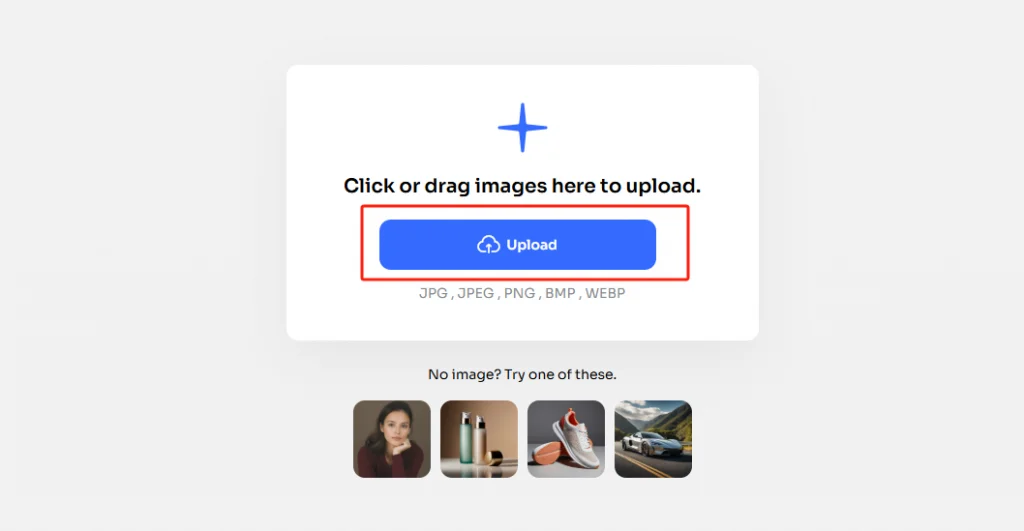
Schritt 2. Klicken Sie im linken Bereich auf die Schaltfläche "Text". Tippen Sie dann auf "Text hinzufügen", um Ihre e-Signatur zu verfassen.
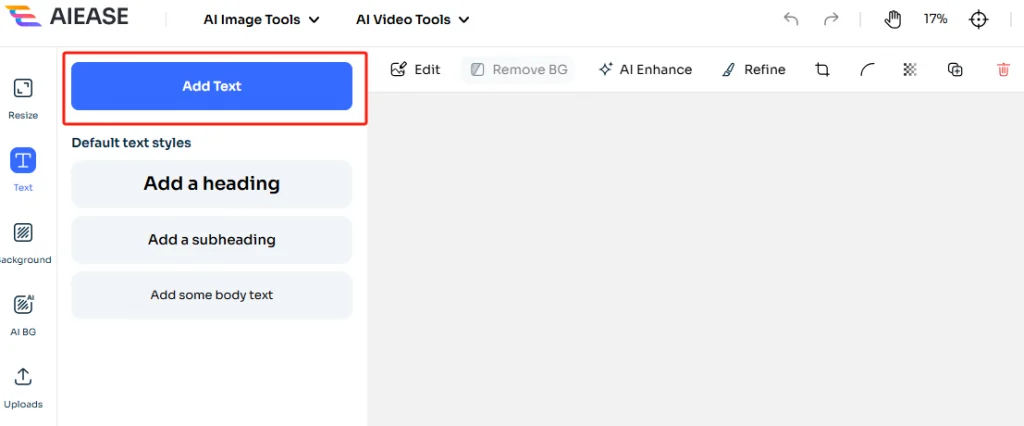
Schritt 3. Bewegen Sie die Maus auf die Schaltfläche "Bearbeiten" am oberen Rand der Seite und klicken Sie auf "Vorne", um den gewünschten Textstil auszuwählen.
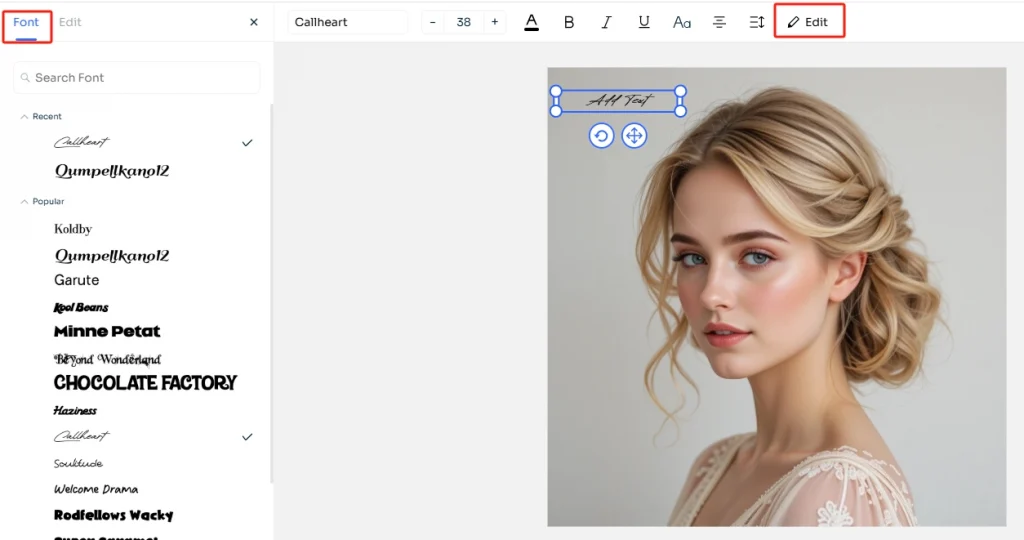
Schritt 4. Sobald Sie Ihre digitale Signatur zu einem Foto hinzugefügt haben, können Sie das Bild in hoher Auflösung speichern und herunterladen.
Methode 2. CreateMySignature - Erstellung von digitalen Signaturen
CreateMySignature ist ein einfach zu bedienendes Programm zur Erstellung digitaler Unterschriften im Internet. Sie können Ihre Unterschrift mit der Hand schreiben oder tippen und sie dann herunterladen. Das Unterschriftenbild kann auf Dateien wie Word oder PDF angewendet werden. Es eignet sich besonders für Verträge, Vereinbarungen oder Antragsformulare, die schnell unterzeichnet werden müssen.
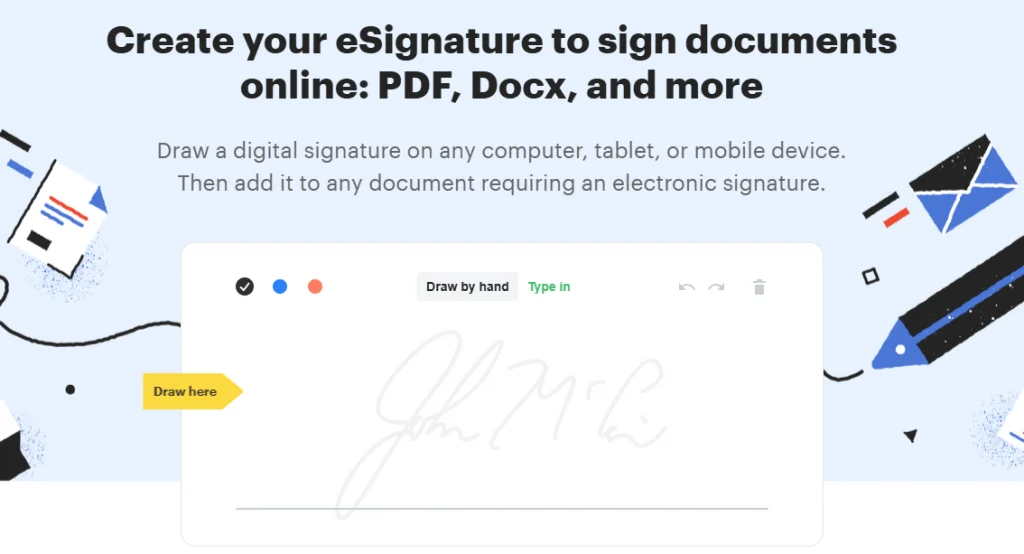
Wenn Sie den Hintergrund des Unterschriftenbildes entfernen möchten, verwenden Sie AI Ease's Hersteller für transparenten Hintergrund um Ihre e-Signatur genau zu erfassen.
Wie man eine eSignatur online generiert
Schritt 1. Navigieren Sie zu CreateMySignature.
Schritt 2. Wählen Sie "Von Hand zeichnen" oder "Eingeben" Ihrer Unterschrift.
Schritt 3. Sie können die Farbe Ihrer Unterschrift anpassen (schwarz, blau, rot) und das Bild Ihrer Unterschrift herunterladen.
Schritt 4. Anschließend fügen Sie die Signatur mit Ihrem bevorzugten Editor in Ihr Dokument ein.
Methode 3. SignWell - eSignatur für Dateien generieren
SignWell ist eine professionellere Plattform für elektronische Signaturen, die für Unternehmen und Teams entwickelt wurde. Sie ermöglicht nicht nur die Erstellung von Unterschriften, sondern bietet auch komplexe Funktionen wie die Verwaltung von Dokumentvorlagen, Unterschriftsanforderungen und die gemeinsame Unterzeichnung durch mehrere Personen. Sie ist besonders nützlich für Fachleute, die regelmäßig Verträge versenden oder Dokumente prüfen müssen.
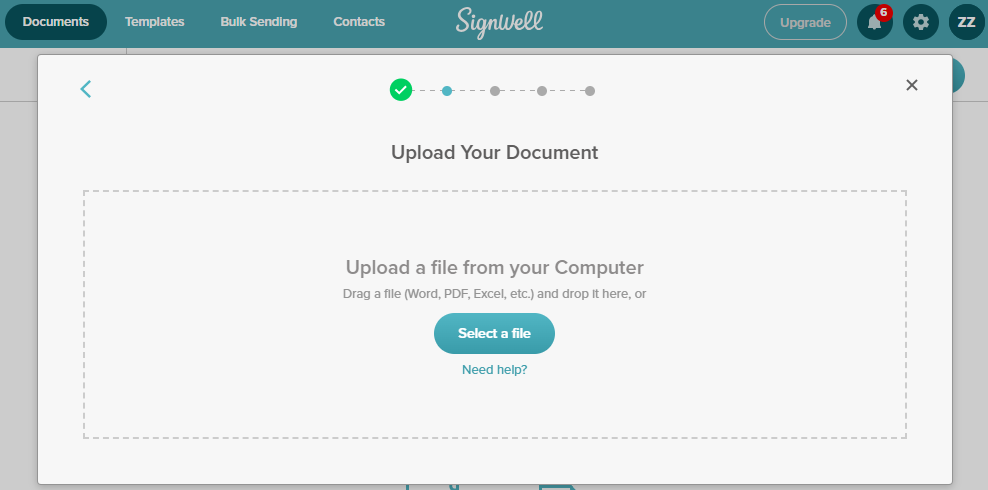
Wie man eine elektronische Signatur mit SignWell erstellt
Schritt 1. Rufen Sie das Online-Signaturtool von SignWell auf. Wenn Sie dieses Tool zum ersten Mal verwenden, müssen Sie sich anmelden.
Schritt 2. Tippen Sie auf die Schaltfläche "Wählen Sie eine Datei", um Ihre Datei hochzuladen. Sie können die Datei auch per Drag & Drop in das Feld ziehen.
Schritt 3. Suchen Sie dann die Seite, der Sie eine Signatur hinzufügen möchten, und erstellen Sie Ihre Signatur, indem Sie sie zeichnen oder eintippen.
Schritt 4. Sobald der Vorgang abgeschlossen ist, laden Sie die Signaturdatei herunter.
Methode 4. Microsoft Word - Unterschrift in Word
Microsoft Word ist das beliebteste Werkzeug zur Bearbeitung von Dokumenten. Viele Menschen wissen nicht, dass es eine integrierte Funktion zum Einfügen elektronischer Signaturen hat. Wenn Sie einen Vertrag, einen Bericht oder eine Bewerbung bearbeiten, können Sie eine handschriftliche Bildsignatur einfügen oder direkt mit einem Stift/Maus unterschreiben.
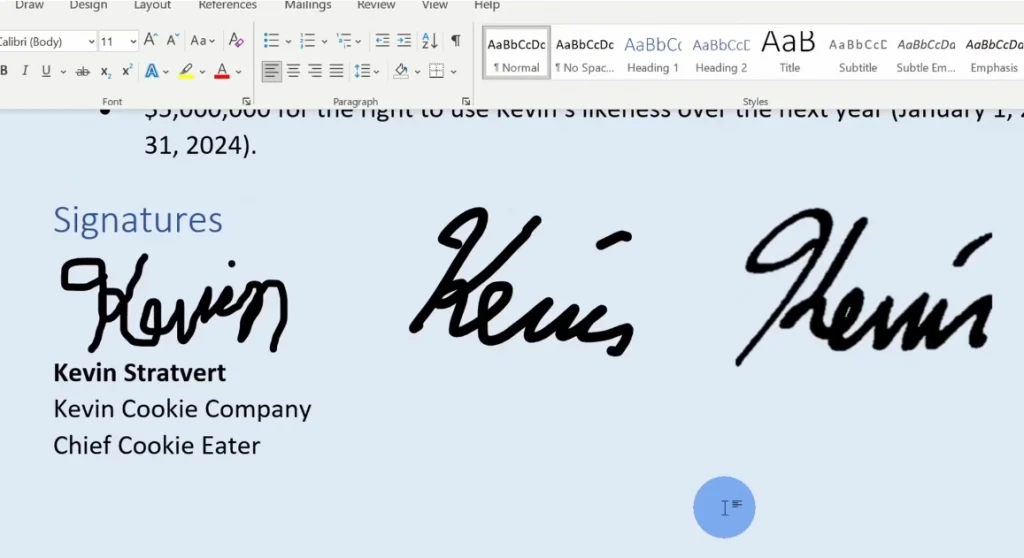
Wie man eine digitale Signatur in Microsoft Word erstellt
Schritt 1. Öffnen Sie Ihr Word-Dokument und setzen Sie den Cursor an die Stelle, an der die Signatur erscheinen soll.
Schritt 2. Wählen Sie die Registerkarte "Einfügen" > "Bilder", um Ihr vorgefertigtes Unterschriftsbild hochzuladen, oder wählen Sie "Zeichnen", um eine handschriftliche Unterschrift mit Ihrer Maus oder Ihrem Touchpad zu erstellen.
Schritt 3. Wählen Sie alternativ "Einfügen" > "Textfeld" und geben Sie Ihren Namen in einer handschriftlichen Schriftart ein, um eine getippte Unterschrift zu erhalten.
Schritt 4. Wenn das Dokument rechtsgültig gemacht werden muss, verwenden Sie die Funktion "Unterschriftszeile" (in einigen Word-Versionen verfügbar), um ein offizielles Feld für die digitale Signatur einzufügen.
Schritt 5. Speichern Sie die Datei als PDF, um Bearbeitungen zu vermeiden, oder senden Sie die Word-Datei direkt.
Methode 5. PDFgear - Digitale Signatur zu PDF hinzufügen
PDFgear ist ein kostenloses Tool, das sich auf die PDF-Verarbeitung spezialisiert hat. Es ermöglicht Ihnen nicht nur das Bearbeiten, Konvertieren und Zusammenführen von PDFs, sondern bietet auch praktische Funktionen für elektronische Signaturen. Sie können PDF-Dokumente direkt im Web oder auf Ihrem Desktop öffnen, den Signaturstil anpassen und ihn an der angegebenen Stelle einfügen, um die Unterzeichnung offizieller Dokumente schnell abzuschließen.
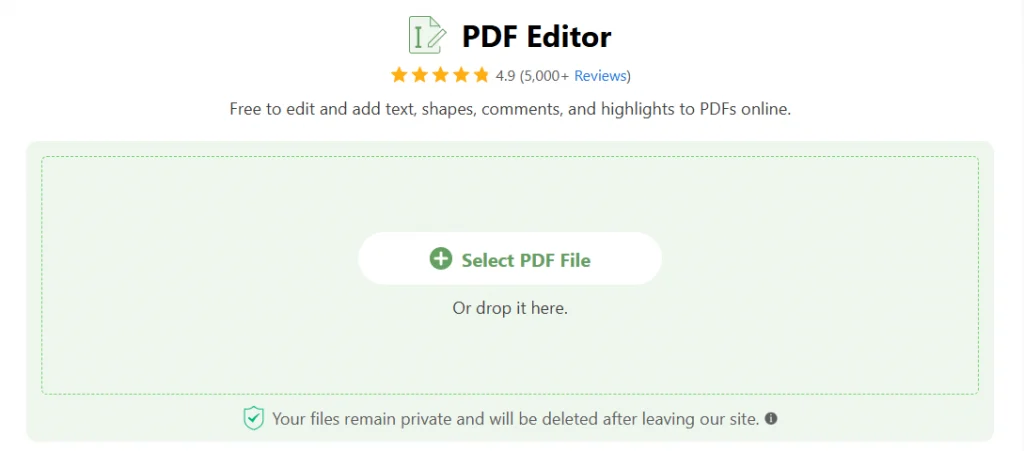
Wie man eine digitale Signatur in PDF erstellt
Schritt 1. Besuchen Sie den PDF-Editor von PDFgear oder laden Sie die Desktop-App herunter.
Schritt 2. Laden Sie Ihre PDF-Datei hoch, indem Sie auf "PDF-Datei auswählen" tippen.
Schritt 3. Klicken Sie auf "Unterschreiben" und wählen Sie, ob Sie Ihre Unterschrift zeichnen, tippen oder hochladen möchten.
Schritt 4. Ziehen Sie die Unterschrift an die gewünschte Stelle und speichern Sie das Dokument.
Methode 6. Signaturely - Digitale Unterschrift zeichnen und eingeben
Wenn Sie auf der Suche nach einem kostenlosen Signaturersteller sind, der keine Anmeldung erfordert, ist der Online-Signaturersteller von Signaturely eine Überlegung wert. Damit können Sie Ihre Unterschrift zeichnen, tippen oder entwerfen und als Bilddatei herunterladen - perfekt zum Einfügen in PDFs, Word-Dokumente, E-Mail-Fußzeilen oder bildbasierte Dokumente.
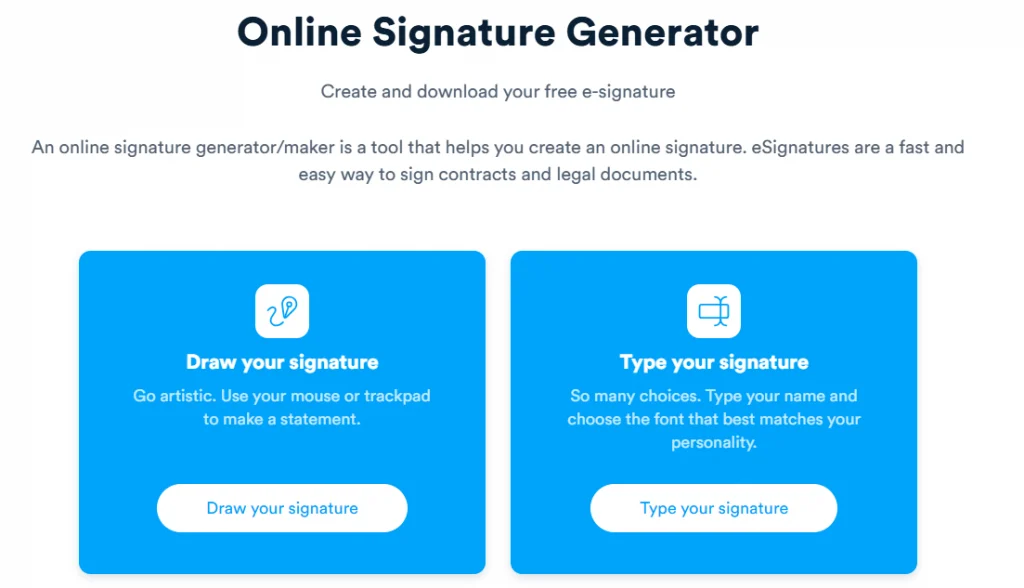
Wie man eine digitale Signatur mit Signaturely erstellt
Schritt 1. Gehen Sie online zum Signaturersteller von Signaturely.
Schritt 2. Wählen Sie "Zeichnen Sie Ihre Unterschrift", um Ihre Unterschrift mit der Maus oder dem Touchpad zu skizzieren. Oder wählen Sie "Unterschrift eingeben", um Ihren Namen einzugeben.
Schritt 3. Dann können Sie aus mehreren Schriftarten für die Unterschrift wählen und bei Bedarf die Farbe anpassen.
Schritt 4. Klicken Sie auf "Download", um Ihre Unterschrift als PNG-Datei mit transparentem Hintergrund zu speichern.
Schritt 5. Fügen Sie die Datei in Dokumente ein oder laden Sie sie in PDF/Word-Editoren hoch.
Warum wollen Sie eine digitale Signatur erstellen?
Im Vergleich zum zeitaufwändigen Einscannen und Hochladen einer handschriftlichen Unterschrift sind digitale Signaturen nicht nur bequemer, sondern auch rechtlich durchsetzbar, weshalb sie häufig in Außenstellen, von Freiberuflern, bei Online-Anwendungen und in anderen Bereichen verwendet werden. Lernen Sie in diesem Beitrag verschiedene Methoden kennen, wie Sie eine elektronische Signatur erstellen können.
Schlussfolgerung
Ganz gleich, ob Sie eine Datei signieren oder schnell ein Bild für Ihre elektronische Signatur erstellen möchten, in diesem Artikel erfahren Sie, wie Sie digitale Signaturen erstellen können. In der heutigen Ära des digitalen Büros und der Fernarbeit ist die Beherrschung der elektronischen Signatur zu einer unverzichtbaren Fähigkeit geworden. Sie können die oben genannten Tools flexibel nach Ihren Bedürfnissen auswählen. Versuchen Sie, Ihre Dokumente mit einer einzigartigen und professionellen digitalen Signatur zu versehen.
