How to Unblur Text
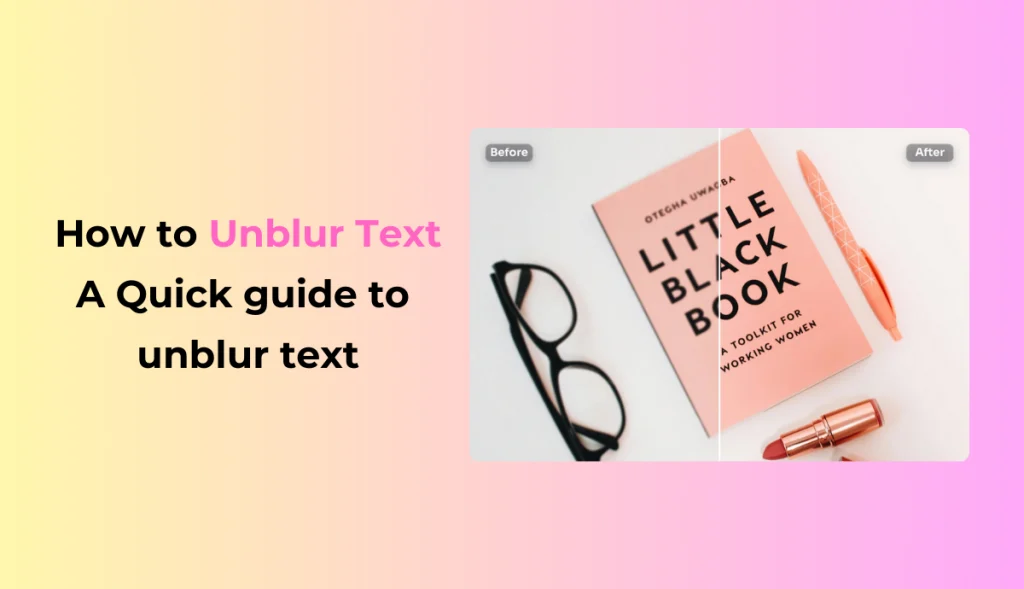
Blurry text can be a real problem when it contains information you need. Blurring text can make accessing important details nearly impossible, whether it is an office document, a photo of lecture notes, or an image saved off the internet.
But now, you don’t need advanced software or design skills to bring clarity to these images. In this guide, we will explore how to unblur text, so you can effortlessly bring clarity to any image.
Why Unblur Text?
In today’s digital world, clear and readable text is essential for personal projects or studies.
Blurry text is not only visually unappealing but also makes it difficult to read key details and prevents readers from understanding important information.
Following are reasons why you might need to unblur text:
- It enhances old documents or images for better readability.
- It extracts information from low-quality screenshots.
- It improves text quality in digital art and design.
- It clarifies content from professional presentations.
How to unblur text using PicWish:
PicWish is a popular AI-powered tool for enhancing photo clarity for free. It is the perfect tool for those who need a fast and efficient solution to improve the readability of images.
Key features:
- User-friendly interface.
- Give high-resolution results.
- Support multiple image formats.
- No download required
A step-by-step guide to unblur text in PicWish:
Step 1: Visit the PicWish website.
Step 2: Click the upload button and select the image you want to enhance.
Step 3: Choose the “Enhance” feature. This feature can improve the overall quality of the image.
Step 4: Once you are satisfied with your clarity, download and use your image.
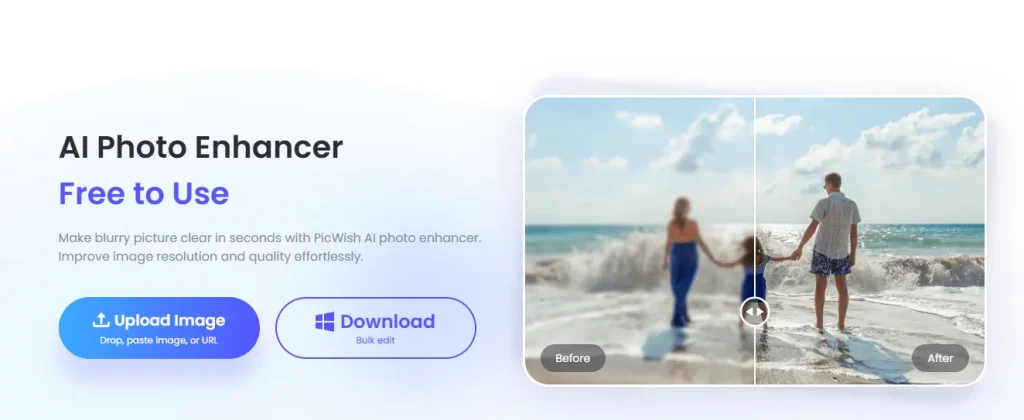
How to unblur text using Pixelied:
Pixelied is another amazing tool that can be used to unblock text. It is the most simple and efficient tool and is designed to be easy for beginners. It is particularly useful for users who want simplicity and control without complex software.
Key features:
- Fast and efficient.
- Provide a variety of templates.
- Offers a range of additional tools for adjustment and image cropping.
- It supports different formats such as JPEG and PNG.
A step-by-step guide to unblur text in Pixelied:
Step 1: Visit the Pixelied website.
Step 2: Click the upload button and select the image you want to enhance.
Step 3: Choose the “Sharpen” feature tool to improve clarity.
Step 4: Adjust the sharpening level until the text becomes readable.
Step 5: Once you are satisfied with your clarity, download and use your image.
How to unblur text using Remini:
Remini is an AI-powered tool that offers enhancement that works effectively for extreme cases of blurred text. It is recommended that images be improved, which other basic tools may not be able to handle.
Key features:
- Easy-to-use interface,
- Batch processing.
- Mobile accessibility.
- Filter for custom enhancement.
Step-by-step guide to unblur text in Remini:
Step 1: Install and open the Remini app.
Step 2: Click on the upload button and select the image you want to enhance.
Step 3: Choose an “Enhance” feature tool to improve clarity.
Step 4: Save the result once the text is clear.
How to unblur text using PineTools:
PineTools is another tool for unblurring text. It provides a variety of options for enhancing images, making it perfect for those who want to adjust sharpness manually.
Key features:
- Sharpening tool for text clarity.
- Web-based
- Provide quick and efficient processing.
- Free to use.
A step-by-step guide to unblur text in PineTools:
Step 1: Visit the PineTools website.
Step 2: Upload the image.
Step 3: Choose an “Enhance” feature tool to improve clarity.
Step 4: Save your image with clear text.
Best tool to unblur text: AI Ease
If you want truly refined results, AI Ease is one of the best tools available. It offers AI-driven features that give remarkable clarity even for severely blurred text.
AI Ease is built to be user-friendly and available for everyone, from beginners to professionals. It delivers high-resolution, particularly valuable results when working with important documents or presentations.
Users can use AI Ease’s features without signing up, allowing for easy access and a trial of the tool’s functionality.
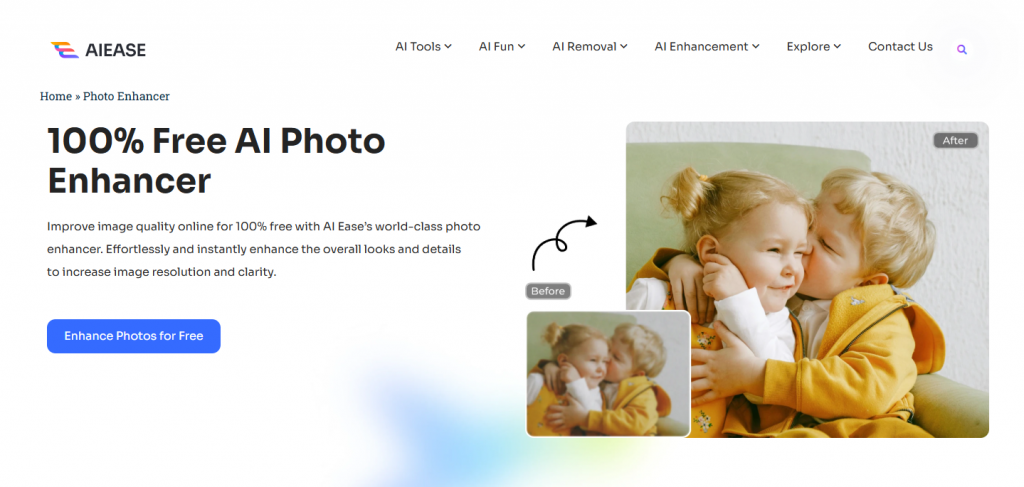
Key Features of AI Ease:
- Free online tool: AI Ease is a 100% free and accurate tool.
- User-friendly interface: AI Ease is the most user-friendly tool; anyone can use it without technical skill. Even if you are not familiar with other software, you can use it quickly and easily.
- AI-powered: AI Ease is an amazing tool based on AI-powered technology that can make a process as simple as enhancing images after uploading a picture. It can detect and isolate your subjects with high accuracy and save you from any hassle.
- Fast processing: It is a quick, fast, and efficient tool to enhance images.
- Support 20 photos: AI Ease can support batch processing; you can upload 20 photos and enjoy the process even with high-resolution images.
- Use without signup: Users can use AI Ease’s features without needing to sign up, allowing for easy access and a trial of the tool’s functionality.
Step-by-Step Guide to Change Background with AI Ease:
Step 1: Visit AI Ease
Open your browser and visit the AI Ease website.
Step 2: Select Photo Enhancer
The Free AI Tool tab will open, and Select Photo Enhancer.
Step 3: Upload Photo
Click on “upload”, then select the photos.
Step 4: Sharpen Image
AI Ease automatically enlarges and enhances your image to improve your image quality, making it sharper, crisper, and cleaner.
Step 5: Change the AI model (if needed)
You can change the AI model if you are unsatisfied with the results.
Step 6: Download your Picture
Once you are satisfied with your output, download and share it.
Final Thoughts:
With AI technology, Unblurring text in images has become faster and easier. Whether you are a student who needs clear notes from blurred images, a professional working with scanned documents, or someone trying to make blurred text sharpen, AI Ease is the most reliable and efficient option, delivering high-quality results with minimal effort.


