How to Restore Damaged Old Photos Instantly
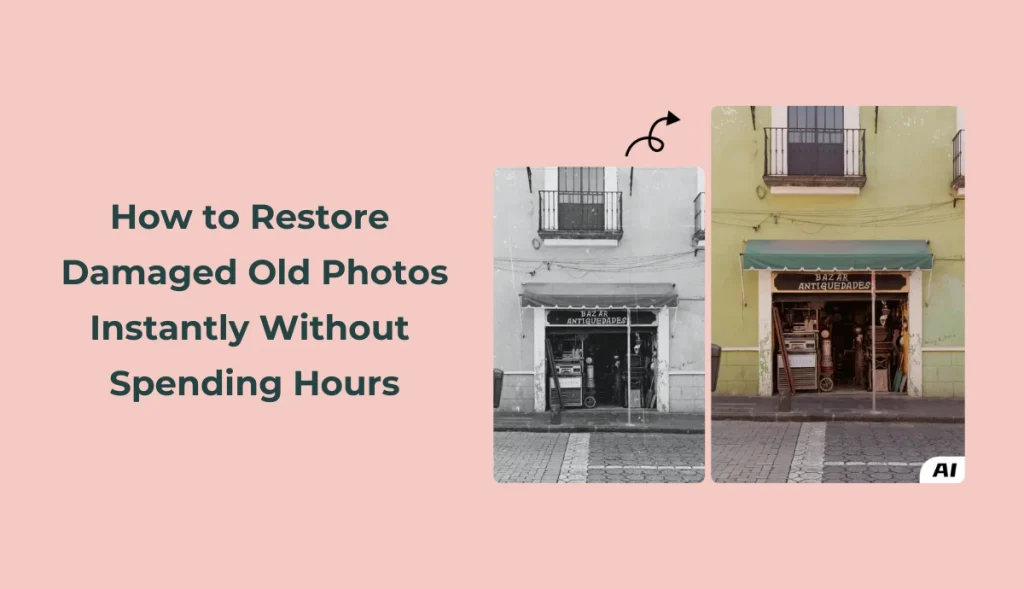
Sometimes, old photos tend to get torn, ripped, or fade with time. Restoring a photo can be challenging, especially when one has never worked in the photo editing industry. Fortunately, technology today can help you bring life back to your old damaged photographs without spending hours in front of the computer making manual edits.
Today’s blog will cover three of the most powerful ways to restore damaged photos: PicsArt, Photoshop, and a free AI tool—AI Ease Photo Restoration Tool. By the end, you will understand which option best suits your needs.
Why Restore Old Photos?
First, let’s talk about why photo restoration is worth it before jumping into the tools needed to do this:
- Preserve Memories: Restoring the photos keeps the memories of loved ones and memorable moments alive.
- Protect Historical Value: Restoration can protect the historical and sentimental value of photos passed down the line.
- Create Digital Backups: Digitally restoring old photos makes them easier to store and share.
Now, let’s go into the details of each and how easily you can restore your photos.
Method 1: How to Restore Damaged Old Photos in PicsArt
What is PicsArt?
PicsArt is a widely used mobile and desktop photo editing app recognized for being user-friendly yet fully featured with powerful editing tools. It is an ideal way of restoring pictures for beginners and intermediates without going into complicated details of professional-level photo manipulation software, such as Photoshop. Let’s restore old memories with Picsart:
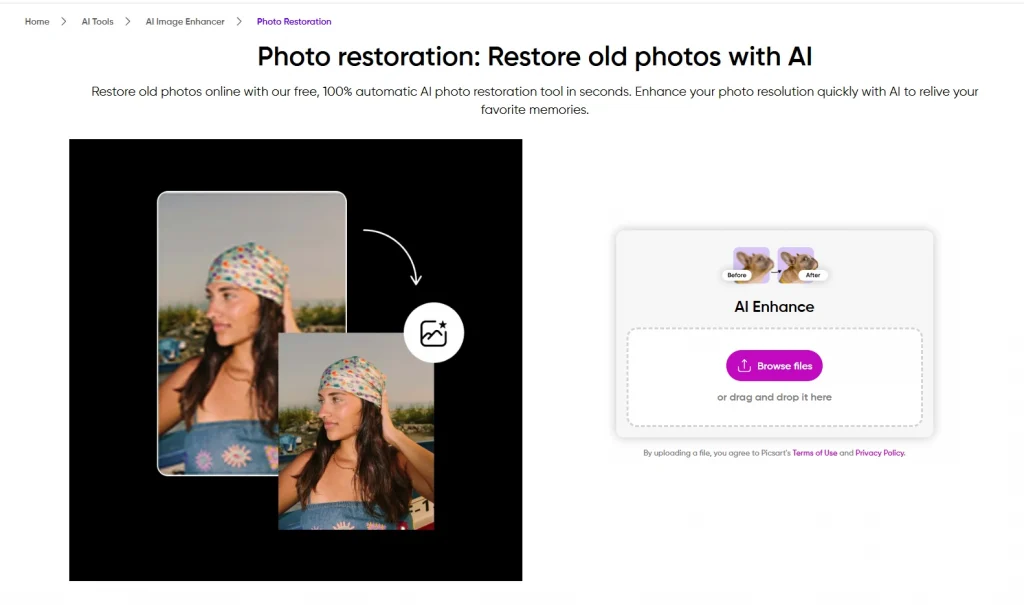
- Download/Open PicsArt:
First, download the PicsArt application if you are working on a mobile device; you may also open it on your desktop. Open Pics Art, and from the Home page, choose AI Tools, then AI Image Enhancer, and then click on Photo Restoration.
- Upload Your Damaged Photo:
Upload one of your damaged photos from your gallery.
- Improve the Picture
Picsart will automatically detect and restore your damaged photo within seconds.
- Apply Filters (Optional):
If the photo still looks faded, apply filters like ‘Vintage’ or ‘Black & White’. This would give the photo a consistent look.
- Save Your Restored Photo:
Once you like your result, tap ‘Save’ and download the restored image.
Pros and Cons of Using PicsArt
-
Pros:
- Ease of use: Good for beginners and casual users.
- Economy: Free version available; a reasonably priced premium version.
- Multifunctional: Contains a set of tools for editing besides photo restoration.
-
Cons:
- Lack of Precision: It isn’t as accurate as Photoshop in complicated repairs.
- Subscription Required for Pro Features: Some advanced tools require a pro subscription, too.
Pricing:
The basic version is free. The premium version starts at about $4.99 per month.
Method 2: How to Restore Damaged Old Photos in Photoshop
Why Use Photoshop?
Adobe Photoshop is an industry standard for photo editing and advanced tools for detailed photo restoration. It is best for those with some photo editing experience or want professional-level results. Let’s restore old images with Photoshop:
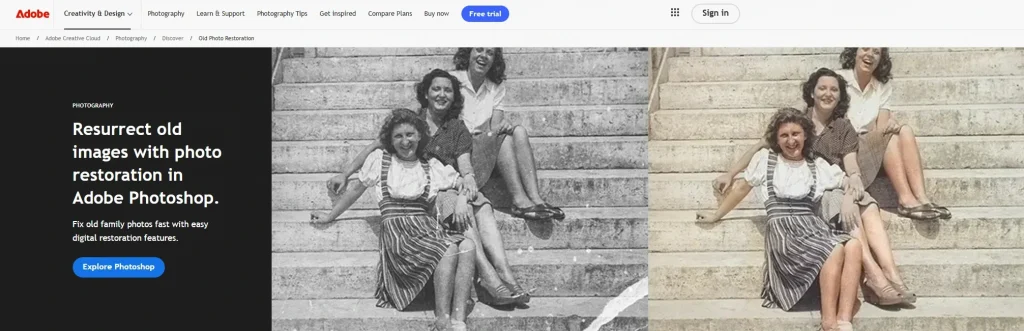
- Open Your Damaged Photo in Photoshop:
Open a damaged picture in Photoshop.
- Duplicate Layer:
Always edit in a duplicate layer to avoid ruining the original photo. Press Ctrl+J for Windows or Cmd+J for Mac to open the duplicate.
- Use the ‘Spot Healing Brush’ Tool:
Within the toolbar, select the ‘Spot Healing Brush’ tool. Keep the size as big as the area you are going to heal. Single-click or drag over any small blemishes, scratches, and stains, and they will automatically blend in with the surrounding area.
- Fix Larger Damaged Areas with the ‘Clone Stamp’ Tool:
For bigger damaged areas, use the ‘Clone Stamp’ tool. Press Alt for Windows or Option for Mac and click on a clean area of the picture to sample it. Then, paint over the damaged areas with sampled pixels.
- Improve Photo Appearance:
Move to ‘Image’> ‘Adjustments’> ‘Levels’ and adjust the sliders to correct the photo brightness. Then, use the ‘Sharpen’ filter to enhance clarity.
- Save the Restored Photo:
Save your photo in JPEG or PNG format at the highest quality.
Pros and Cons of Using Photoshop
-
Pros:
- Highly Detailed: Includes many specific tools with a lot of detail in photo restoration.
- Professional Results: Perfect for significantly damaged photos.
- Advanced Features: Variety of tools and filters.
-
Cons:
- Complex Interface: There is a steeper learning curve if you are a complete beginner.
- Expensive: Subscription-based pricing can be very expensive.
Pricing:
Subscription starts at $20.99 per month with Photoshop only.
Method 3: How to Restore Damaged Old Photos Using AI Ease Photo Enhancer
What is AI Ease Photo Enhancer?
AI Ease Photo Enhancer is a powerful online tool that is completely free. It restores and enhances old photos automatically. It uses artificial intelligence to fix common photo issues like blurriness, scratches, and fading. It does the job with as many restoration needs as possible, including the features of three AI models: General, Art Image, and Restore & Colorize.
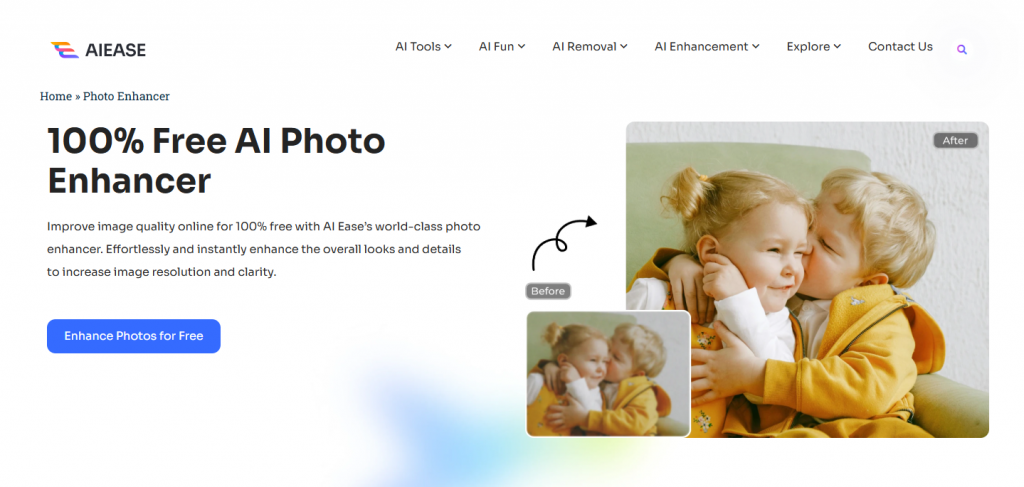
Step-by-Step Guide
- Upload Your Photo:
Open the AI Ease Photo Enhancer website; upload your damaged photo here.
- Choosing the AI Model:
This is the default of the ‘General’ model. If you are restoring an old, faded photo, try ‘Restore & Colourise’. If it’s about an art-related photo, choose ‘Art Image’.
- Automatic Enhancement:
The tool will help analyze the photo automatically and add sharpness and clarity to it.
- Refine the Results (Optional):
If you are dissatisfied, you can quickly change the AI model or upscale it to 4x for better quality.
- Download Your Enhanced Photo:
After the restoration is complete, download your photo and share it with friends and family.
Conclusion: Which Photo Restoration Method is Best for You?
The choice of tool actually depends on your needs and expertise. If ease of use and speed are what you need, go with AI Ease Photo Enhancer, Which is free and automates most of the work. If you want more control and flexibility without having to tinker with esoteric software, PicsArt can also be a good option, especially in those minor restorations. Following this, for deeper or more professional cleaning, especially when it concerns heavily damaged photos, Photoshop is considered a gold standard but comes with a learning curve and a price.
Final Tips
Consider combining techniques in difficult restorations, but start with the AI tools and finish them in Photoshop.
Always create a digital backup of your restored photos to prevent further destruction.
Experiment with different tools and settings to achieve the best results with each photo.
