How to Remove White Background from Image: Easy Guide for Transparent Backgrounds
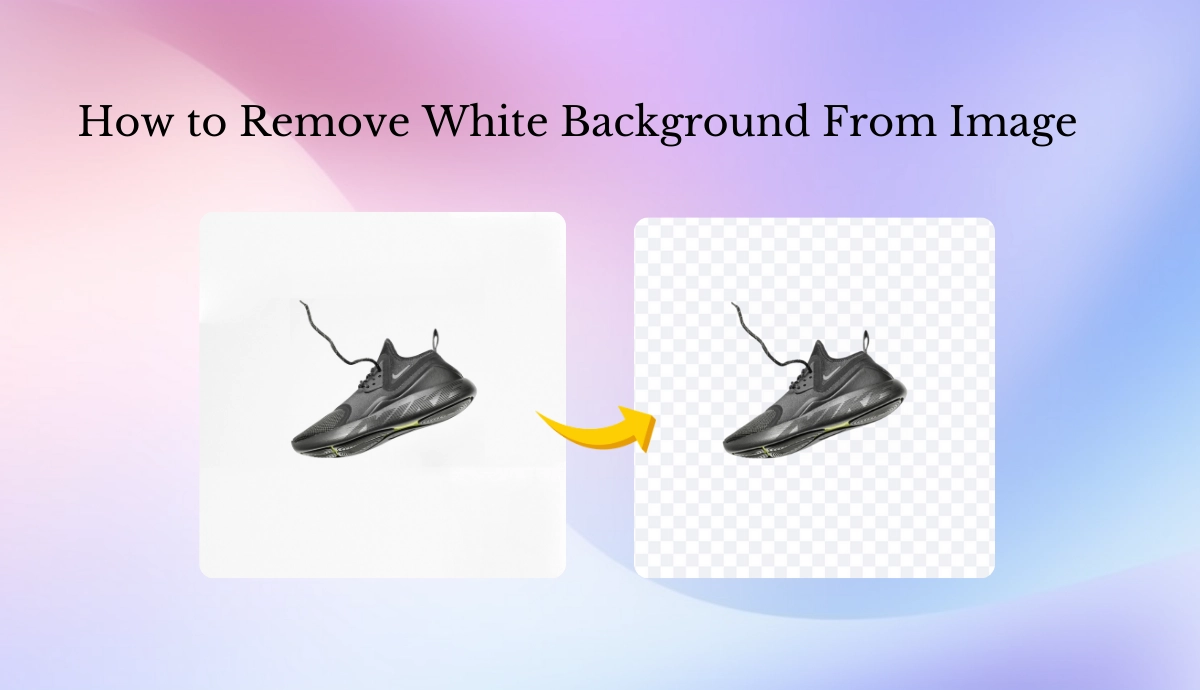
In today’s digital age, visuals are necessary to grab attention and make a long-lasting impression.
Whether you are a content creator, designer, or business owner, understanding how to remove a white background from an image can significantly elevate the quality of your work.
A background-free image can give your designs a more polished and perfect look.
In this guide, we will explore the importance of a transparent background and learn how to remove a white background from an image.
Importance of Transparent Background
A transparent background is a key element in professional designs. It allows using an image in different settings without any visual distraction.
Here are some reasons why transparent backgrounds are important and valuable:
- Flexibility in Design: Transparent images are flexible, meaning you can use them with any background color or place them anywhere in the design without worrying about white disrupting the look.
- Used in Branding: For logos, marketing products, or product images, a transparent background ensures that your visuals integrate easily into promotional banners or media graphics.
- Efficient use of space in visual: Transparent images allow for efficient use of space when working in design software, where each element needs to fit perfectly.
- Eco-friendly for printing images: Transparent background images can save resources and allow for better integration with a broader range of print material without any color mismatching issues.
How to remove the white background from the Image in Canva?
Canva is an online tool with a background remover feature for pro users. It is popular because of its user-friendly interface and wide range of design options. Removing the white background in Canva is straightforward. But it is available only for pro users. Here’s a step-by-step guide to how to remove the background from an image in Canva:
- Open Canva and sign up for your account.
- Upload your image in the upload section.
- After uploading your image, click on it to add it to your design.
- White image selected, look at the top toolbar and click on edit.
- Select “Background Remover” from the options available.
- Canva can automatically remove the background. This process takes a few seconds.
- Download your image from the downloading option.
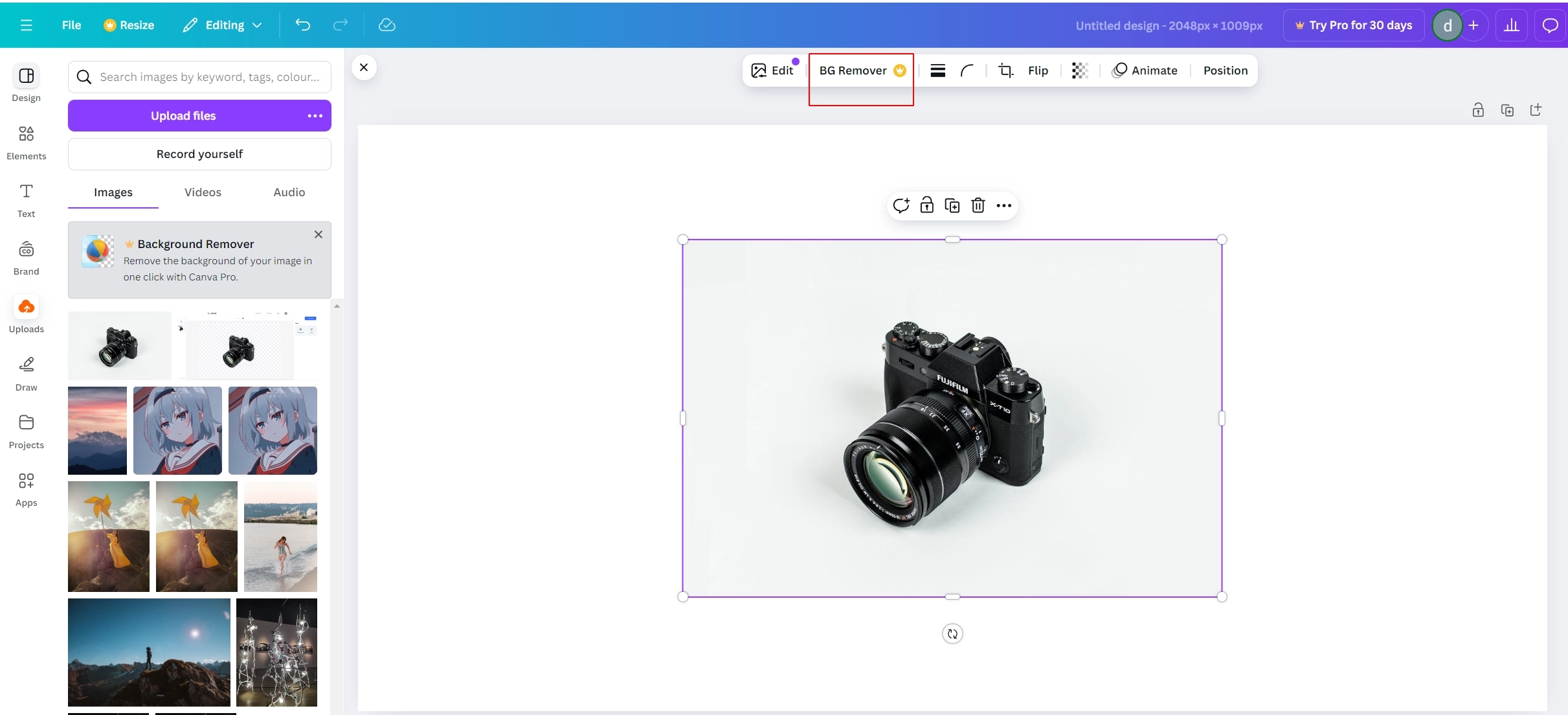
How to remove the white background from the Image in Remove.bg?
Remove.bg is an online tool that specializes in background removal. It uses AI algorithms to analyze images and detect subjects from the background in seconds, making this process fast. It is most simple and accurate.
Removing the white background in Remove.bg is fast and efficient. Here’s a step-by-step guide to how to remove the background from an image in Remove.bg:
- Visit the Remove. bg website.
- Click on “Upload Image” and upload your image.
- Once your image is uploaded, Remove. bg will automatically start processing it.
- After removing the background, you can edit your image per your requirements.
- Once you are satisfied with your result, download and share your image.
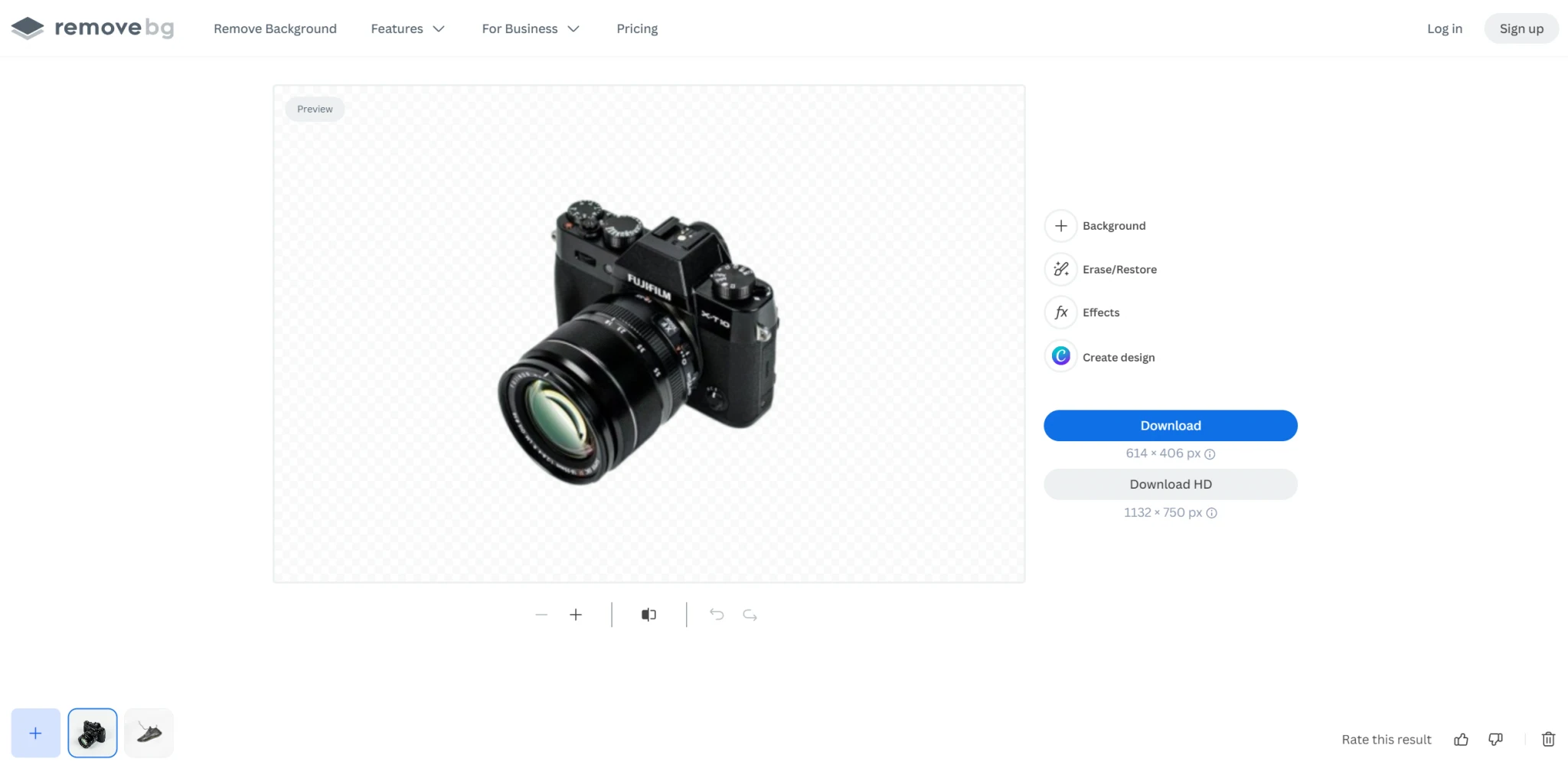
Best Tool for Removing White Background: AI Ease
AI Ease is the perfect solution if you are looking for an effective and quick way to remove a white background.
AI Ease is a fantastic tool for anyone who needs a quick and reliable way to remove background from images. For someone who is tired of complicated software, AI Ease makes the process simple and smooth.
The best part? It is easy to use and designed to be user-friendly, so even if you are not a tech person, you will find it easy to use.
It is a time saver for busy creators to get transparent images within seconds. So, if you have yet to try this, give it a go and transform your pictures effortlessly.
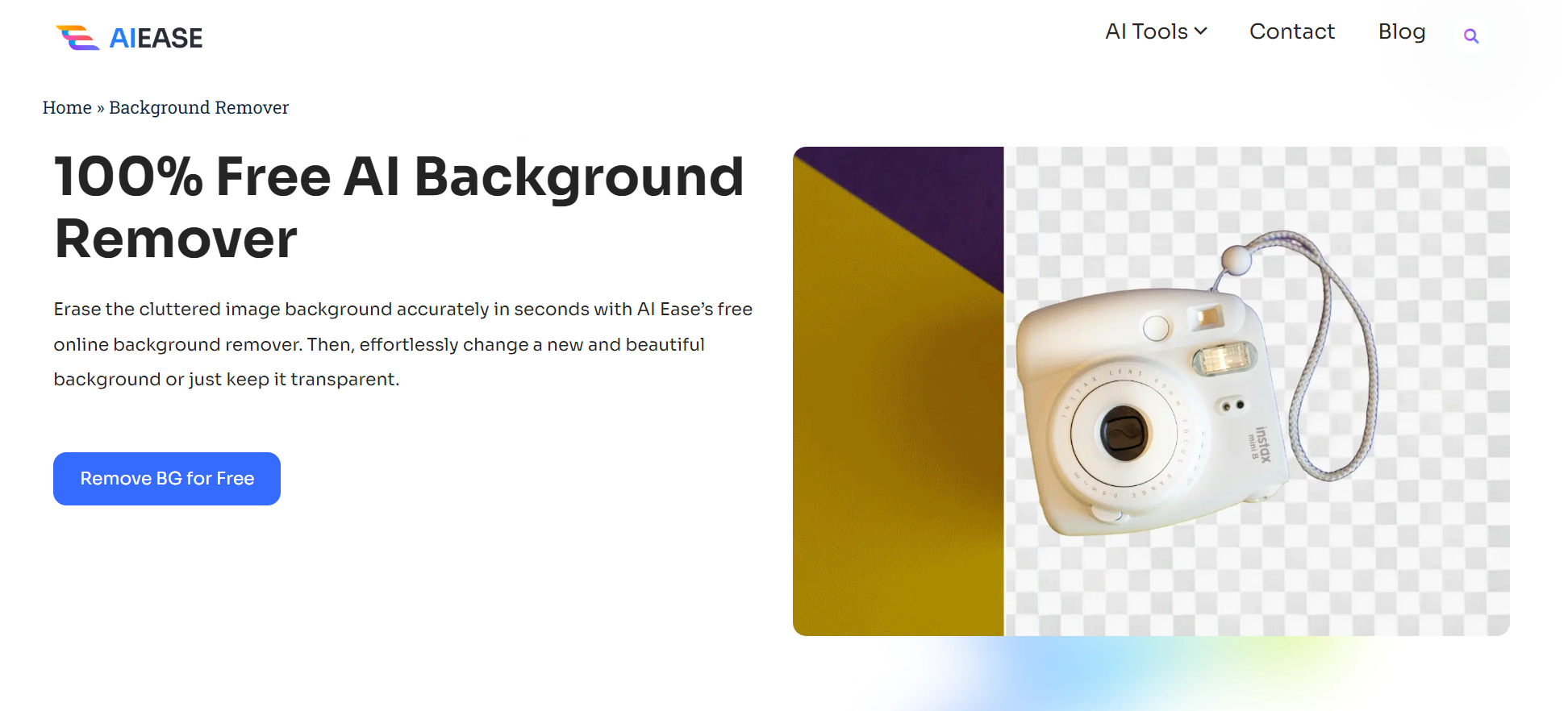
How to Remove White Background with AI Ease: Quick Guide
Removing the white background in AI Ease is super easy. If you are ready to try this, let’s dive in:
Step 1: Visit AI Ease:
Open your browser and visit the website of AI Ease.
Step 2: Select Background Remover:
Open the Free AI tool and select Background Remover from the given options.
Step 3: Upload Your Image:
Click on “upload”, then select the photo you want to remove the background.
Step 4: Remove Background:
Once your image is uploaded, click on background remover.
Step 5: Download your image:
Once done, download your image and use it in your designs.
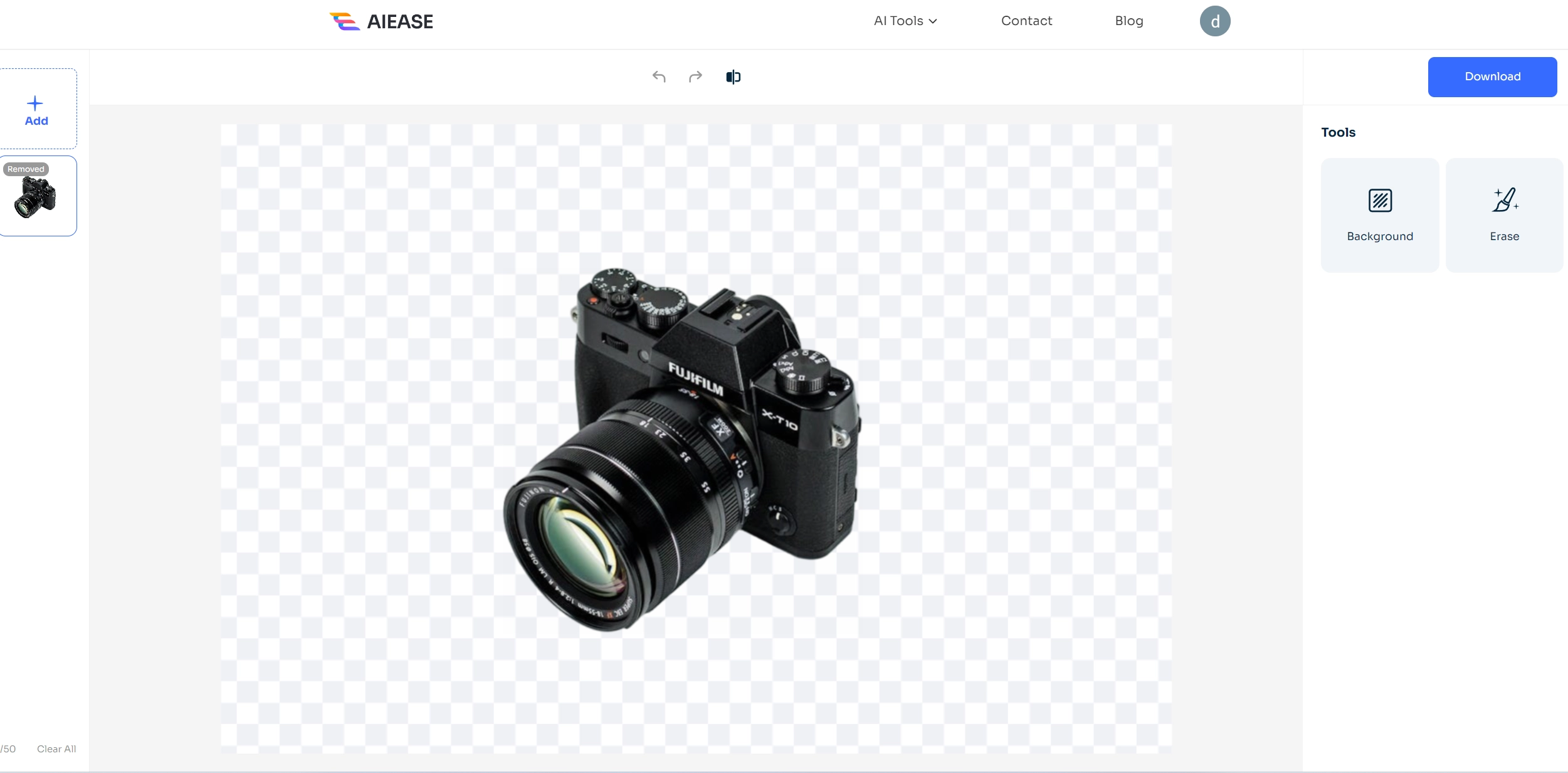
Features of an AI Ease Tool
AI Ease offers many features that make editing easy. With the rise of AI in editing, millions of people are using AI-powered tools to enhance their designs, benefiting from their speed and precision.
It is a fast and efficient tool; with its background remover, you can get results within five seconds without hassle.
It offers options to refine so you can adjust the image according to your requirements. In addition, it has a user-friendly experience, enabling quick background removal while ensuring safety and reliability.
One of the biggest advantages of AI Ease is to provide accurate results, ensuring your image stands out clearly without any rough edges or missed spots.
You can use it without signing up, allowing easy access and a trial of the Tool’s functionality.
Final Thoughts
In today’s digital world, knowing how to remove white backgrounds from images can make a difference in your designs. A transparent background image is essential for catching people’s attention and presenting a professional look.
AI Ease makes the background remover process incredibly simple and fast, eliminating the hassle and time required by traditional software.
You can create high-quality visuals with minimal effort. No more struggling needed to edit out the background manually.
So, if you have yet to try AI Ease, now is the perfect time. It is a powerful, accessible solution that brings professionalism to your visuals, making them stand out effortlessly.


