How to Remove Background in Photoshop: A Comprehensive Guide
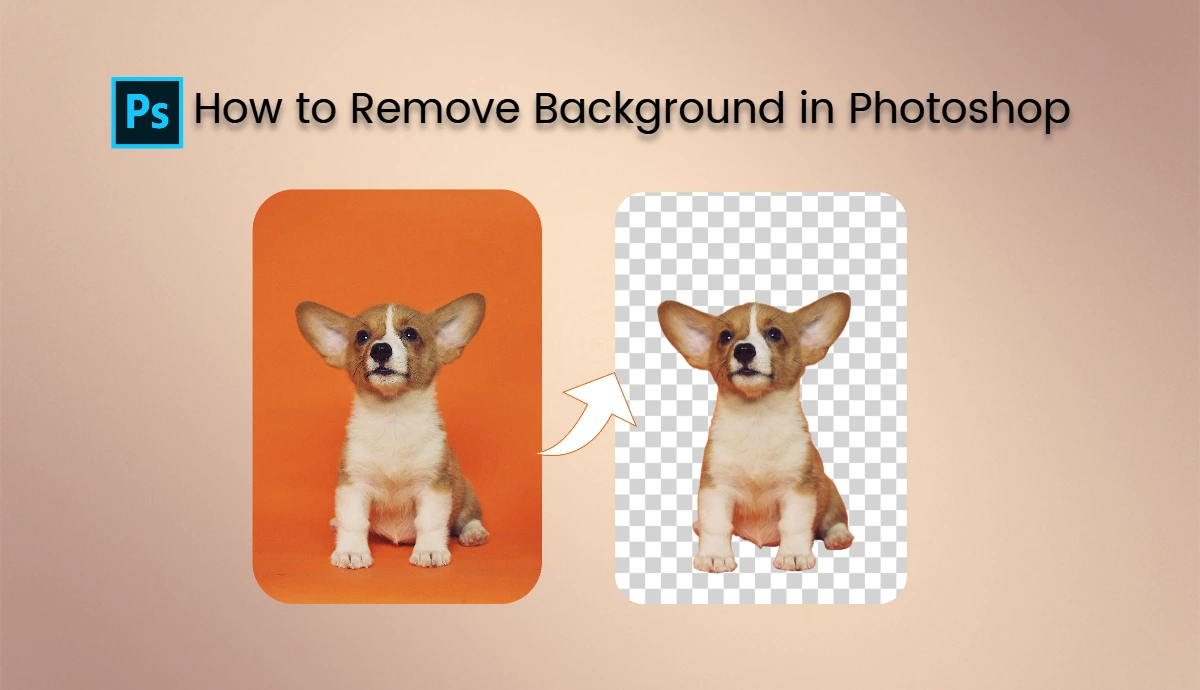
We all have those lovely moments, when we capture the perfect sunset, a cozy café vibe, or a lovely trip—that we want to keep forever. But let’s be real. Everything we post is not raw. It went from thousands of edits before anyone saw it. Because there’s always that one random person or distraction photobombing your shot.
We know how important it is to keep things trendy and Insta-worthy, right? You want to share your best moments with the world, without any unwanted extras in the frame.
The good news? There’s a solution! In this guide, you will learn how to remove background in Photoshop using two easiest ways, and how AI Ease Free Object Remover can help you do it in just one click.
How to Remove Background in Photoshop Manually
When you think about editing photos or digital images, the first thing that pops up in your mind is Photoshop.
Photoshop is a professional photo editing tool that has been used to make pictures more beautiful and attractive for years. It’s easy to learn and offers a wide range of tools to edit any type of picture. If you think removing the background in Photoshop is too complicated, then you’re wrong. It’s super simple and easy to do; just follow these steps.
Complete Tutorial to Remove Background in Photoshop:
- Open Photoshop and upload the image from which you want to remove the background. In the Layers panel, double-click on the background layer to unlock it. This allows you to edit the layer freely without losing the original image.
- Use tools like the Quick Selection Tool or Lasso Tool to outline your subject. Carefully trace around the edges for neat and clean markings.
- After making your initial selection, go to Select > Select and Mask. you can refine edges using sliders such as Smooth, Feather, and Contrast for a more polished look.
- To remove it press Delete on your keyboard to remove the background. You can also create a mask by clicking on the mask icon at the bottom of the Layers panel.
- Save your image as a PNG file if you want to retain transparency. PNG files are easily shareable and they don’t lose their quality.
How to Remove Background in Photoshop with Quick Actions
Photoshop offers a convenient feature called Quick Actions, which simplifies background removal within a few minutes.
Steps to Use Quick Actions in Photoshop:
- Open Photoshop and upload the image you want to remove the background from.
- Click on the search icon at the upper right of the workspace or use Cmd/Ctrl + F.
- In the Discover Panel, go to Browse > Quick Actions and select Remove Background.
- Click the Apply button. The background will be removed automatically, leaving you with a transparent background ready for use in composites.
If you want to try a different layer, select it from the Layers panel and click Refresh. You can also click Revert to undo changes if needed. For additional quick actions, click on Browse more quick actions in the Discover panel.
How to Remove Background in Photoshop With AI
AI is changing the world by making things and processes more efficient. AI tools are introduced to make photo and video editing a breeze. Photoshop also sensed this emerging technology and introduced it in its features.
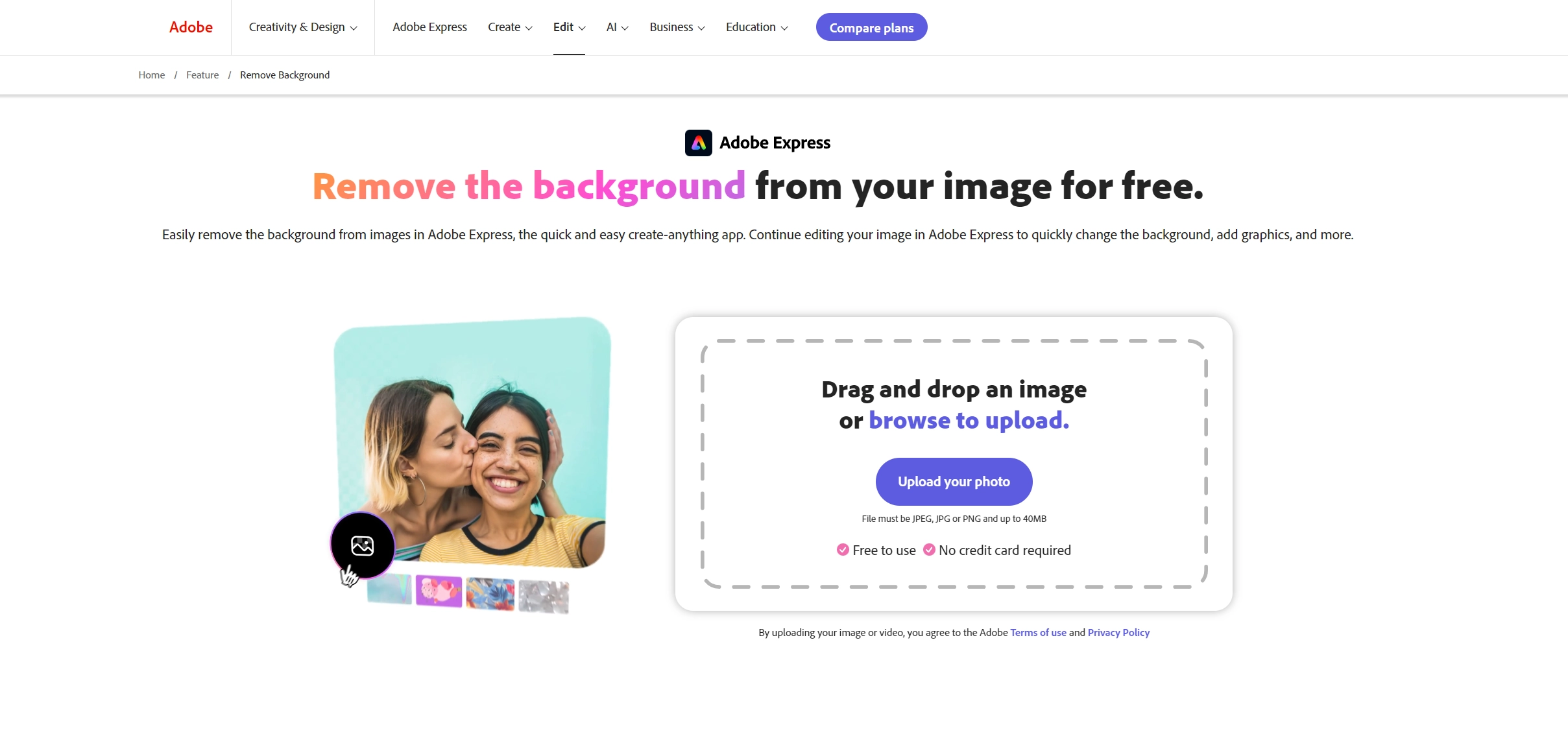
Photoshop’s AI-powered tools make background removal faster and more efficient than ever before. Here is how to remove backgrounds in Photoshop using AI.
- Load your image into Photoshop and unlock the layer in the Layers panel.
- In the Properties panel, find and click on Remove Background under Quick Actions or in the Contextual Task Bar.
- If you want to refine the edges use the Brush tool to clean up any leftover bits of background that may remain after using AI tools.
- To add a new background, drag and drop an image onto your canvas and use the Transform tool to resize it as needed.
- In the Layers panel, drag your new background layer beneath your original subject layer for proper layering.
How to Remove Background from Photos In One Click
Are you the one who feels removing a background in Photoshop is an uphill battle? No worries, many of us feel that.
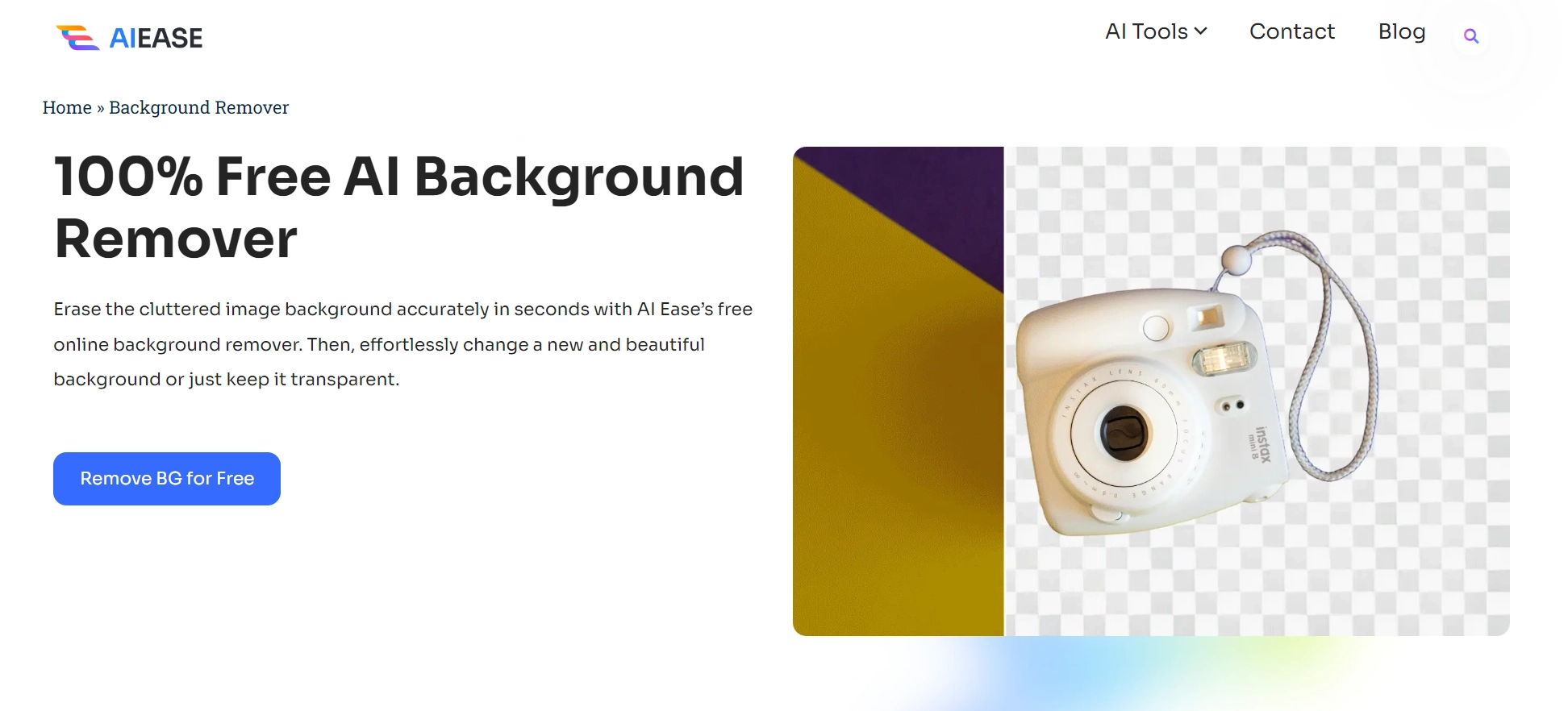
We have an even simpler solution for you. Online tools like AI Ease provide fast and effective background removal without needing Photoshop skills.
Key Features of AI Ease Background Remover
• 100% free online tool
• Batch processing (up to 20 images at once)
• Change image backgrounds easily
• No sign-up required
Steps Using AI Ease
- Upload images (up to 20 at a time) to AI Ease.
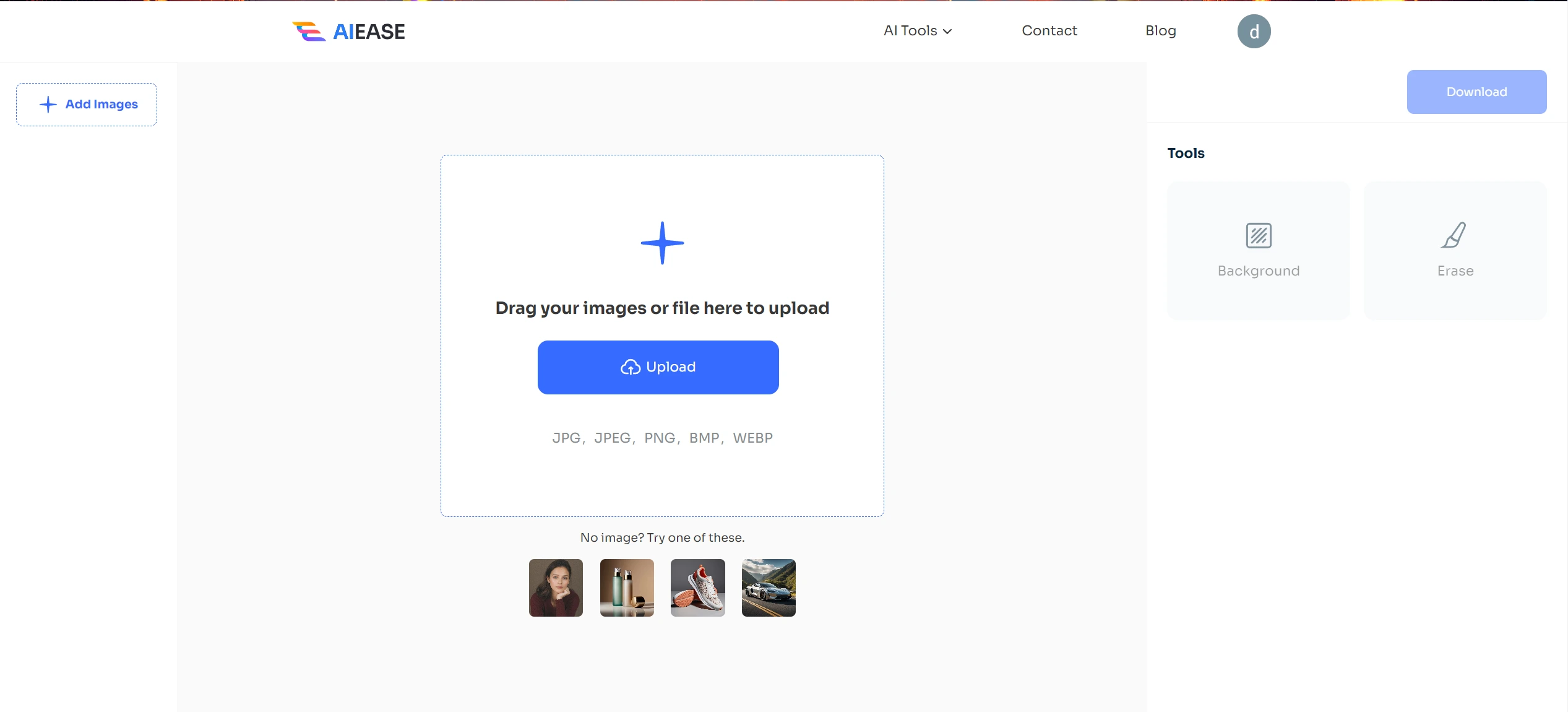
2. The tool automatically detects and removes backgrounds in less than 10 seconds.
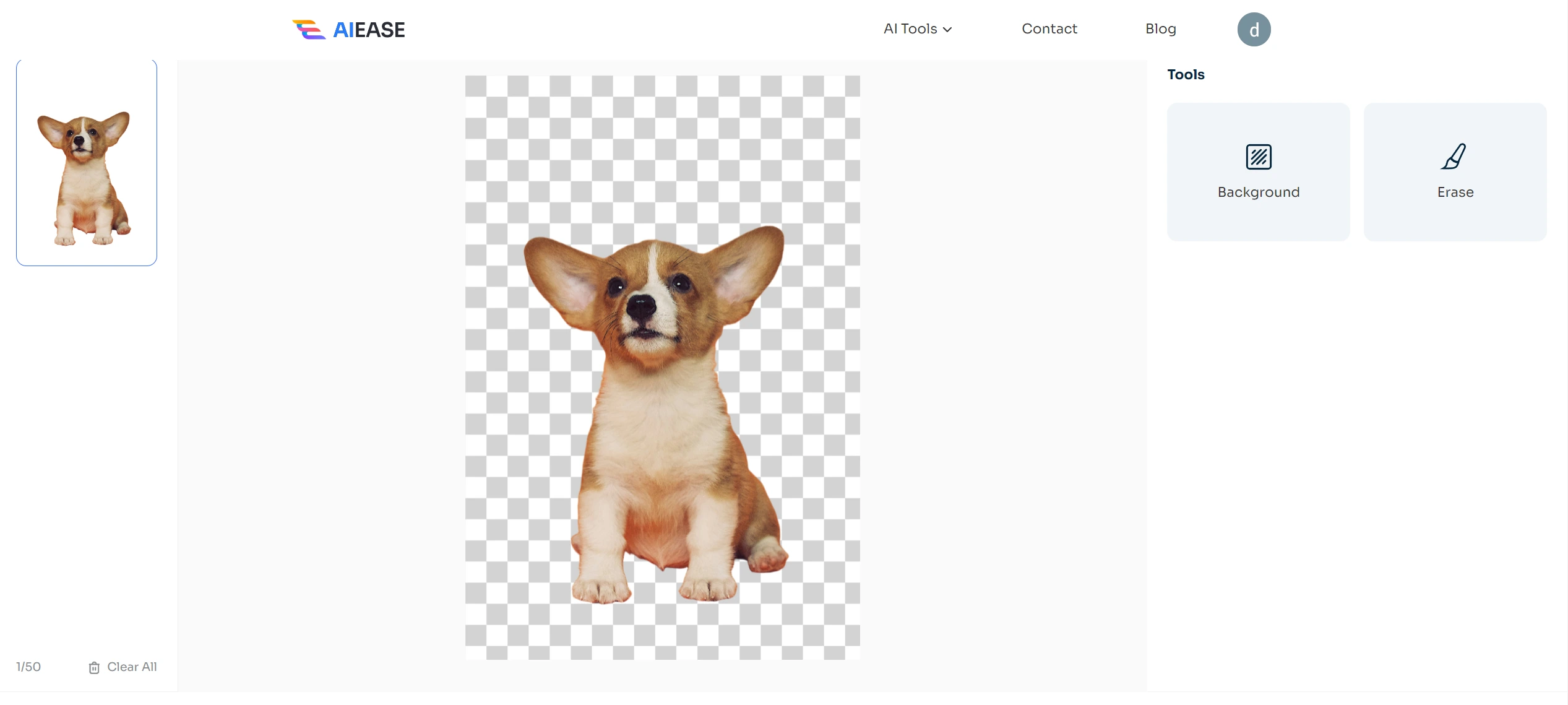
3. Save your images as PNG files or continue editing within AI Ease for further customization.
FAQs About Removing Backgrounds in Photoshop
1. How can you remove the background from a photo in Photoshop?
Use either manual selection techniques or Quick Actions by navigating through the Properties panel after unlocking your layer.
2. How can you make a background transparent in Photoshop?
You can make the background transparent by removing it in Photoshop or using any AI background remover tool like AI Ease.
3. How can you delete the background of an image?
When you are using Photoshop, select your subject using any selection tool and delete or mask out everything else around it. It will be deleted from the image.
4. How to select a background in Photoshop?
As some parts of an image might be somehow difficult to select, pre-select the required area using selection tools like Lasso or Magic Wand.
5. How to remove a background in Photoshop without it?
Quick Actions along with Photoshop AI-powered tools create an opportunity to automatically remove backgrounds without manual editing.
- How to Remove Background in Photoshop Using a Pen Tool in Photoshop?
- Select the Pen tool (P) from your toolbar.
- Create anchor points around your subject.
- Close the path and convert it into a selection.
- Delete or mask out everything outside this selection for precise removal.
Conclusion
Photoshop offers a lot of easy-to-use methods to remove background from images. You can use these techniques on how to remove backgrounds in Photoshop to make your pictures insta-perfect. Try AI Ease Background Remover for free and enjoy stress-free editing every day.


