How to Remove Background in Illustrator: Easy & Quick Guides
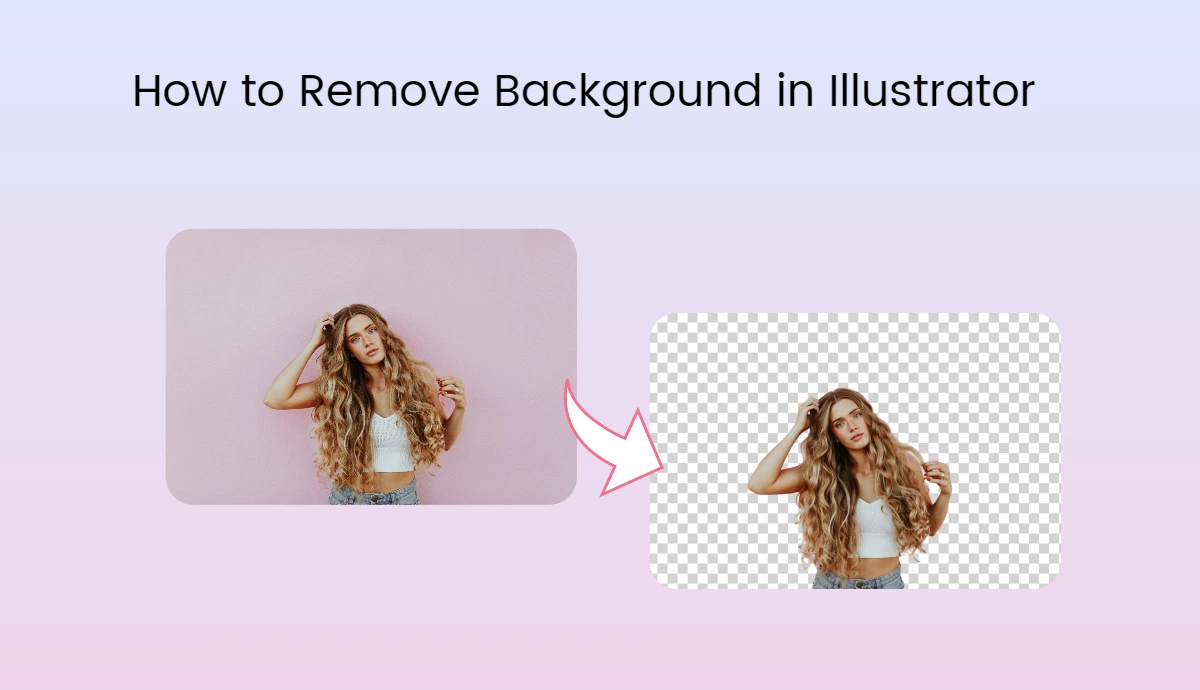
As a designer, you understand that vector graphics are sensitive assets that can lose quality if not appropriately handled. Most editing tools offer many features, but they are unable to protect the original image quality from damage because of excessive edits.
If you want to remove the background from a logo or another vector file in Adobe Illustrator, you may wonder how to do so without compromising image quality.
Well, it is no longer an uphill battle. You can remove the background in Illustrator without spending hours in just a few minutes. This blog post will walk you through the different methods to remove Background from Illustrator’s images and explain why AI Ease can be your go-to background remover for the following pictures.
How to Remove Background Using Trace Method in Illustrator
Adobe Illustrator has been globally used to create and edit art-related material since 1987. It is one of the most reliable photo editing tools on the market today.
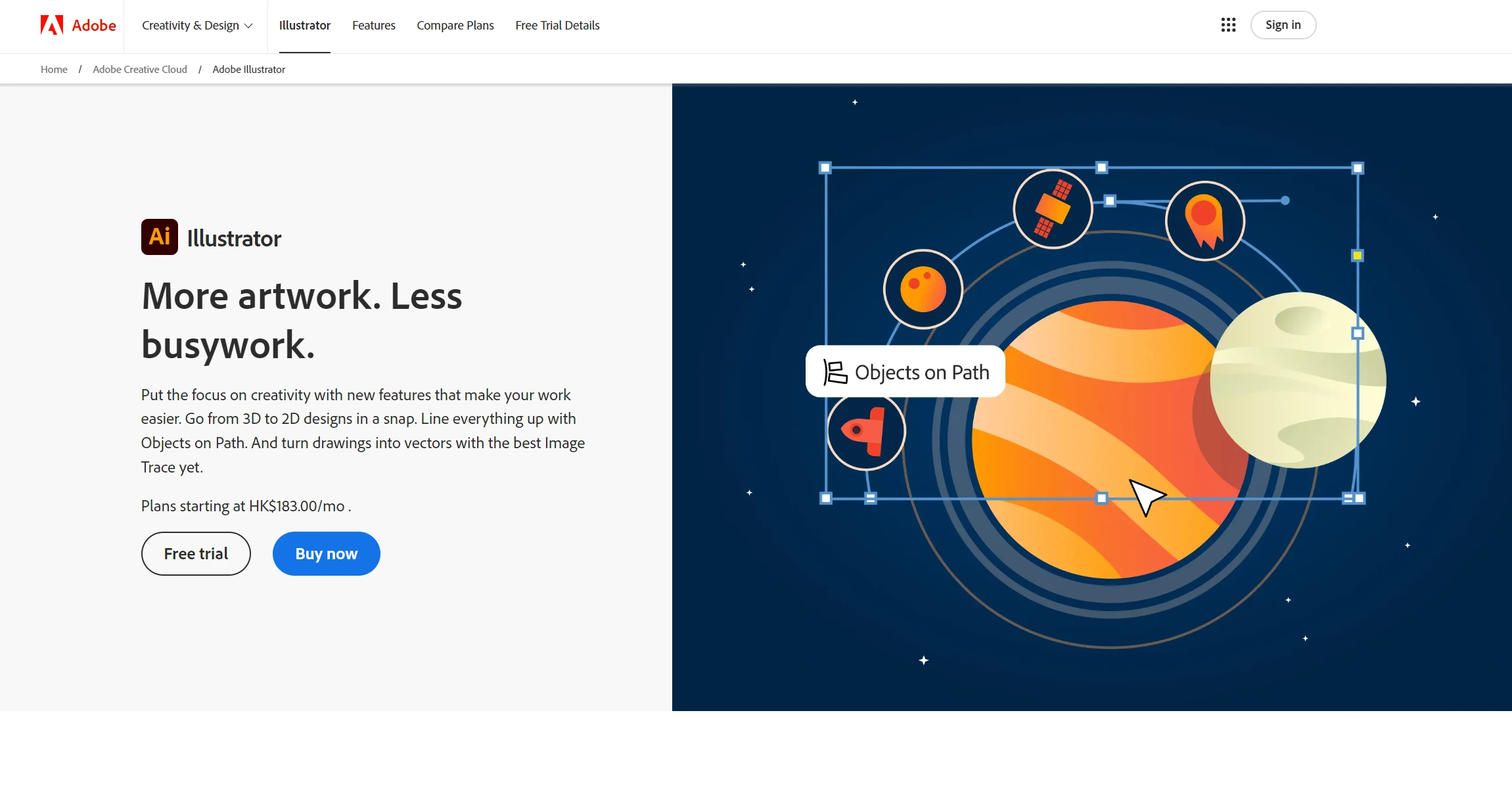
Adobe Illustrator offers several options for removing Background from images in a few steps. One of those methods is the trace method. This method works wonders for simple or plain backgrounds. Image Trace allows you to vectorize an image before removing its Background, guaranteeing image quality.
Want to know how to remove Background in Illustrator using the image travel method? Follow these pretty simple steps below:
- Open Adobe Illustrator and upload the image you want to edit.
- Click on View in the menu bar and select Show Transparency Grid to see the transparent areas.
- Use the Direct Selection tool (black arrow) to click on your image.
- Go to Window > Image Trace to open the panel. Select High Fidelity Photo under Preset for optimal results.
- Once tracing is complete, go to Object > Expand, then click OK to convert it into a vector.
- Click outside the canvas, select the Background, and press the Delete key.
- Go to File> Export > Export As and choose PNG format for quality images.
- Recheck that your Background Color is set to Transparent, and click OK.
Adobe Illustrator will take a few seconds, and you will get your background-free image instantly.
How to Remove Background Using the Magic Wand Tool in Illustrator
You can remove backgrounds from images using any method, but each method has some pros and cons. For example, the Magic Wand Tool in Illustrator is best for images with solid-color backgrounds.
According to Adobe Illustrator, their Magic Wand Tool helps you automatically select areas similar in tone and color. This means it is designed for images with a one-tone solid background.
Here’s how to use it and make photo editing easier:
- Start Illustrator and load your image to remove the Background.
- Go to View > Show Transparency Grid.
- Choose the Magic Wand tool from the toolbar.
- Clicking on the Background will select all similar colors in the picture. Hold Shift to add more areas or Alt/Option to remove selections.
- Once you are satisfied with your selection, press Delete on your keyboard.
- Please save your work as a PNG or AI file, avoiding JPEG format, as it will add a solid background.
How to Remove Background Using the Pen Tool in Illustrator
Adobe Illustrator offers tools to handle simple and complex images without compromising quality. Image Trace and Magic Wand Tool are used for simple image editing, while Pen tool is designed for complex images with detailed edges. The Pen tool from Illustrator provides flexibility for precise background removal through clipping masks.
- Load your image in Illustrator to remove the Background.
- Set Fill and Stroke to None in the lower corner of the toolbar.
- Click on View > Show Transparency Grid.
- Go to Layer Panel, create a new layer, and then lock the original layer.
- Select the Pen Tool and carefully trace around your subject by clicking to create points.
- Create a Close Path by returning your last point to the first.
- Select both layers in the Layers panel, then press Ctrl+7 (Command+7 on Mac) to create a clipping mask that removes the Background outside your selection.
- Save the image as PNG and recheck whether the transparency settings are correct.
How to Remove Background from Photos In One Click with AI Ease
AI Ease is a one-stop solution for removing Backgrounds from images, editing them for better quality, and many more.
AI Ease background remover is an advanced tool for removing backgrounds from simple to complex images without damaging their quality. One of the exciting things about AI Ease is that it’s super fast and easy to use.
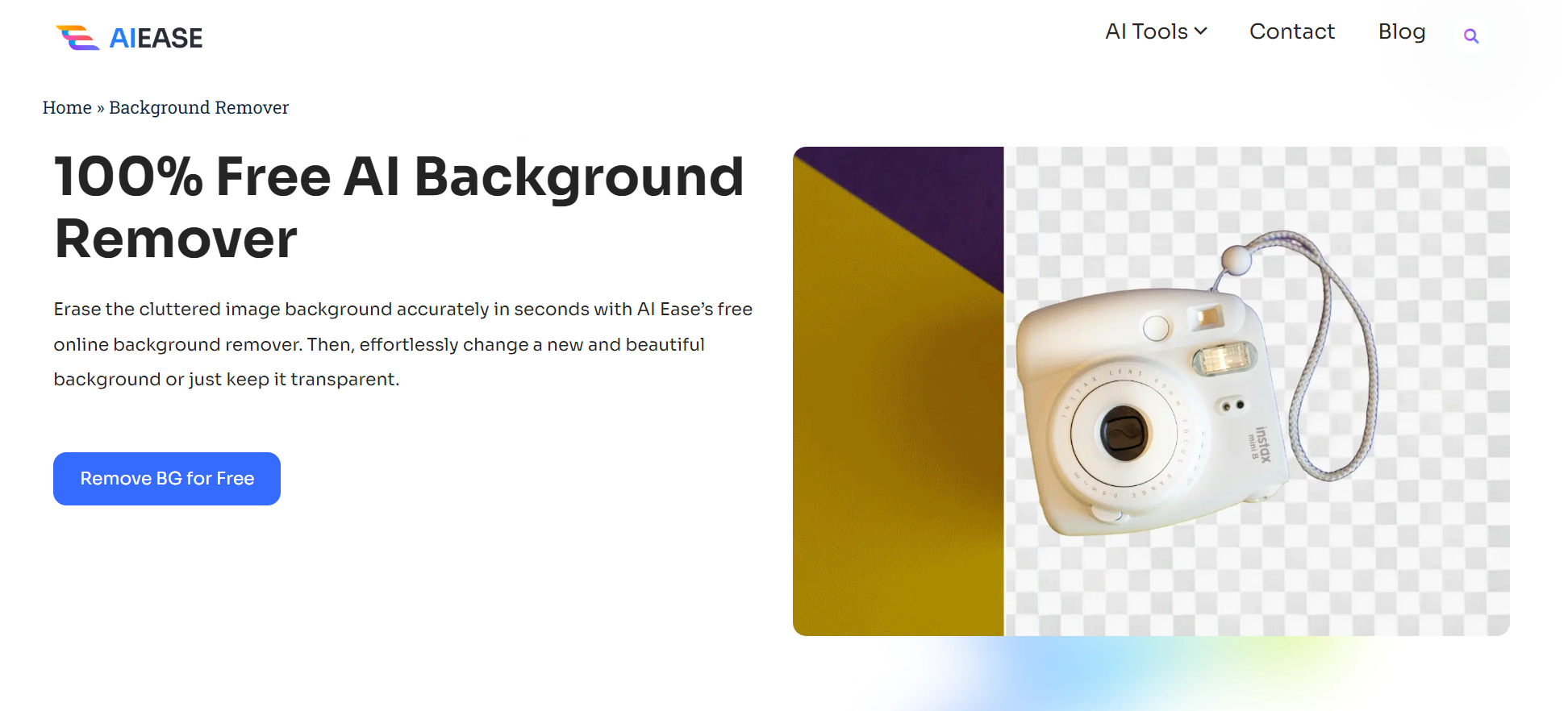
Unlike Adobe Illustrator and Photoshop, AI Ease is a simpler and quicker solution for background removal. It provides fast and effective background removal without the need for professional photo editing skills.
Key Features of AI Ease Background Remover
100% free online AI tool
Batch processing (upload up to 20 images at once)
Change image backgrounds instantly in one click.
No sign-up required
Remove Background from Images with AI Ease in 3 Steps:
- Upload image to AI Ease.
- The tool automatically detects and removes backgrounds in less than 10 seconds.
- Save your images as PNG files or continue editing within AI Ease for further customization.
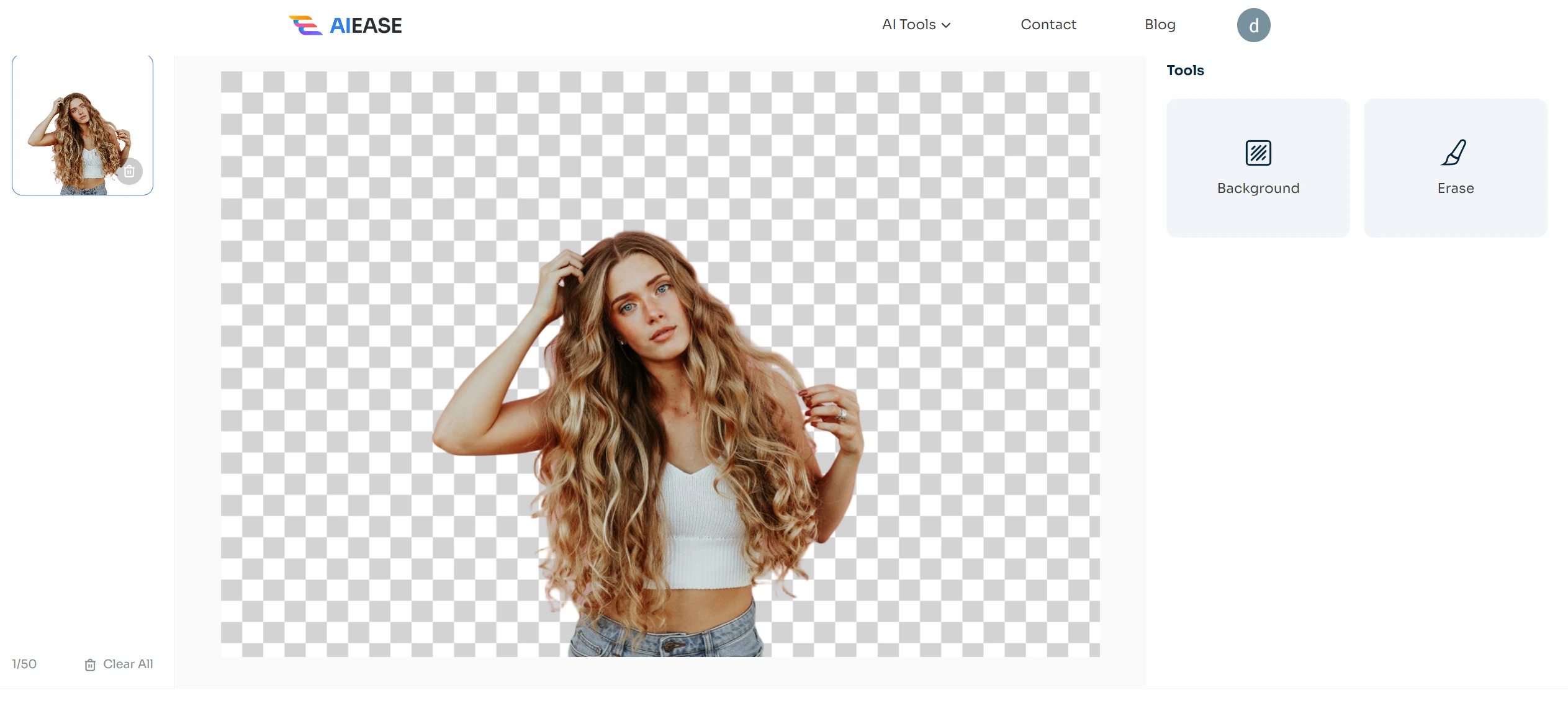
FAQs
How to make a transparent background in Adobe Illustrator?
From the Properties panel, click Quick Actions › Remove Background. Adobe Sensei will analyze the image and remove the Background. To retain the transparency, save it as a PSD (Photoshop) or PNG File.
How to make a background transparent in Adobe Illustrator?
You can easily make a background transparent in Illustrator. Go to the View tab at the top menu, scroll down, and select Show Transparency Grid. The Background is now transparent when the white Background transforms into a white and gray grid.
How can I remove the Background of an image?
You can remove an image’s background using Canva and other AI background remover tools, such as AI Ease.
How can I erase part of an image in the Background in Illustrator?
- An eraser tool in Illustrator can be used to remove or erase a part of an image in the Background. Select the Eraser Tool.
- You can customize tool settings, such as size and hardness, in the tool options bar to achieve the desired effect.
- Drag over the parts of the image you want to erase, and it will be removed instantly.


