How to Remove Backgrounds From Pictures on iPhone: Easy & Fast Solutions
Summary: It’s a complete guide on how to remove backgrounds from photos on iPhone. Learn to use the iPhone Photos app, Files app, Safari browser, and a free online AI background remover to clean up background clutter without hassle.
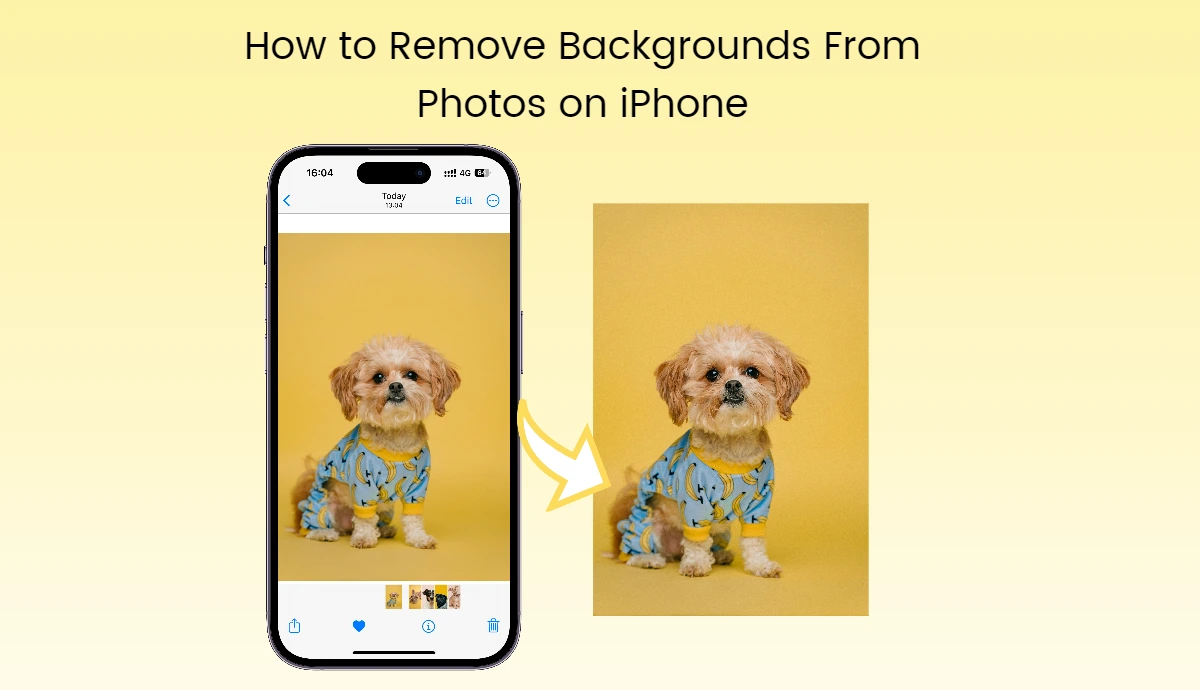
The good news is that your iPhone provides built-in features to remove backgrounds from photos, like the Photos app, Files app, and Safari browser. However, these features are not designed exclusively for background removal, so the results are not always perfect.
This is why you need a free AI background remover. It’s 100% automatic and clears background distractions quickly and precisely. Don’t spend hours in manual edits; now embrace this efficient AI tool for quick work.
How to Remove Background From Photos With iPhone Photos App
If you want to effortlessly and quickly remove backgrounds from photos on iPhone, don’t miss out on the Photos app. It offers many basic editing features, allowing you to crop, flip, add stickers and text to photos, etc. Also, it supports the advanced cleanup feature. Start the work directly from your iPhone’s Photos app, it’s easy, let’s see:
1. Open the iPhone Photos app and upload the photo you want to remove the background from your camera gallery.
2. Tap and long-press the subject of the image you want to keep; a white-block prompt will then appear around the subject.
3. Click “Share” and then choose the “Save Image” option from the pop-up window. iPhone will automatically make the image background transparent. Check it in the Recent albums.
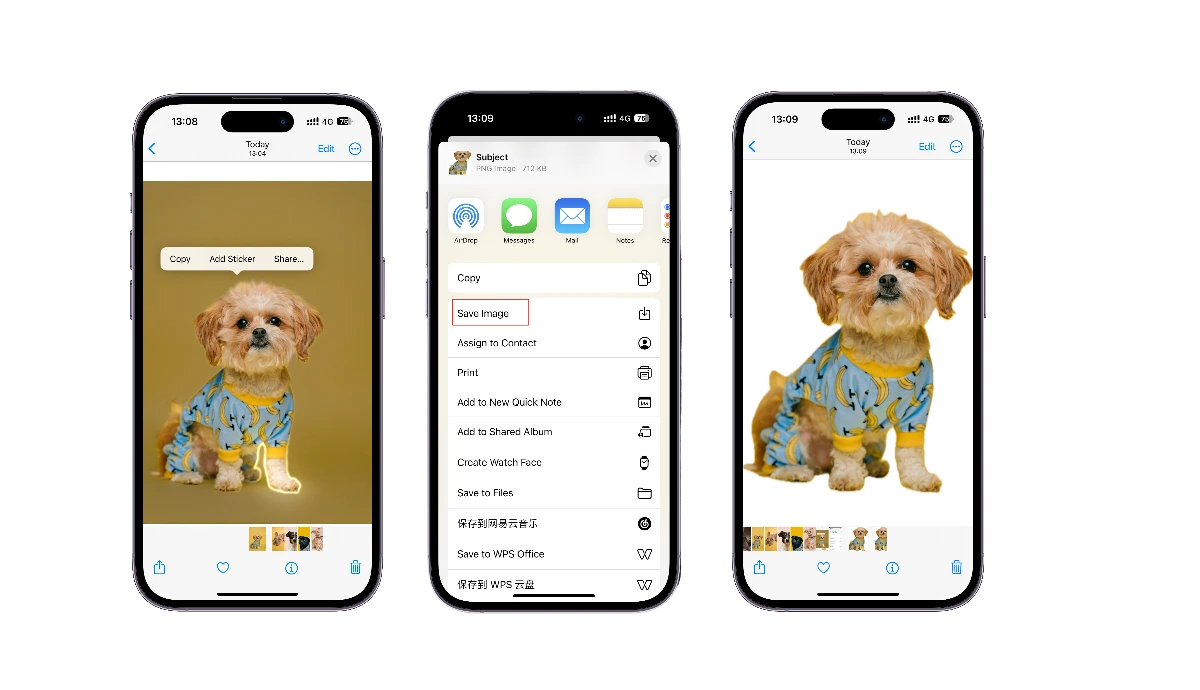
Highlights:
• No app installation required: Remove backgrounds from pictures on your iPhone’s built-in Photos app. • Easy and Fast: The whole process only takes a few seconds and is easy for everyone to use.
Drawbacks:
• Requires manual edits: You must manually select the subject and activate corresponding options for background removal.
• Imperfect results: This feature lacks sophisticated algorithms for flawless removal, so the final result is not always perfect and seamless.
• iOS Versions Limitation: To access this advanced feature, you must update your iOS version to 16 and higher.
How to Remove Background From iCloud Photos on an iPhone?
You may store photos on iCloud to eliminate the hassle of deleting photos by mistake or to free up more storage space. You can use the iPhone’s built-in Files app to remove backgrounds of these photos. The Files app introduced the latest Remove Background feature, which can help you remove backgrounds from images stored on iCloud.
Let’s see how to do it:
1. Open the Files app on your iPhone and go through your folders to select the image you want to edit.
2. The Files app allows bulk image background removal. To use this feature, tap the triple-dot icon at the upper right side and click “Select” to select all the photos from which you want to remove backgrounds.
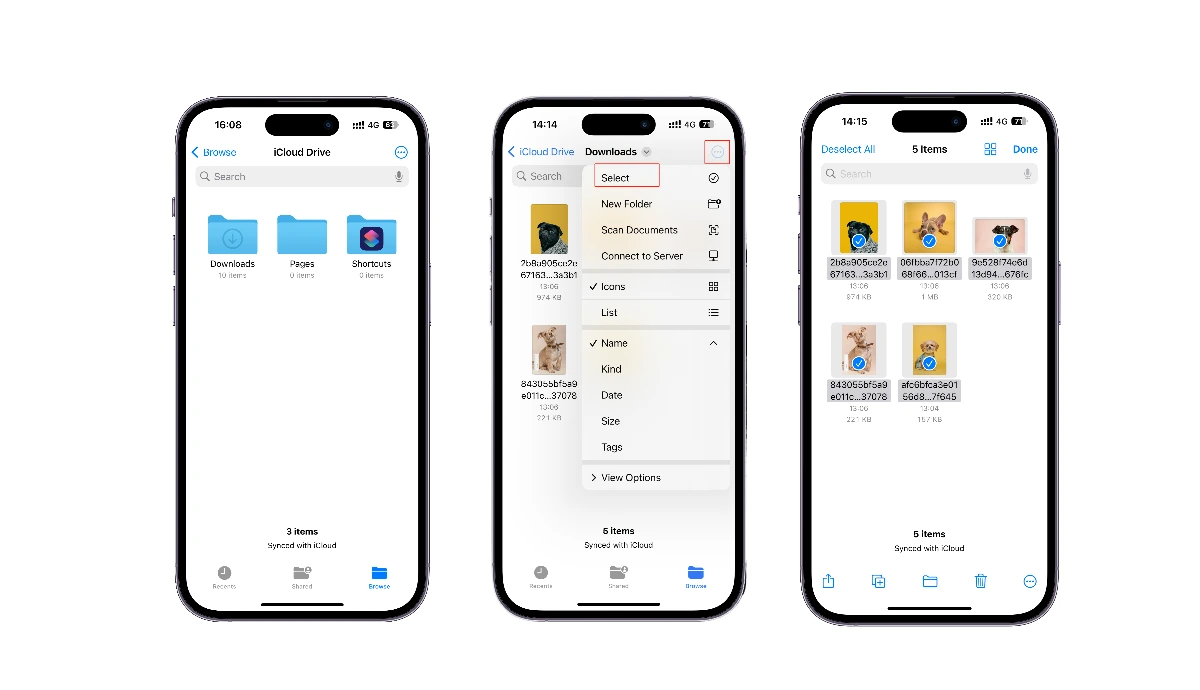
3. Then tap the triple-dot icon at the upper-bottom corner and choose “Remove Background”.
4. Seconds later, the Files app will remove all the photo backgrounds and generate their copies with transparent backgrounds in the current folder.
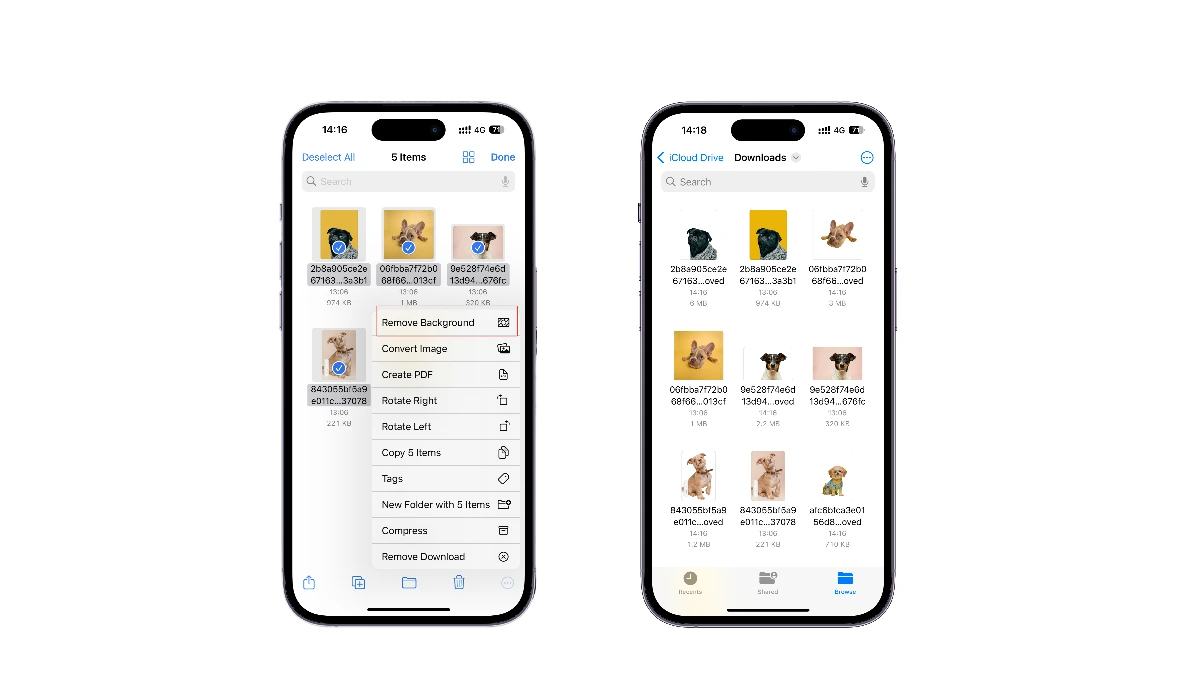
Highlights:
• Batch processing: It allows you to select multiple photos simultaneously and make the background transparent.
Drawbacks:
• Version Limitation: Only iOS 16 and higher can access this advanced feature.
• Limited Creativity: The removal process is automatic throughout, and you cannot control which part to keep or remove.
How to Make Background Transparent Without Downloading Photos?
The Safari browser on your iPhone also supports background removal from images. This can help you quickly clean up backgrounds from Safari photos without downloading the pictures to your device. Here’s a step-by-step tutorial:
- Open Safari and go to the website with the image you want to use.
- Tap and long-press the object on the image until a pop-up window appears.
- Select Copy Subject to copy the image without a background to the clipboard.
- Paste the image into your Messages or Notes app. Long-press the transparent image and then select “Share”. Scroll down the pop-up window and choose “Save Image” to save this picture to your Photos app for future use.
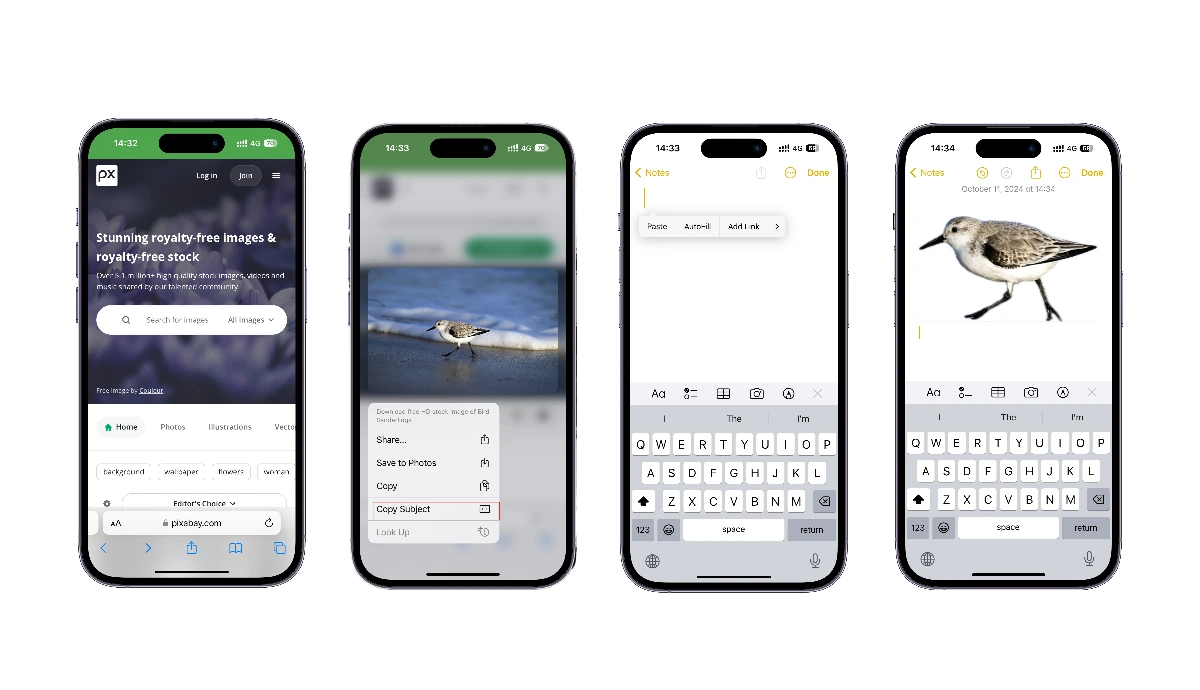
Highlights:
• Save time for downloading photos: You can directly remove backgrounds from pictures on the Safari browser without downloading them.
Drawbacks:
• Internet-based: This feature requires a stable Internet connection and doesn’t allow offline editing.
• Poor image quality: This will compromise the original quality and details of the image.
How to Automatically Remove Backgrounds From Photos With AI?
If you’re looking for a quick solution for background removal, feel free to use the above three methods. But if you want to use transparent PNG for professional design, such as optimizing website layouts, creating product posters, and much more innovative creation, a free AI background remover is a must-have tool.
There are many free online background removers available. But here, we recommend AI Ease. It’s a powerful photo editor providing an array of free AI tools. It utilizes unparalleled algorithms to accurately and seamlessly process your image and give you a result with high quality and sharp details.
Key Features of AI Ease-Free AI Background Remover:
• 100% Free of use
• No installation and signup required
• generate results in seconds
• allows bulk image background removal
• Seamlessly and Flawlessly process images
• Undo/redo supported
• Preview in real-time
• Provide related premium features: remove the image watermark; remove objects from photos
How to Remove Backgrounds From Photos on iPhone With AI Ease:
1. Tap the AI Ease website: https://www.aiease.ai/on your iPhone’s Safari or Chrome browser.
2. Tap the three-line icon and then choose “AI Tools.” You’ll see many AI tools. Select “Background Remover” from the toolbar.
3. Click “Upload Photo” to select the photo from which you want to remove the background from your photo gallery.
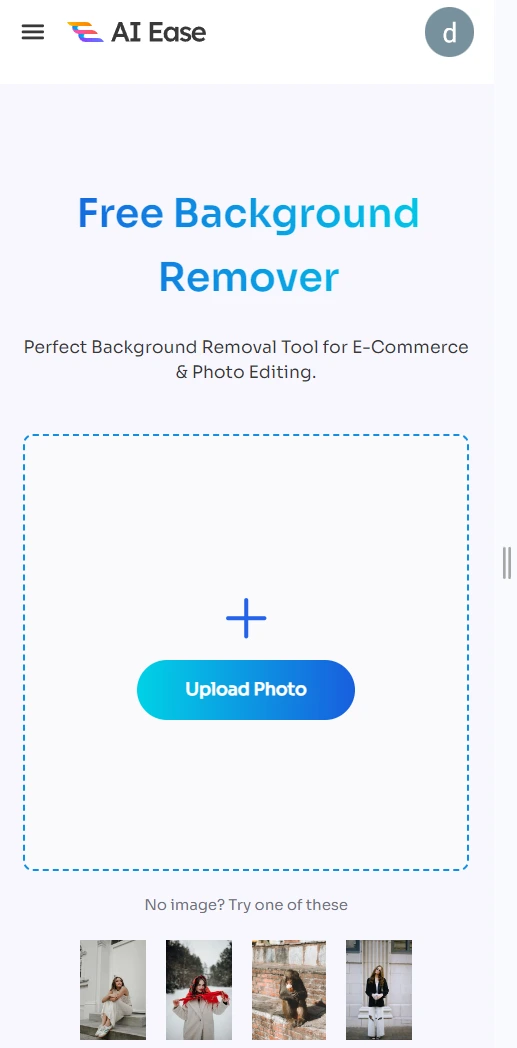
4. AI will automatically remove the background from the photo in seconds. Then, you’ll get a transparent PNG.
5. You can edit this image further. Either choose “Background” to change a new background with our preset templates, solid-color backgrounds, or your uploaded photo. Or you can use the “erase” tool to paint over the objects, and AI Will restore the elements you want to keep.
6. Once done, preview the result in real-time and click “Download” at the upper-right side to download the current image to your iPhone.
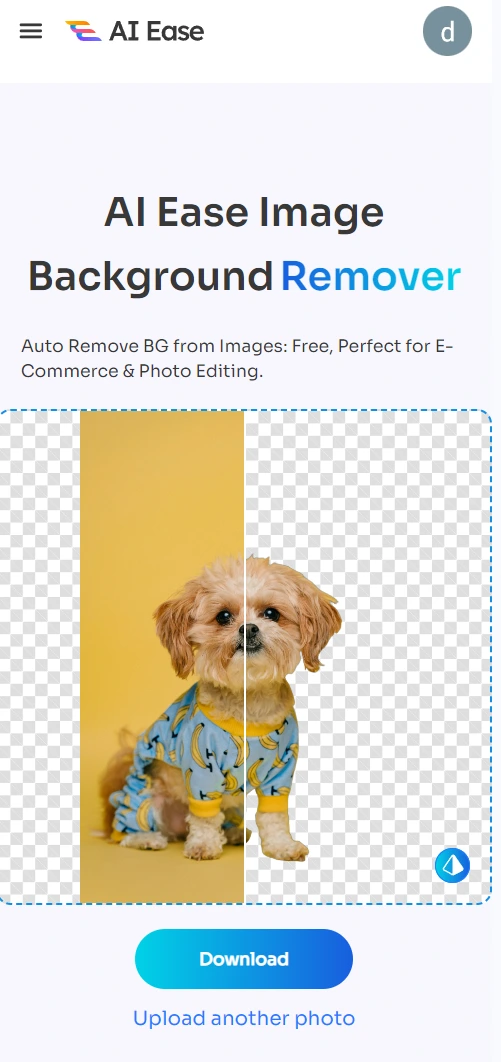
Ideas to Inspire After Removing Backgrounds From Photos
Now that you know how to remove backgrounds from pictures on iPhone, let’s explore diverse use cases to enrich your creation practices. Don’t control your mind; it’s time to unleash your endless creativity with the help of AI Ease.
1. Create Profile Picture
Make your social media profile stand out with a fresh and visually appealing backdrop. Remove backgrounds from everyday portraits with one tap and experiment with extensive, captivating background images.
2. Create Custom Stickers
Are you tired of using trendy stickers on social media? Try customizing stickers with transparent PNGs. Upload your photo and cut out the subjects. Then, you can use the custom clipart for meme creation.
3. Make iPhone Wallpapers
Customize your iPhone wallpaper with anything you want. Isolate the subject from the photo, maybe a person or a pet, and copy and paste it into another background image. Flip and rotate the subject to incorporate it into the new background and create playful effects.
4. Create Photo Collage Art
When creating family, Valentine’s, and self-portrait photo collages, you can effortlessly remove these image backgrounds and combine them into one image. This is best for making memorable gifts for friends, family, and loved ones on their big day, birthday, or anniversary.
5. Make Creative Content for Social Media
If you’re an Instagram vlogger in the Fashion category, you can share your OOTD with a variety of appealing backgrounds. Additionally, you can remove photo backgrounds and create an OOTD collage as your video cover. This will entice viewers interested in this channel to click on your video.
6. Make Better Marketing Materials
Enhance your brand recognition and unity by incorporating transparent logo graphics into posters, brochures, products, and packaging. You can also create a unique and outstanding logo with your brand color to impress your customers.
Final Thoughts
Now you’ve got it—how to remove backgrounds from pictures on iPhone with its built-in apps. But if you want more accurate outcomes and make advanced edits to the final result, you’d better use AI Ease’s free background remover. Thanks for reading and hope you find this helpful.


