How to Remove Background From Picture in Google Slides | Easy Guide
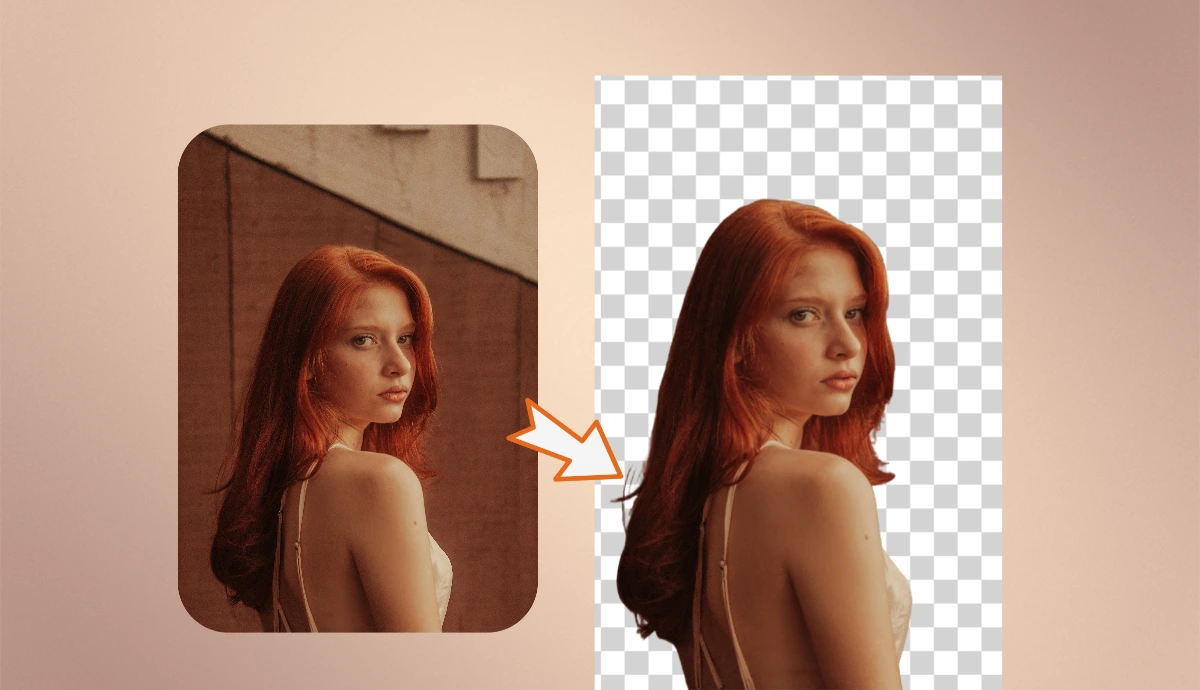
Are the image backgrounds distracting your audience from your presentations? Complicated visuals can be confusing and weaken the impact of your message.
You want your audience to focus on the main subject instead of losing it in the messy background. Removing a background can feel like a frustrating task at hand or not at all without proper tools, and hence, it is hard to create polished and professional slides.
Google Slides has only one simple, direct option to remove a picture’s background. But we will help you find out how to remove the background from the image in Google Slides in more accessible ways, how you can improve your visuals with just a few clicks using AI Ease, and how to make your presentations more attractive.
What Is Google Slides?
Google Slides is a free presentation software that allows you to create, edit, and collaborate on presentations online. It offers various features, including templates, animations, and image editing tools, making it a popular choice for educators, businesses, and individuals.
Google Slides are more popular than traditional PPTs because you can simultaneously make changes, and they share them with your team. They will instantly get the updated version in a few seconds.
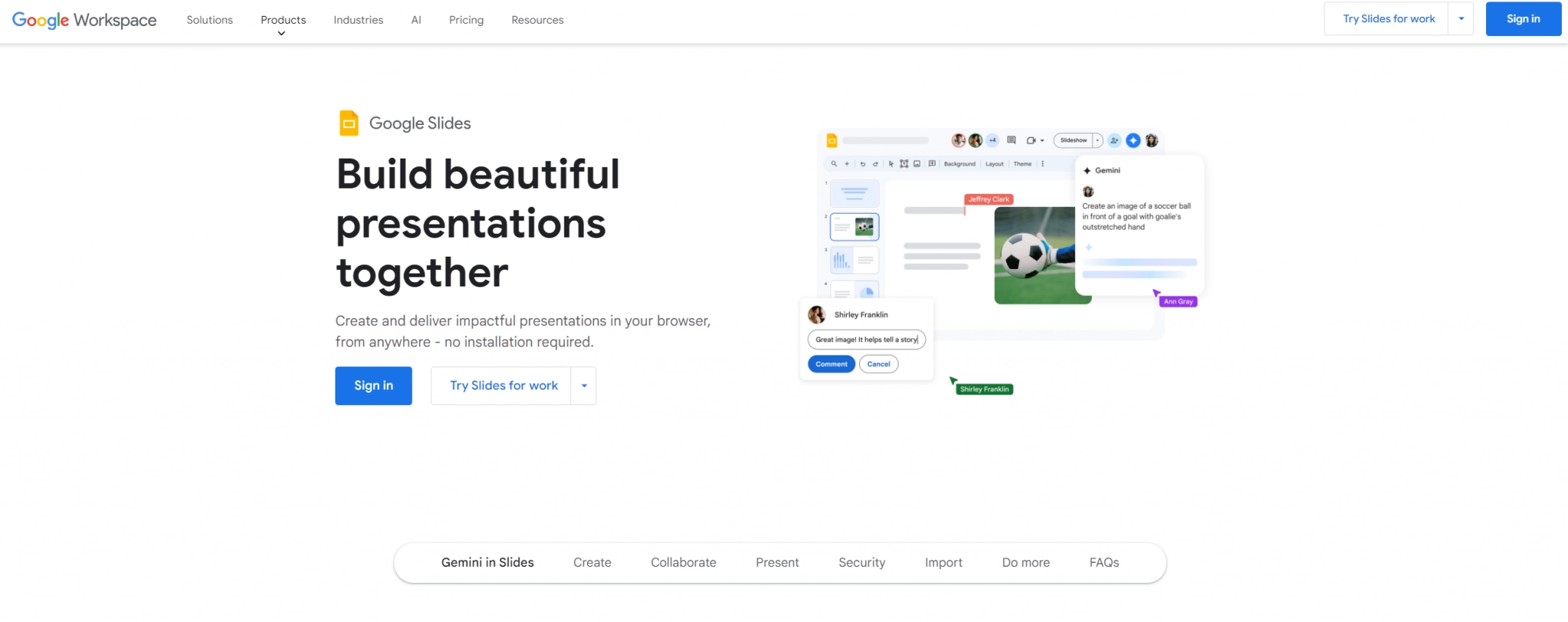
Why Is it Important to Remove Background From Picture in Google Slides?
Removing backgrounds from images can only improve the visual appeal of your slides. It helps focus attention on the image’s main subject, eliminating distractions from complex or cluttered backgrounds.
You can control what you want your audience to focus on. A slide with a clean image that focuses on one thing can really help you convey your message and make your presentations more engaging.
How to Remove Background From Picture in Google Slides
Google has many products and toolkits to support users and make their lives easier. Google Slides is one of them. Google Slides has many editing features to make your presentation more than just a presentation. You can improve visuals and add icons, elements, and shapes to make it more attractive.
Google Slides makes things more accessible by providing an in-built background removal tool.
Here’s how to use it:
- Open Google Slides and open your presentation. Click on any image with which you want to work.
- On the right-hand side of the screen, click “Format Options.”
- Once Format Option opens, under “Image Options,” click “Remove Background.”
- Google Slides will automatically detect the background and highlight it. Use the handles to adjust the selection, then click “Apply” to finish.
How Do You Make the Image Background Transparent in Google Slides?
While you make different business presentations or complete your school projects, you should make the image background transparent in Google Slides. Then, you might sometimes think this is an uphill battle since the eyes of your eyes are ticking on the deadlines to submit it. It’s not a problem; it’s simple and easy to do.
- Open Google Slides and open your presentation.
- Click on the image you want to edit.
- On your screen, to the right-hand side, click “Format Options.”
- After the Format Option opens, find “Image Options” and click “Remove Background.” Google Slides will indicate the background itself and highlight it.
- You can adjust transparency by selecting an image, clicking “Format Options,” and adjusting the transparency slider under ” Adjustments.”
This lets you blend images into your slide background or other elements seamlessly.
Other Image Background Removal Tools That You Can Try
While Google Slides offers essential tools for background removal, you can also explore third-party options for more complex edits:
- Remove.bg: A popular online tool that removes backgrounds quickly and efficiently.
- Canva: Offers advanced editing features along with design templates.
- PhotoScissors: A user-friendly application for removing backgrounds from images.
How to Make Background Transparent on Google Slides Using AI Ease
AI Ease provides an advanced solution for background removal that uses the latest artificial intelligence for better accuracy.
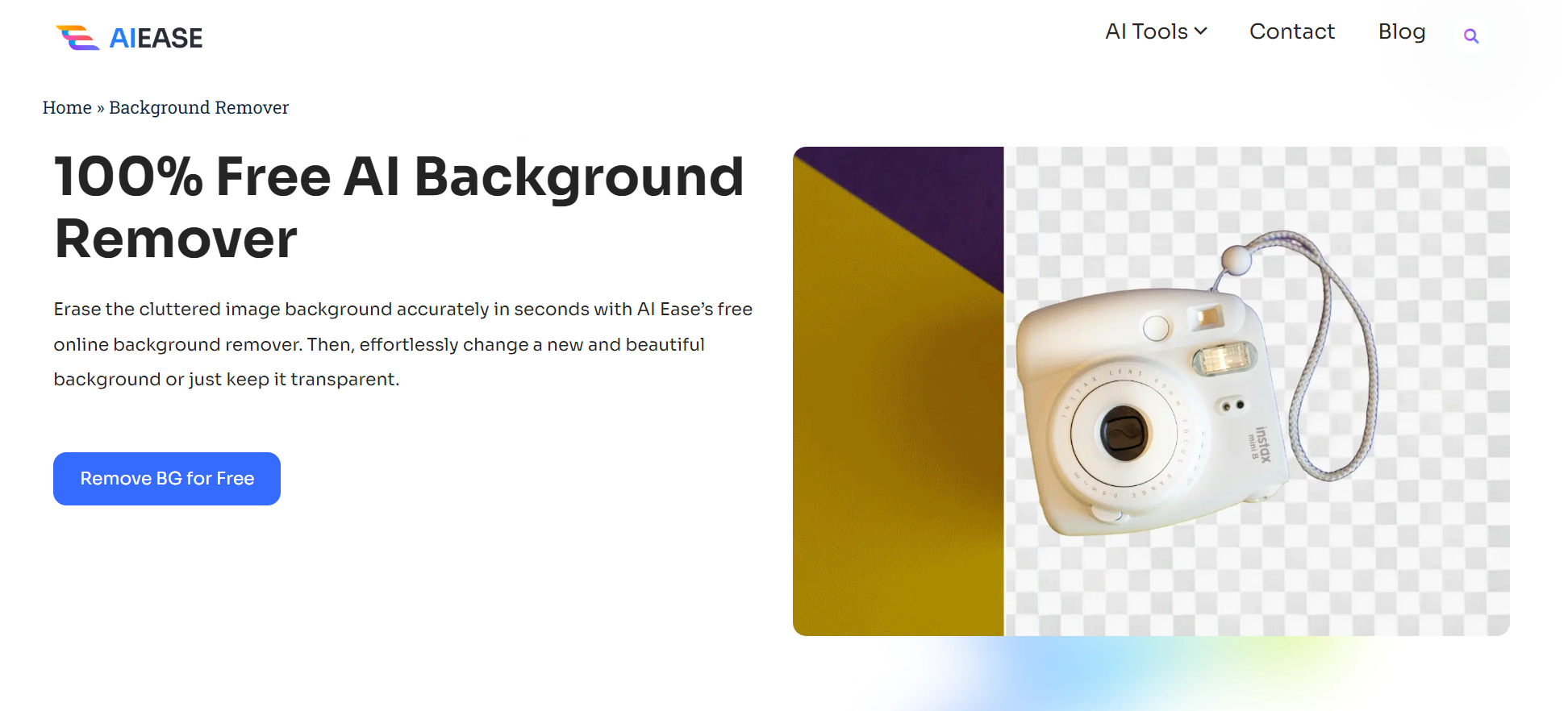
Here’s how to use AI Ease to make the background transparent on Google Slides:
- Go to AI Ease’s website and upload the image to remove the background. You can upload up to 20 images at a time.
- The AI Ease Background Remover detects and removes backgrounds automatically without manual adjustments.
- Save your images as PNG files with transparent backgrounds or continue editing within AI Ease.
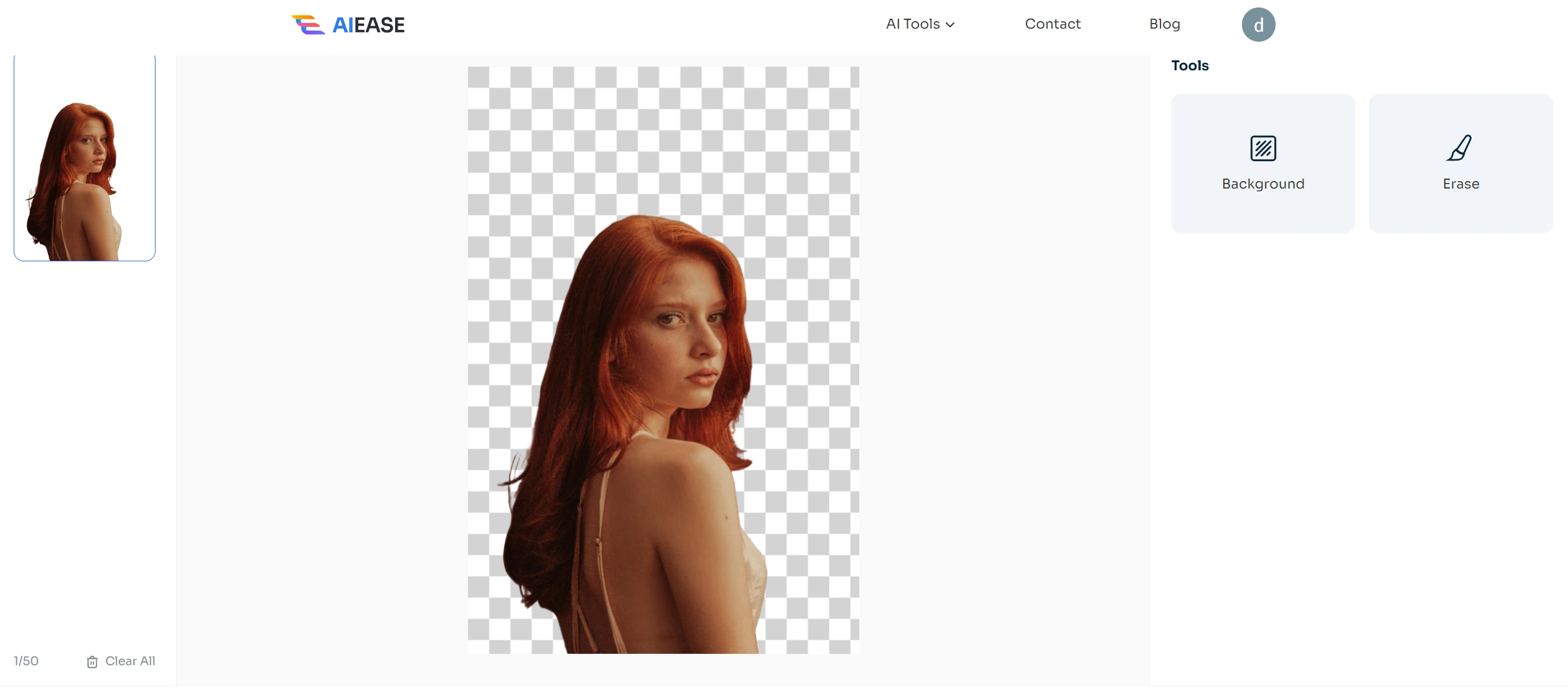
Key Features of AI Ease Background Remover
- 100% Free: No costs are involved in using the tool.
- Quick and Safe: Fast processing with secure handling of your images.
- Batch Processing: Remove backgrounds from multiple photos simultaneously.
- Customizable Backgrounds: After removal, change backgrounds or use templates available within the tool.
FAQs
1. Is It Possible to Remove the Background from Images Directly in Google Slides?
Indeed, Google Slides has a feature that allows the background removal of pictures directly from your presentation. To start, open Google Slides, select an image, and click on it. Select the ‘Image Options’ option from there and then click ‘Remove Background.’ Google Slides will automatically detect the background and highlight it.
2. How would you remove the background of a picture in a presentation?
Select the image, click ‘Format Options,’ and click the ‘Remove Background’ option.
3. Does Removing the Background of an Image Affect Its Quality?
Generally, removing a background does not affect image quality if done correctly; however, complex images may require extra editing.
4. How to Resize Images In Google Slides: Can you resize the images?
You can do that by clicking on corners and edges and dragging it to whatever size you want.
5. How would you make the background of a picture transparent in Google Slides?
Apply the ‘Remove Background’ feature, then adjust the transparency settings under ‘Format Options.’
