How to Extend Background in Photoshop: Quick & Easy Tutorial
Summary: In this blog, we’ll illustrate a comprehensive guide on extending the background in Photoshop. To finish the creative background expansion, you can either use the Crop tool, Content-Aware Fill tool, or Content-Aware Scale tool or access a more advanced AI generative fill feature or an AI image extender.
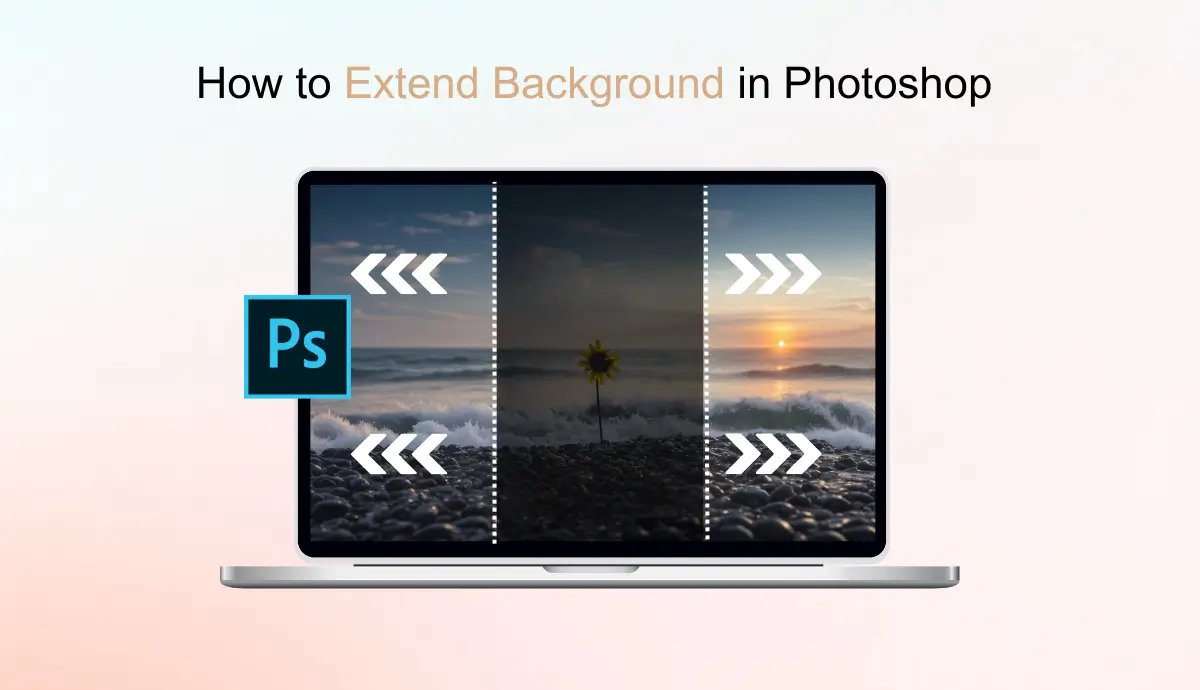
Do you have a self-portrait that is flawless in every aspect—expression, gesture, hair, outfit, and makeup—but has one issue: the orientation? If you find that there isn’t enough background space to reposition the subject, you can use Photoshop’s background extension feature to uncrop to the original dimensions, increase the canvas size, and intelligently fill in the blank areas. In this article, we’ll cover four Photoshop methods and recommend a free AI image extender to simplify and enhance your background extension process. Let’s get started:
How to Extend Background in Photoshop Using the Crop Tool?
The Crop tool is a basic feature in Photoshop. You can drag the edges of the image to expand the canvas size and reset the dimensions or ratio by simply typing the target values in the boxes. Then, you need an advanced Content-Aware Fill tool to finish the touch. It intelligently detects the area that needs to be extended and seamlessly fills it into the original layer.
- First, open the image file in Photoshop.
- Press the keyboard shortcut “Ctrl + C” to select the Crop tool, which can also be found on the left-side toolbar.
- Drag the Crop tool in the direction you want to extend the canvas horizontally or vertically. Then, a crop tool dialogue box appears on the upper side. Enter the values you desire by ratio or pixels to redefine the canvas size.
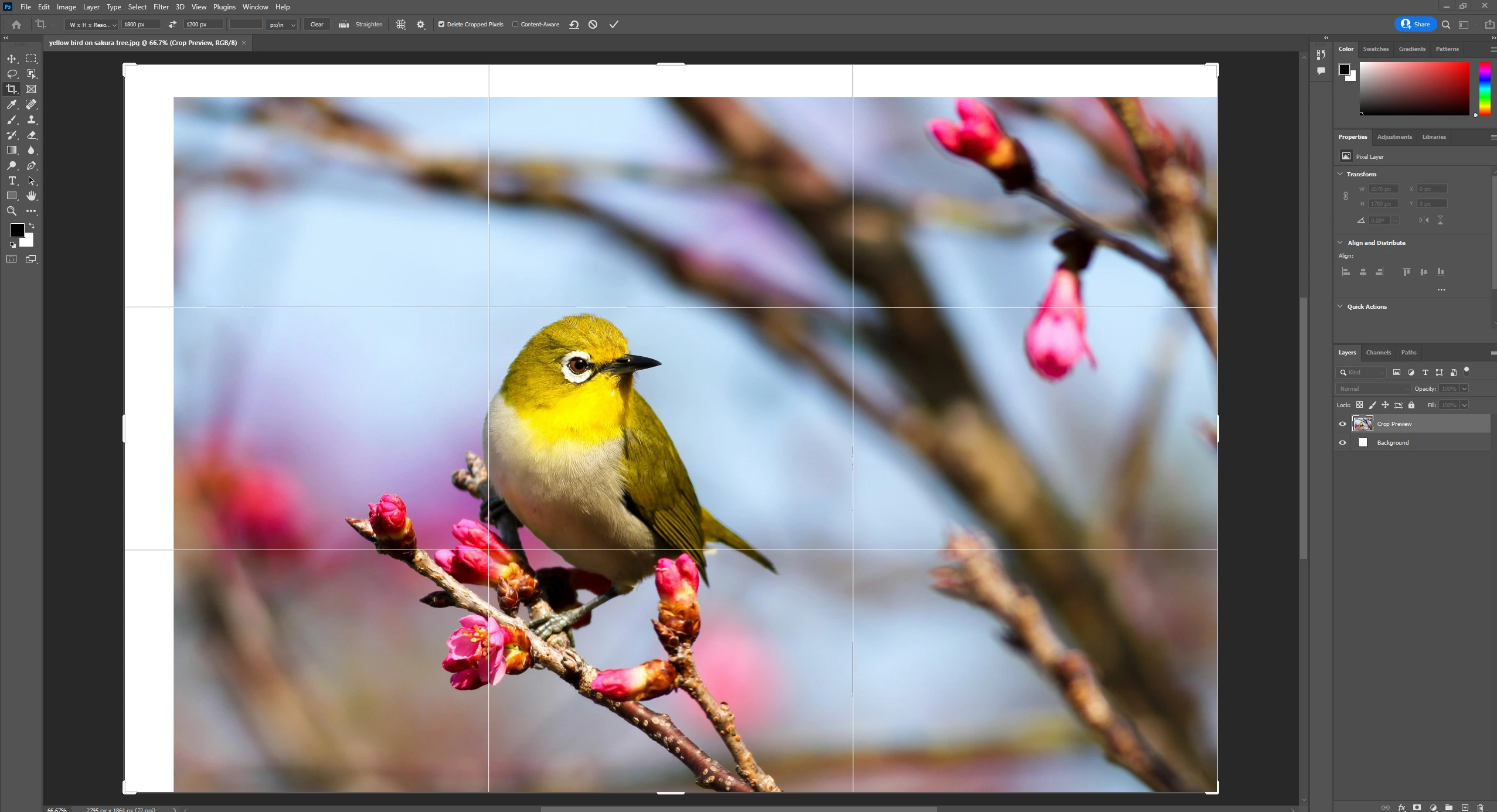
4. Click the checkmark button to apply the adjustments if you’re satisfied with the current proportion.
5. Find the Rectangular Marquee Tool from the left toolbar to select the area you want to extend.
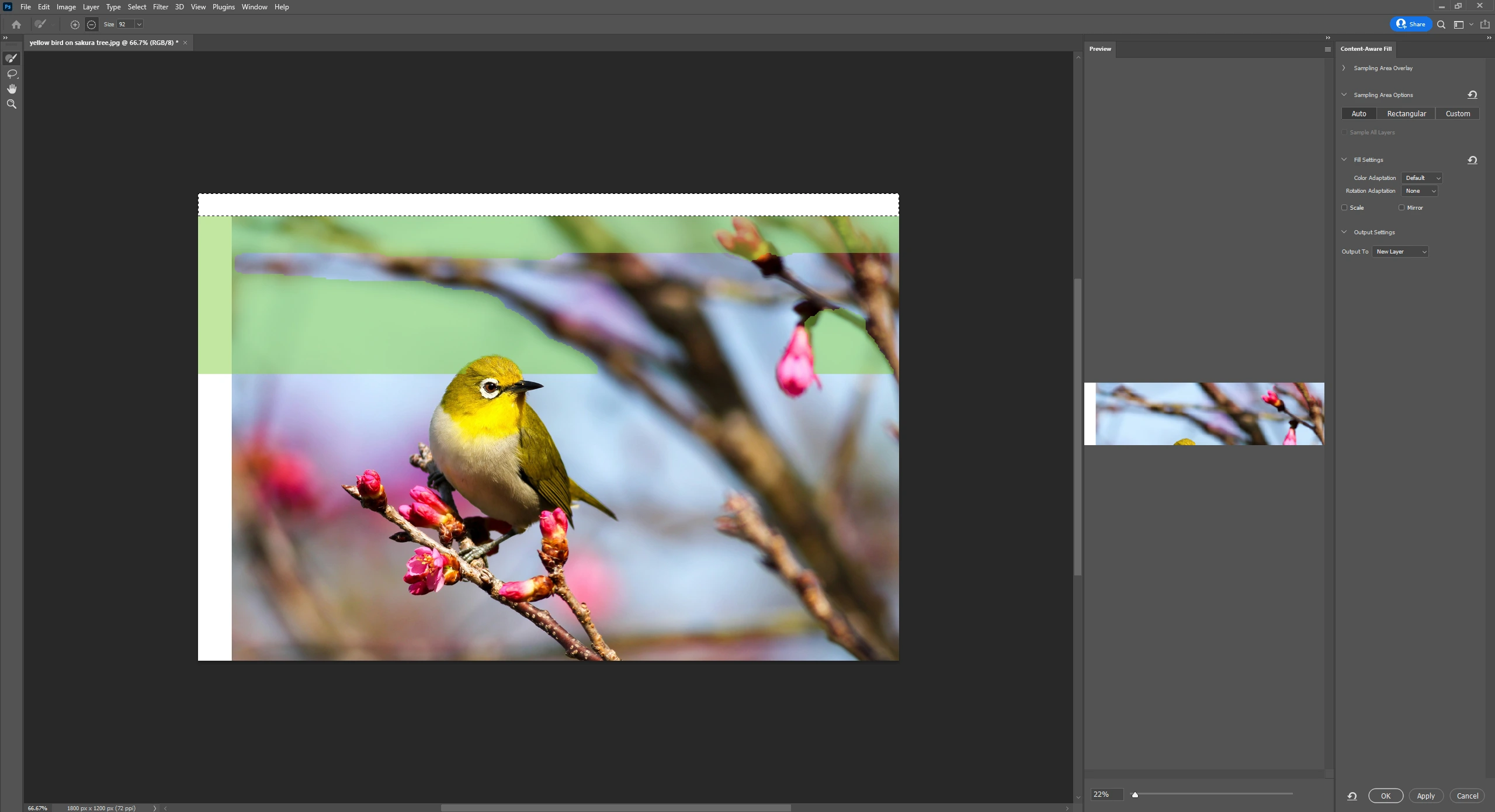
6. Click the Edit option on the top menu, choose the Content-Aware Fill tool from the drop-down bar, and click OK.
How to Stretch Background in Photoshop Using Content-Aware Fill?
Content-aware fill is a powerful feature in Photoshop, enabling you to extend the image background seamlessly. It can smartly analyze existing content and fill the extended area using visuals consistent with the surroundings. This feature utilizes advanced algorithms, greatly saving you costs and energy in manual editing.
It can recognize the image’s colors, textures, and patterns, ensuring the filling area is naturally blended into the original scene. Whether you want to enrich the landscape image, enhance portraits, or remove unwanted objects, this is a must-have tool for photographers and project designers.
Here’s how to do it:
- Open the image file in photoshop.
- Use the Lasso tool from the toolbar to select the background area you prefer.
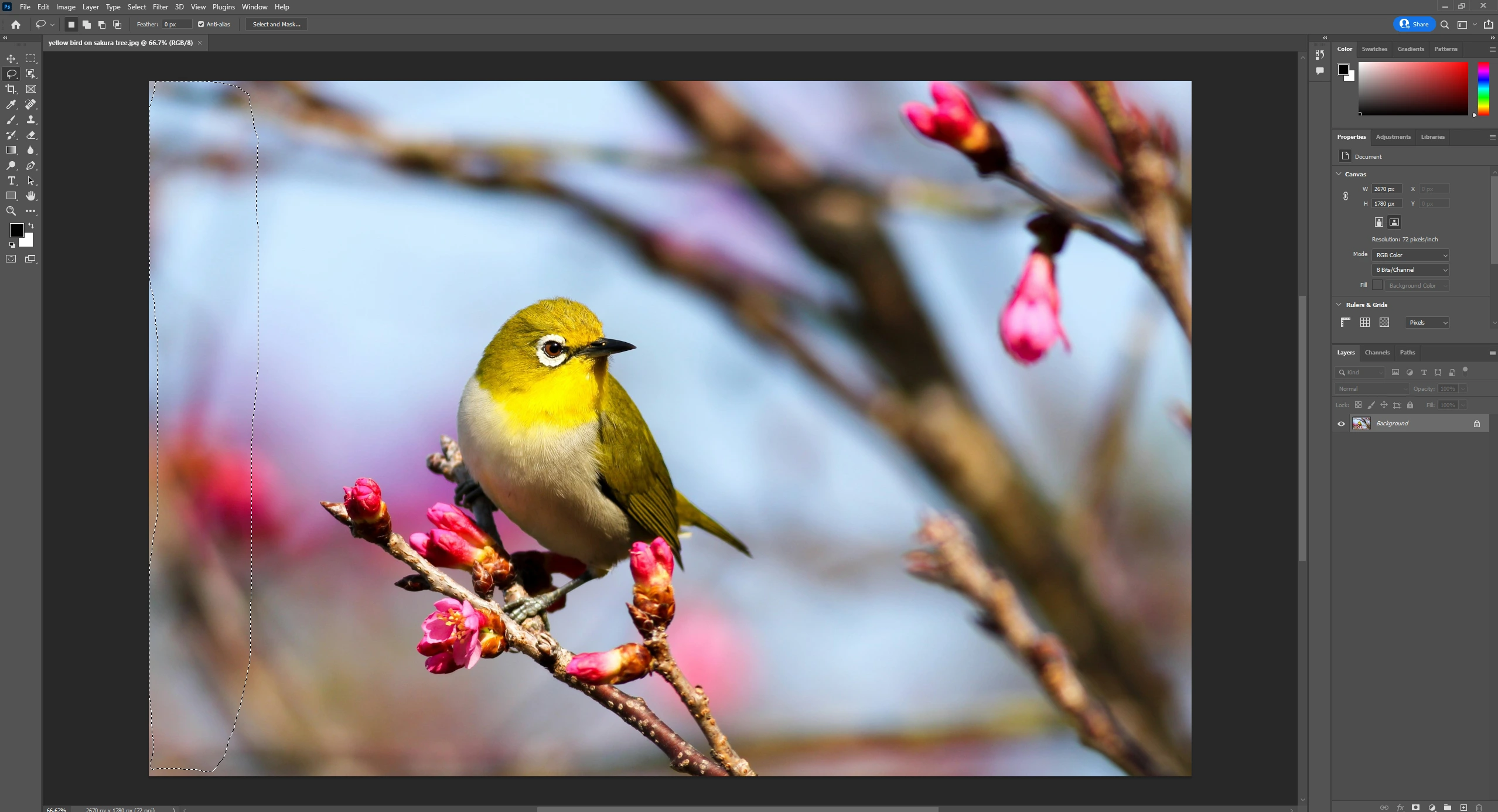
3. Once you completed the selection, go to the navigation bar and click Edit. In the pop-up window, select the Content-Aware Fill.
4. Adjust the settings and options in the Content-Aware Fill dialogue boxes based on your needs.
5. Preview the adjustments. It’s a thumbnail image displayed in the right-side interface.
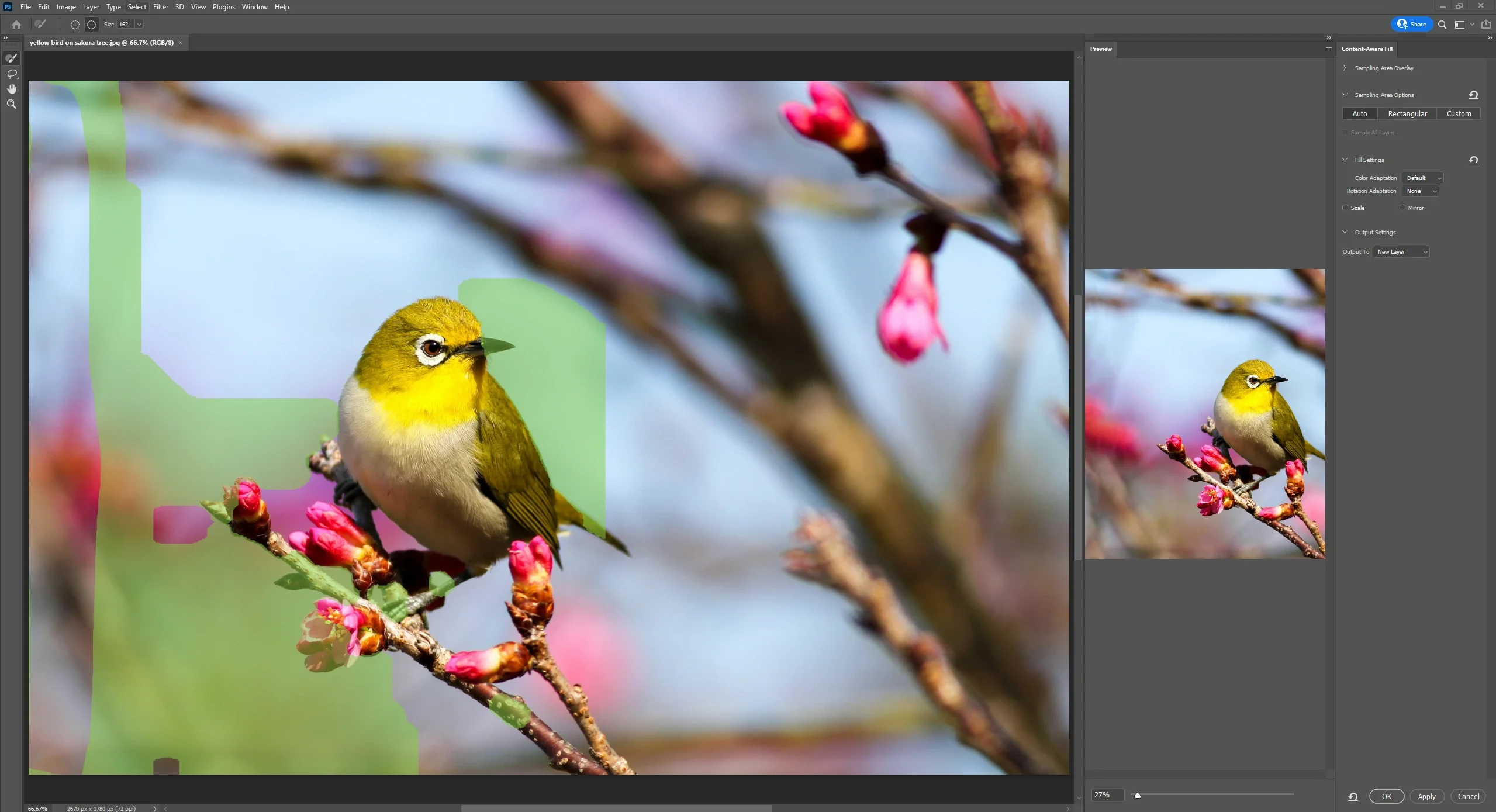
6. Press the Enter key or click the OK button to save the changes once you’re satisfied with the preview result.
How to Expand a Background in Photoshop Using Content-Aware Scale?
The content-aware scale is another powerful feature in Photoshop. It allows you to avoid cropping out anything from the image while not distorting the object being shot. It can move the background while maintaining the position of the object you shoot. It automatically picks up the subject in the image and eliminates distortion in this area. Here’s how to do this:
- Open the image file in Photoshop.
- Use the Lasso tool on the left toolbar to select the background area you want to extend in the image.
- Go to the top navigation bar and click Edit to choose the Content-Aware Scale in the drop-down window.
- Then, it will automatically select the background area you marked just now. And a blue line box will surround it.
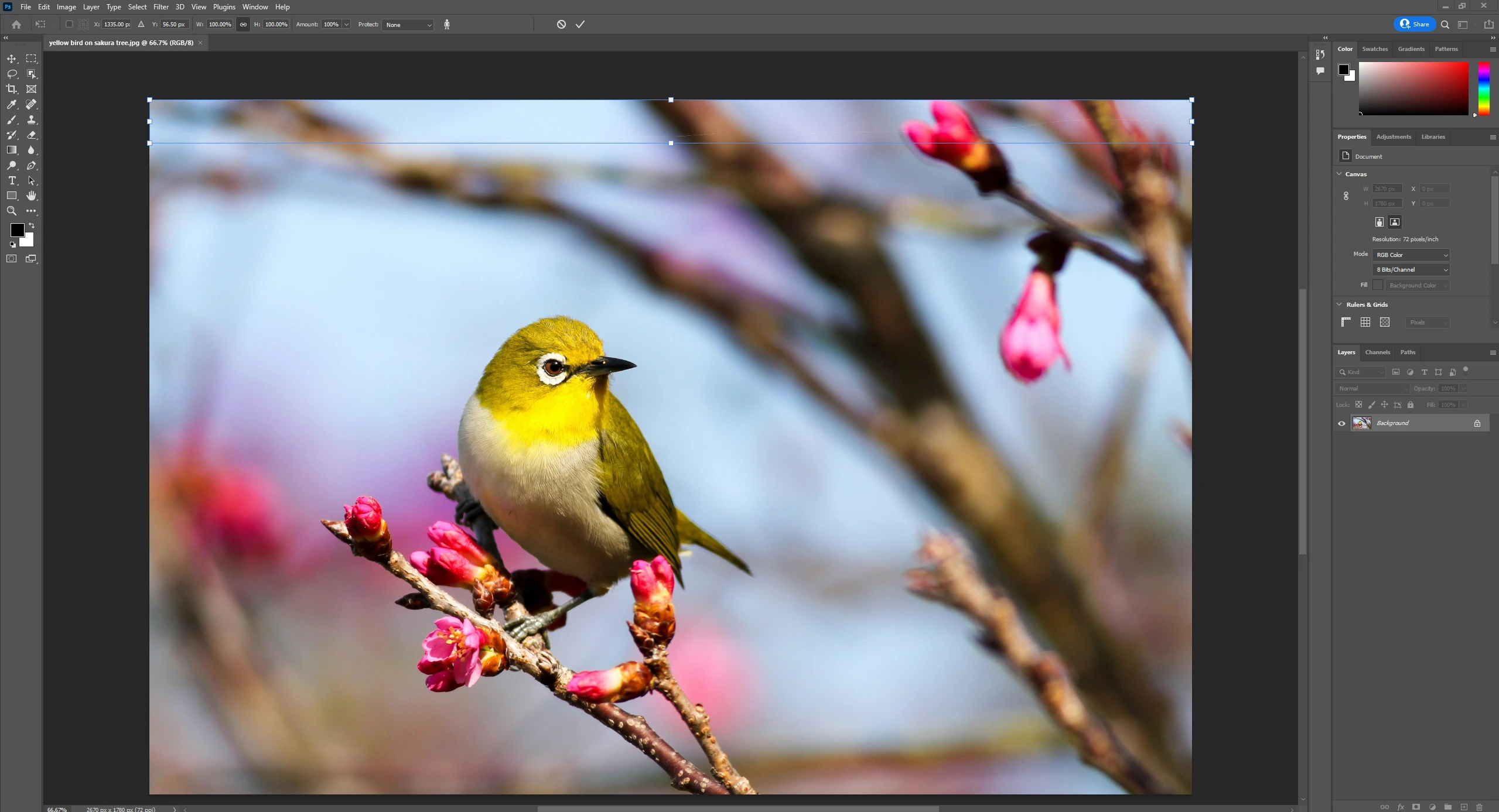
5. Drag the blue line box to where you want to extend the background.
6. Click the checkmark button to finish the background extension.
How to Extend the Background of an Image in Photoshop Using AI Generative Fill?
To use the recently launched AI generative fill tool, you need to know how to increase the canvas size using a crop tool, thus extending the image background. Then, use the marquee tool to start the artificial intelligence background extension process. This innovative tool transforms the way AI extends background by utilizing advanced algorithms to seamlessly generate the extended background.
Let’s see how to make it:
- Open your image file in Photoshop to prepare for the image extending operation.
- You can access the Crop tool by pressing the shortcut “Ctrl + C” or selecting it from the left toolbar.
- Use the Crop tool to expand the canvas beyond the original background image, and click the checkmark button to save the changes.
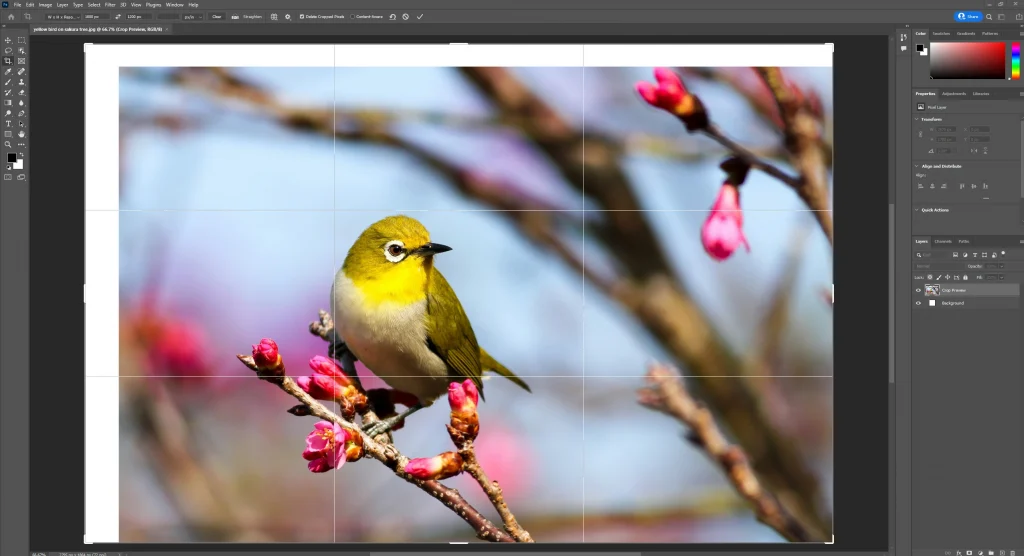
4. Choose the “Rectangular Marquee” Tool from the left toolbar to select the expanded canvas area you just added.
5. A new taskbar box will appear below the selection. Click on “Generative Fill” to proceed.
6. Enter your desired prompts to let the AI tool automatically fill the extended background, delivering a completed result.
AI Ease’s Free AI Image Extender: Intelligently Expand Background Visuals With Creativity
Although the four methods mentioned above are easy to use, they need manual edits and multiple operations. To streamline your workflow, you’d better use an AI image extender from AI Ease.
Utilizing state-of-the-art algorithms and sophisticated models, it can precisely extend the background canvas to whatever ratio you want, whether common 4:3, 16:9, 1:1 or customized by pixels. Beyond that, it seamlessly and automatically fills the extended area with visuals consistent with the original image.
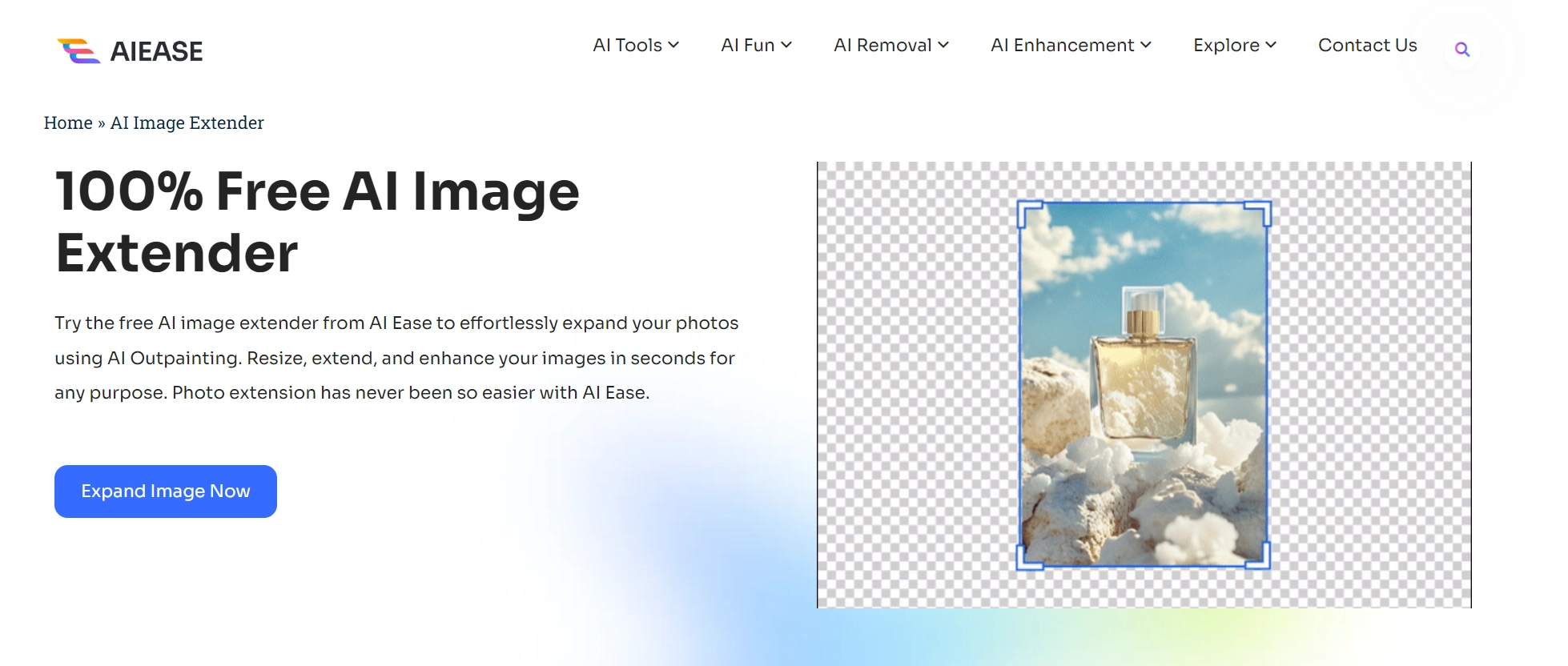
Key Features:
- Free, fast, and safe
- Preset common ratios are offered: 4:3, 3:2, 16:9, 1:1, 3:4, 2:3, 9:16
- Flexibly customize image dimensions by entering pixels
- Multiple social media sizes to choose from
- Reextend the final image for enhancer visuals
How to Extend the Background of an Image With AI Ease?
- Go to the AI Ease website and find the “AI Image Extender” tool from the navigation bar.
- Drag the image or file to our tool interface to upload. JPG, JPEG, PNG, WebP, and BMP formats are supported.
- Then, you can choose from preset common ratios or social media sizes to reset the image aspect ratios. You can also customize the image dimensions by entering target width and height.
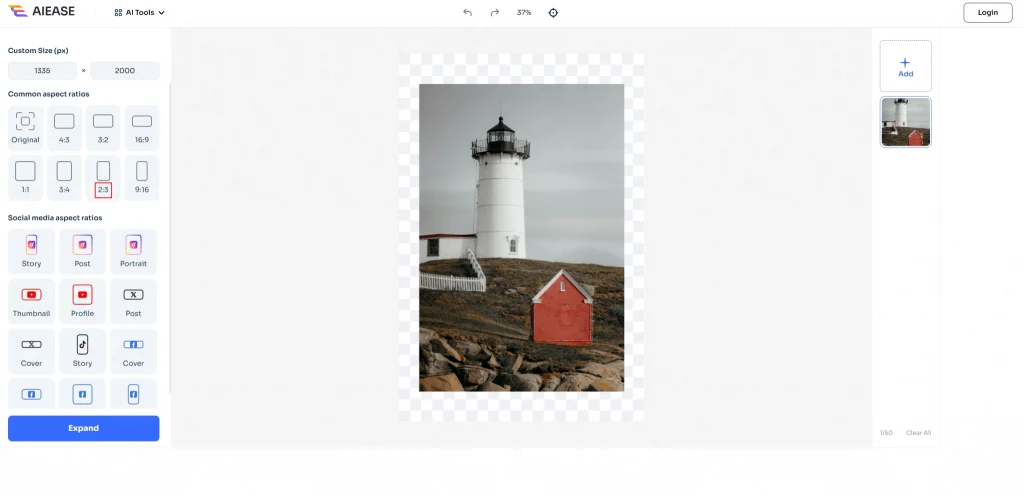
4. Once you have selected the ratios or resolution, click the “Expand” button. AI will automatically expand the background and fill the extended areas with corresponding visuals.
5. Wait seconds for the final generated image, and click the “Download” button to export it in high quality.

Final Words
Whether you’re a professional project designer or an individual looking to share eye-catching posts, mastering how to extend your background in Photoshop is a valuable skill. It allows you to reposition the subject while preserving the original visuals. Alternatively, you can use an AI image extender to revolutionize your approach to editing and enhancing background elements. Elevate your photos with perfect composition, captivating subjects, and harmonious visual elements.


