How to Enlarge an Image: Overall Guides
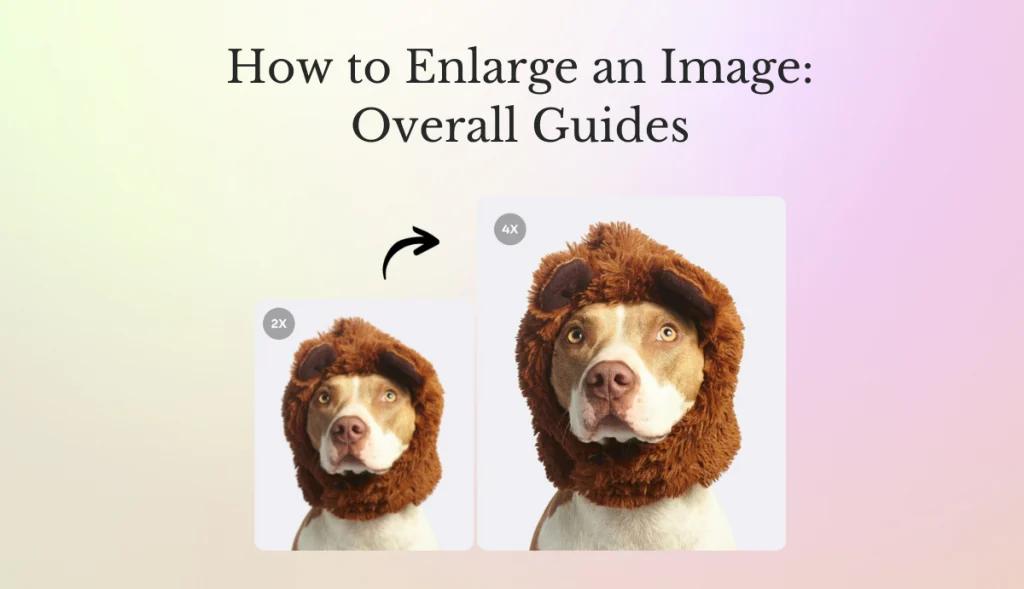
Understanding the importance and ways of effective image enlargement is critical in making a proper enlargement. The following is a guide on why image enlargements matter, how to enlarge images for printing using Photoshop and leveraging AI through AI Ease.
Why is Image Enlargement Important?
Enlarging images is essential for various reasons:
Increasing the Level of Detail: An enlarged image allows for details that cannot be viewed when the format is tiny. This is critical in photography, which depends on capturing moments by showing all the fine details, such as textures and colors.
Printing Quality: The size and resolution of photos should be considered when printing. Enlarging photos ensures that they don’t lose clarity or sharpness on prints, which are critical in high-quality outputs such as posters, brochures, and gallery displays. A well-enlarged image can improve the experience of the viewer by more effectively being able to appreciate the visual elements within it.
Graphic Design Applications: Graphic designers deal with large-sized visuals such as banners and posters. Regardless of that, images can be blown up without losing quality. This ensures that even in cases where the design is to be viewed from a distance, it will look very clear. This attention to detail may be what separates professional designs from amateur designs.
Digital Media Optimization: With the popping trend of digital media today, photos increasingly are being viewed across a wide range of digital devices with varying screen sizes. Scrolling up the image appropriately ensures that images remain ideal for those platforms, creating a continuous and pleasant viewing experience. High-resolution images have also been shown to improve user engagement online.
Better Viewership Engagement: Larger images tend to catch more of the viewer’s attention than smaller ones. This may be important in marketing or any other discipline involving advertisements, where impactful visuals will often equate to higher engagement rates.
Enhanced by Advanced Algorithms: Technology allows the use of artificial intelligence. With this, enlargements of images could be made today without too much loss of image quality. AI algorithms would interpret existing pixels intelligently to generate new ones, thus allowing enlarged images that would present detail and clarity, preserving the capacity to enlarge images without losing visual appeal.
How to Enlarge a Photo for Printing
Such tools as Adobe Photoshop and AI-based tools are invaluable for printing purposes.
These tools provide high-quality output and maintain or enhance image quality during enlargement. Furthermore, you get a lot of customizable options. You can edit dimensions and resolutions according to a particular printing need.
All of them are very simple procedures to resize images and don’t require technical or photo editing skills at all. Below are the quick steps to use them and get bigger pictures:
- Choose Your Tool: Use any suitable software, from Photoshop to some online AI tool.
- Open Image: Open your photo within the application you have selected.
- Change Image Size: Open up Photoshop and go to Image > Image Size, then put in your ideal dimensions.
- Web-based tools: Using a web-based tool, simply follow any on-screen prompts that appear, to upload and select the enlargement options.
- Choose an Appropriate Resolution: It should be at least as high as the printing standards would require and at least 300 DPI.
- Save the Enlarged Image: Export in a suitable format to print such as TIFF (or high-quality JPEG).
How to Increase an Image Size Using Photoshop
When it comes to professional photo editing, who does not know Adobe Photoshop? This incredible tool has become word of mouth now. Anyone who knows a little about designs, graphics, and photo editing must know Photoshop.
Additionally, advanced functionalities in Photoshop make it one of the favorite choices for enlarging an image:
- Super Resolution Feature: A feature for enhancing images by intelligently generating new pixels.
- Precision Control: It allows the user to make subtle adjustments for the best outcome possible.
- Sharpen Details 2.0: Ensures that sharpness is maintained when images are enlarged.
- Non-Destructive Editing: It allows editing to be done on layers without affecting the original image.
Quick Steps to Increase an Image Size Using Photoshop
- Open Your Image in Photoshop: First, you need to open the application and then load your image.
- Open Camera Raw: Go to Filter > Camera Raw Filter.
- Apply Super Resolution: In the filmstrip, right-click on the image and click “Enhance.”
- Check the box beside “Super Resolution,” then click “Enhance.”
- Save Your Work: Export the resized image in the desired format.
AI Ease: The Best Free Photo Enhancer
Although Photoshop is popular, AI tools are now beating this giant these days. Photoshop is a professional tool that requires familiarity with relevant skill sets and hands-on experience. On the other hand, AI tools are faster and easier to use.
AI Ease Upscalar and Enhancer are the only tools that are 100% free of cost and don’t require any professional photo editing skills or experience. Most importantly, AI Ease saves you a lot of time by doing everything itself, which Photoshop hasn’t done till now.
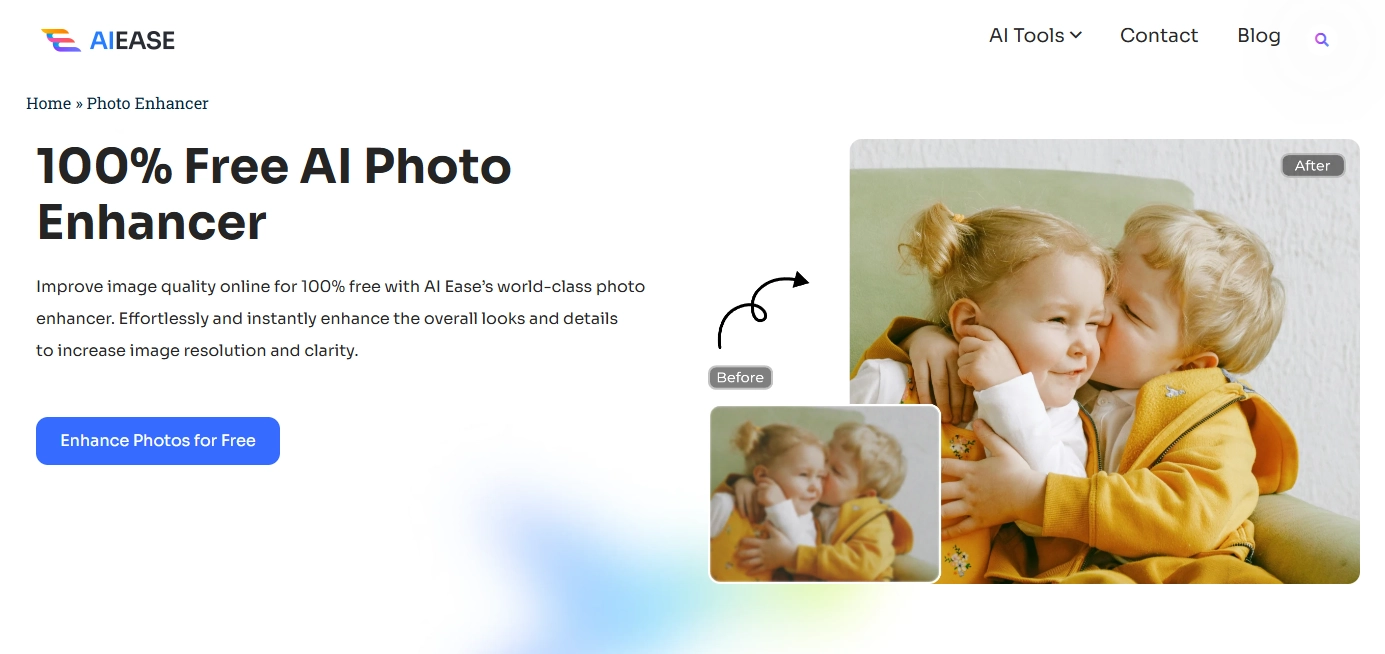
AI Ease is a powerful tool for image enlargement without damaging quality. Its user-friendly interface makes it accessible to users of all experience levels. AI Ease uses AI algorithms to enhance images in minimal time.
Features:
- 100% Free of Cost: No hidden charges
- Batch Processing: This facilitates the processing of multiple images at once.
- Highly Scalable Upscaling: It can upscale images up to 8 times larger than the source image.
How to Resize an Image Easily with AI Ease
Using AI Upscaler for image enlargement involves a number of simple steps:
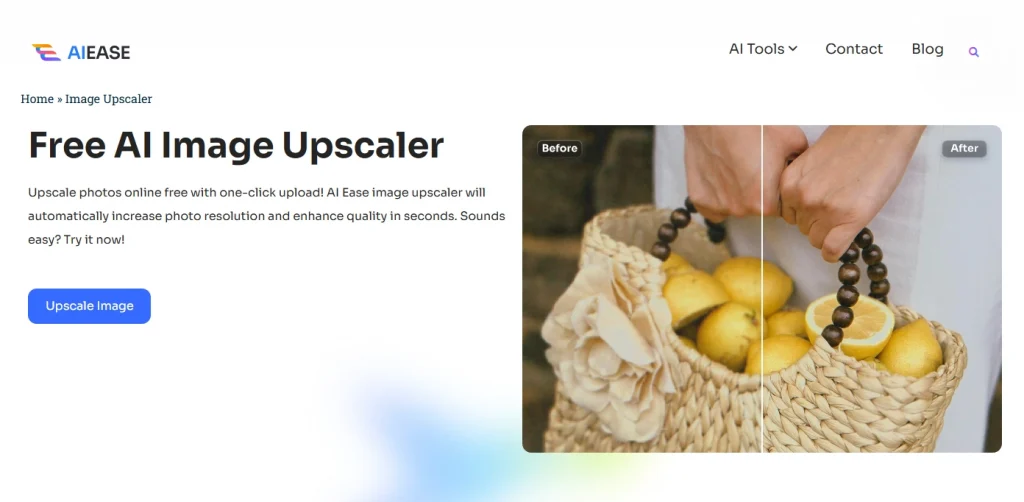
- Access AI Ease Online or App: Access it through your device.
- Upload Your Image: Drag and drop or select files from your device.
- Select Enlargement Options: Choose the desired upscaling factor (2x, 4x, or 8x).
- Preview and Adjust Settings: This is where changes will be reviewed before finalizing.
- Download Enhanced Images: Save the enlarged version to your device.
Conclusion
Image enlargement is important for quality in a myriad of applications, including printing and digital media. Whether one uses powerhouse software like Photoshop or convenient online tools like AI Ease, knowing the right methods can exponentially increase visual output while preserving detail and clarity. Following these guides, users can upscale their images for whatever purpose they may have in store.
