How to Change Hair Color in Photoshop: A Step-by-Step Guide
Changing the hair color in a photo can give you a new look or enhance a creative project. This guide provides step-by-step tutorials on how to change hair color in Photoshop, ensuring accurate selection, realistic color application, and natural blending. If you’re looking for a faster alternative, we’ve also introduced AI Ease, an intuitive online tool that lets you instantly change the hair color in your photos.
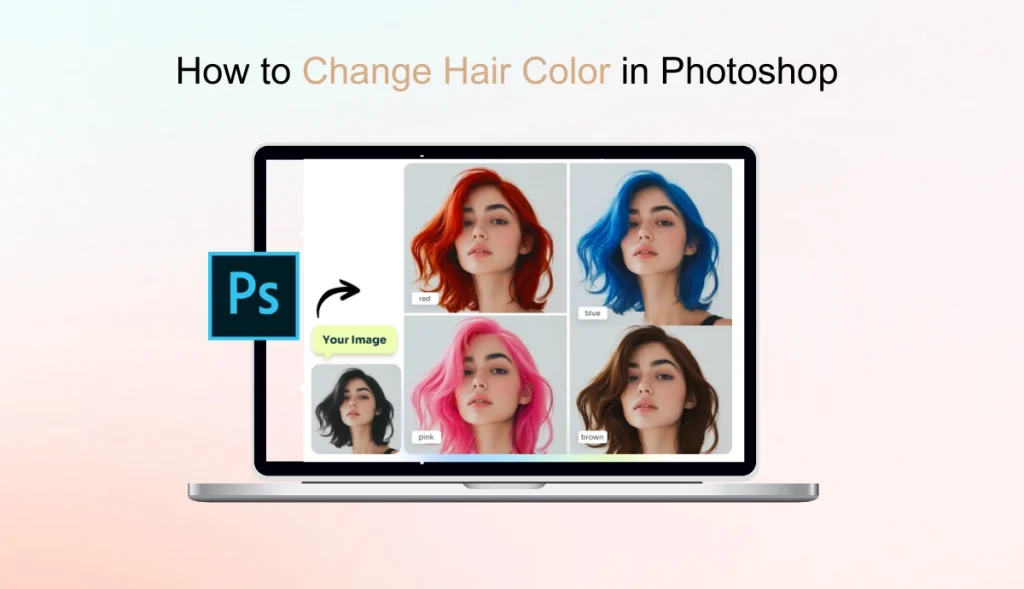
How to Change Hair Color in Photoshop with Easy Steps
If you’re unfamiliar with how to change hair color in Photoshop, don’t worry! You can easily give your images a whole new look by following the detailed steps below.
Step 1: Open the Image in Photoshop
Launch Photoshop and go to “File,” then tap “Open” and select the image you want to change the hair color in.
Use a well-lit image with clear contrast to ensure the color change is accurate and natural. Proper lighting helps create realistic shadows and textures, resulting in a perfect blend of hair color changes.
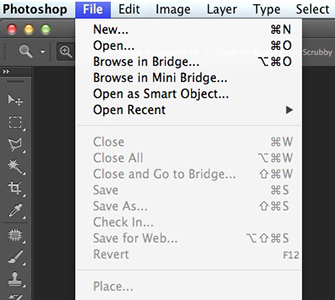
Step 2: Duplicate a Layer in Photoshop
Before you learn how to edit hair in Photoshop, it’s a good idea to create a duplicate layer. Select “Layer” > Tap ”Duplicate Layer”.
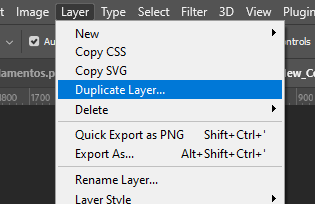
This ensures you can easily revert to the original image and make non-destructive edits if needed.
Step 3: Create a Mask of the Hair and Refine the Selection
To use Photoshop to change only the hair color, you need to create an accurate mask that isolates the hair from the rest of the image.
First, you need to select the Hair. Choose the “Quick Selection Tool (W)” from the toolbar, and
carefully brush over the hair to create a selection. For finer details, you can go to the top menu bar, tap “Select” > “Select and Mask” > Open “Select and Mask Workspace” to refine your selection by making adjustments.
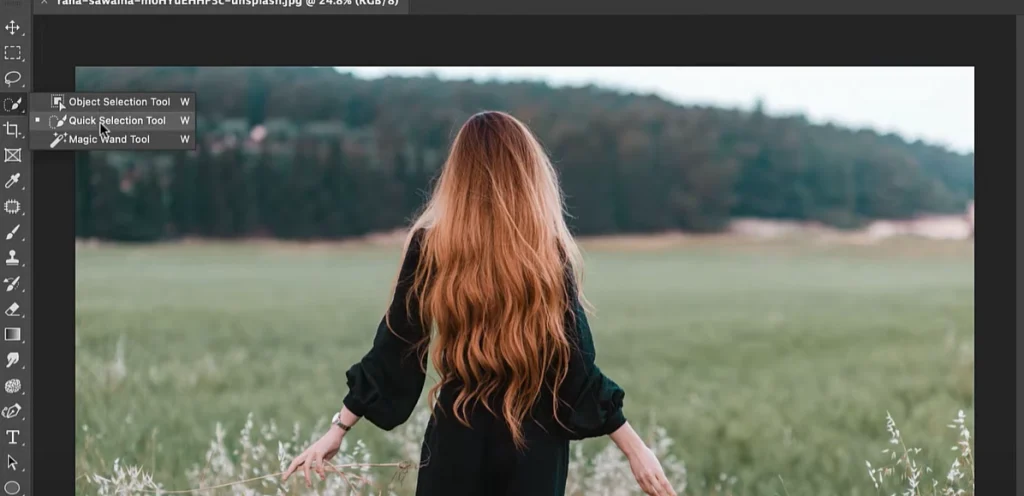
After that, you can convert the selection into a mask. Click on the “Add Layer Mask” icon at the bottom of the Layers panel. It will create a mask, ensuring only the hair is affected when applying color changes.
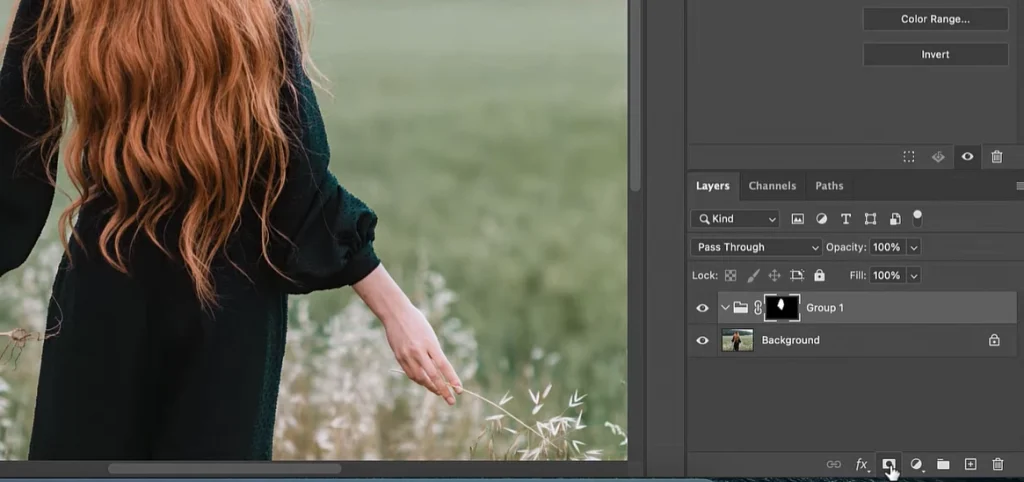
Step 4: Use the Colorize Tool to Apply a New Hair Color
Now that you have isolated the hair, it’s time to add color! Photoshop’s Hue/Saturation adjustment with the Colorize option makes this process easy.
You can click the circular icon in the lower right corner and select “Hue/Saturation“.
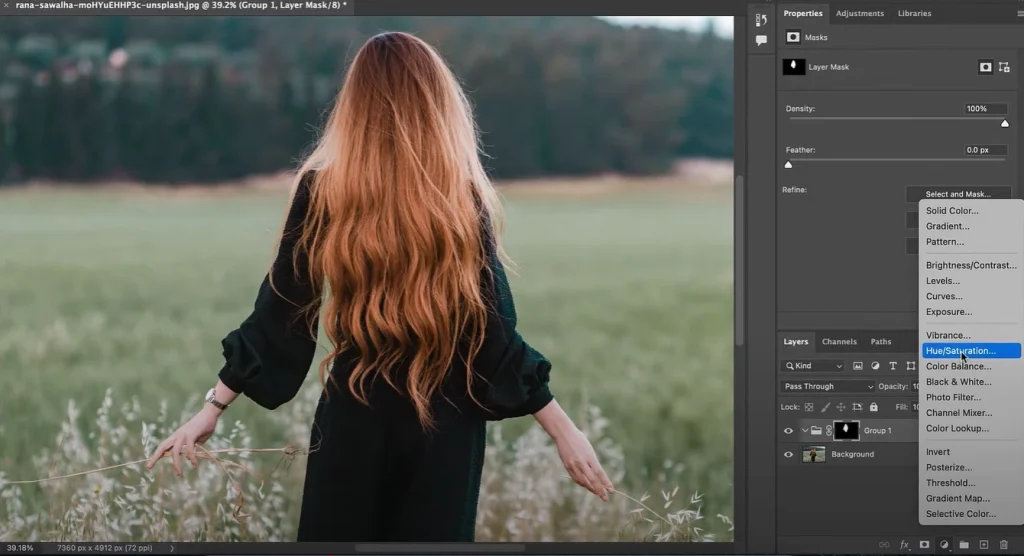
Then you will see a control panel for adjusting the colors. Drag the relevant button to select the hair color you want to change.
- Move the “Hue slider‘ to choose your desired color.
- Modify “Saturation” for vibrancy.
- Adjust ‘Lightness’ to control brightness.
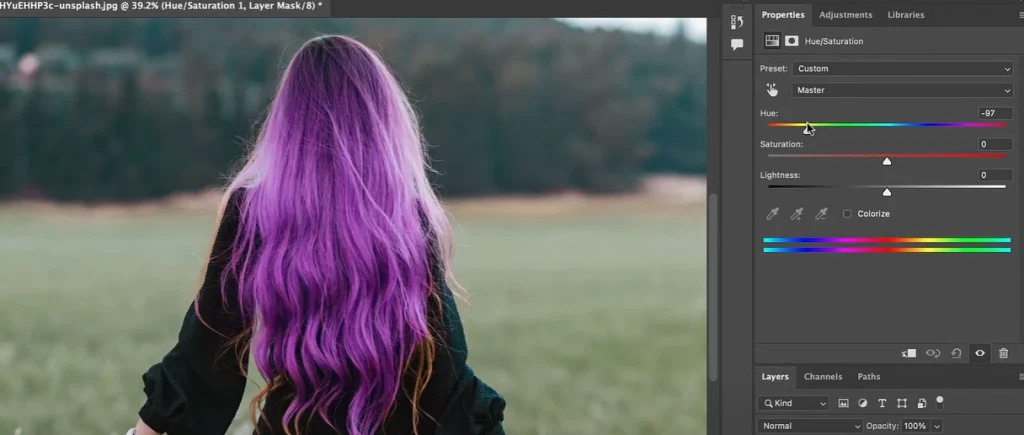
For multi-tonal hair color effects, experiment with Gradient Maps or additional color adjustment layers.
Step 5: Edit the Mask for a More Natural Look
After you’ve altered the hair color in your photo, you can refine the mask and make subtle adjustments so the colors blend seamlessly and look realistic.
The first step is to select a blending mode that works best on your photo. Make sure the Hue/Saturation layer is selected and tap the drop-down “Blending Mode” menu at the top of the Layers panel. For a more seamless effect, try “Soft Light,” “Overlay,” or “Multiply.”
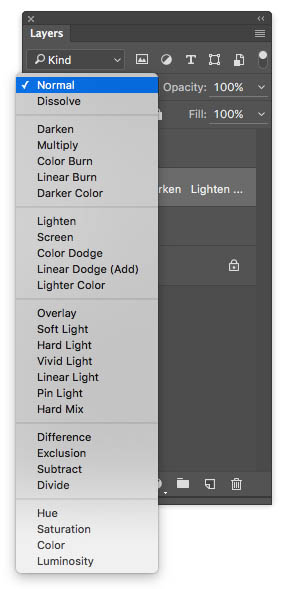
If you want to adjust shadows and highlights, you can create a new layer and set it to “Soft Light” mode. Then use the “Brush Tool” with low opacity to paint subtle shadows and highlights that mimic natural lighting.
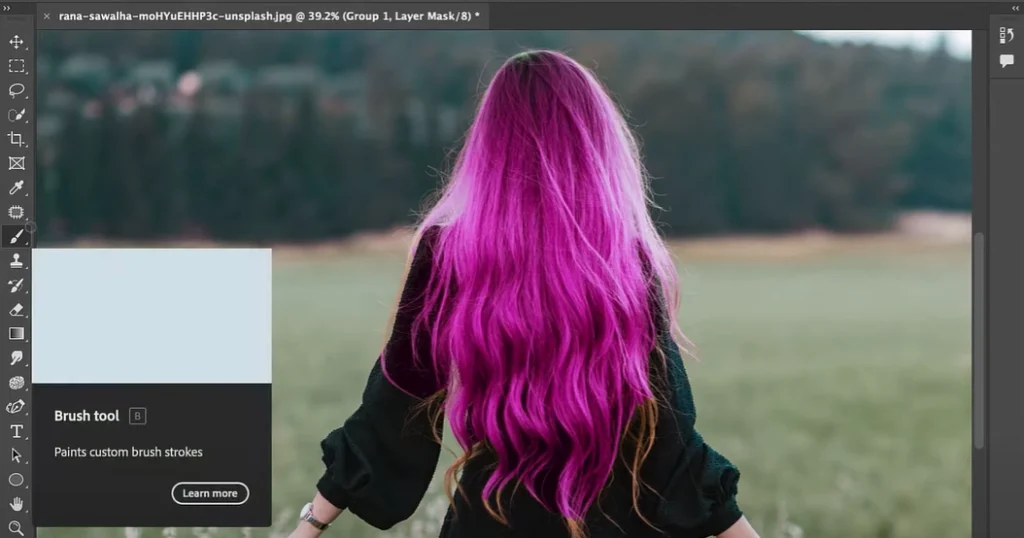
Once you’re satisfied with the results, save your image in high quality. You can tap File > Save As > JPGE/PNG.
Best & Easy-to-Use Tool to Change Hair Color Online: AI Ease
While Photoshop offers advanced customization, it can be very time-consuming for beginners. If you need a quick and easy solution, AI Ease’s free hair color changer offers an intuitive way to change your hair color online without requiring technical skills.
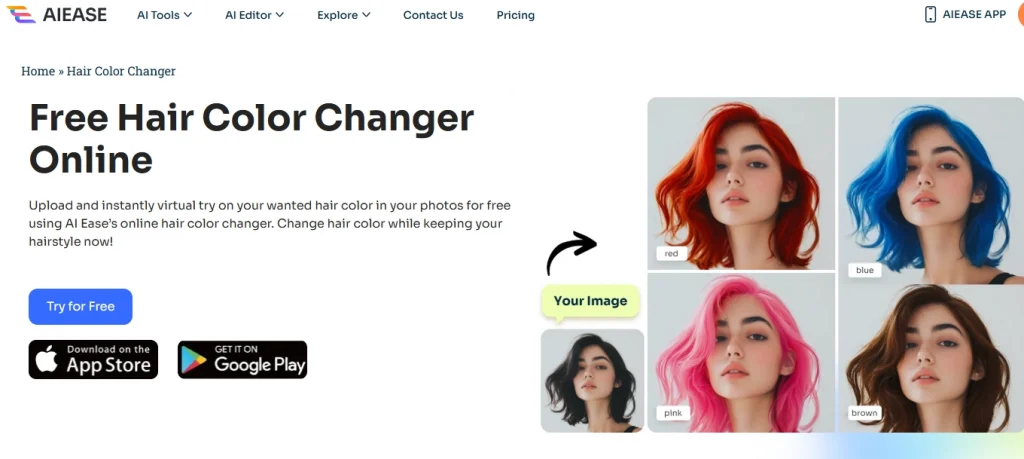
Key features of AI Ease
- Simple and Easy to Use: Get instant results without complicated editing steps.
- AI-powered Hair Detection: Automatically detect hair and apply precise color changes.
- One-click Color Adjustment: Choose from a variety of preset colors or customize a color. Such as red hair, brown hair, black hair, etc.
- Realistic Color Blending: Ensure natural results while preserving shadows and textures.
Our powerful tool also offers even more hair transformation features. With AI Ease, you can change your hair color and effortlessly change up your hairstyle.
AI Ease’s AI hairstyle changer lets you explore various styles. Whether it’s long, short, straight, or curly. Whether you have long hair, short hair, straight hair, or curly hair, our online AI hairstyle changer makes it easy for you to create the perfect look in seconds!
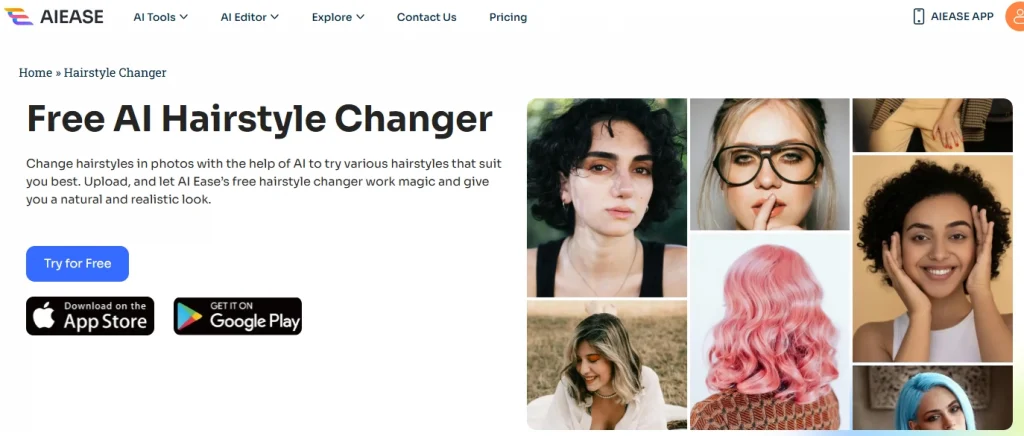
Conclusion
That’s about how to change hair color in Photoshop. Following these Photoshop hair color steps, you can change your hair color naturally and realistically. If you’re looking for a quick and AI-driven alternative, check out online tools like AI Ease to easily change hair color online in seconds.
