How to Add Text to a Photo on iPhone | Easy Guide
Want to learn how to add text to a photo on iPhone? Whether you plan to write quotes, labels, or fun captions on your iPhone, it’s a good method to personalize your photos. The good news is that your iPhone already comes with free tools to add text to a photo on iPhone.
In this guide, we’ll show you two easy ways to put text on a picture on an iPhone: one using the built-in Photos app, and the other using a free online photo editor that gives you more style and flexibility.
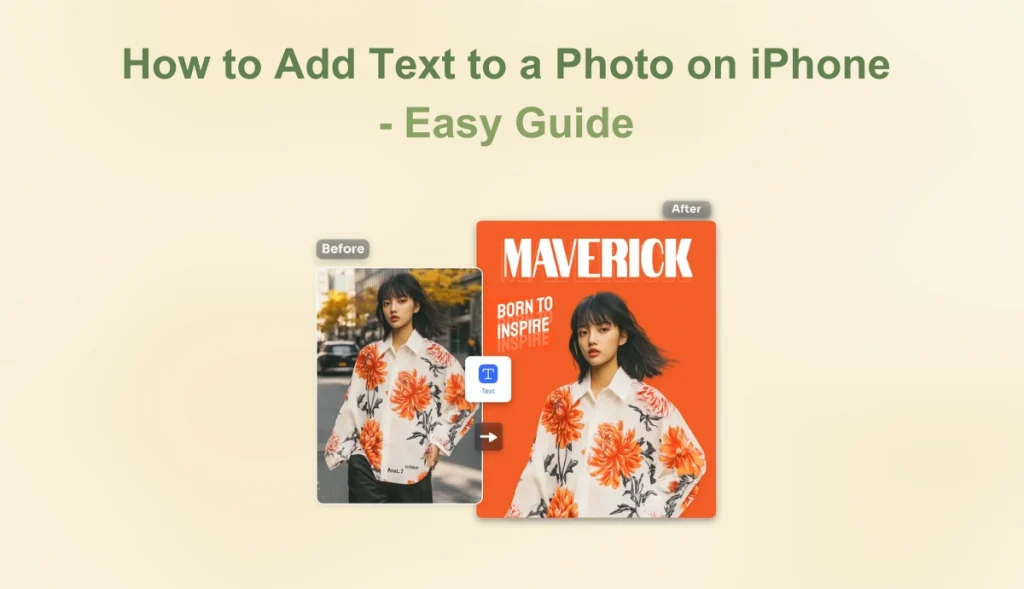
How to Add Text to a Photo on iPhone for Free
Apple’s built-in Photos app enables you to type on a picture on iPhone directly. With just a few taps, you can place text anywhere on your image using the Markup feature, which is simple and easily accessible right from your photo library.
Here are the steps of how to add text to a picture on iPhone.
Step 1. Open the Photos app and select the image you want to edit.
Step 2. Tap Edit in the top right corner.

Step 3. Choose the Markup icon (a pen tip inside a circle).

Step 4. Select the “+” button in the bottom right corner, then choose Text to text on photos.
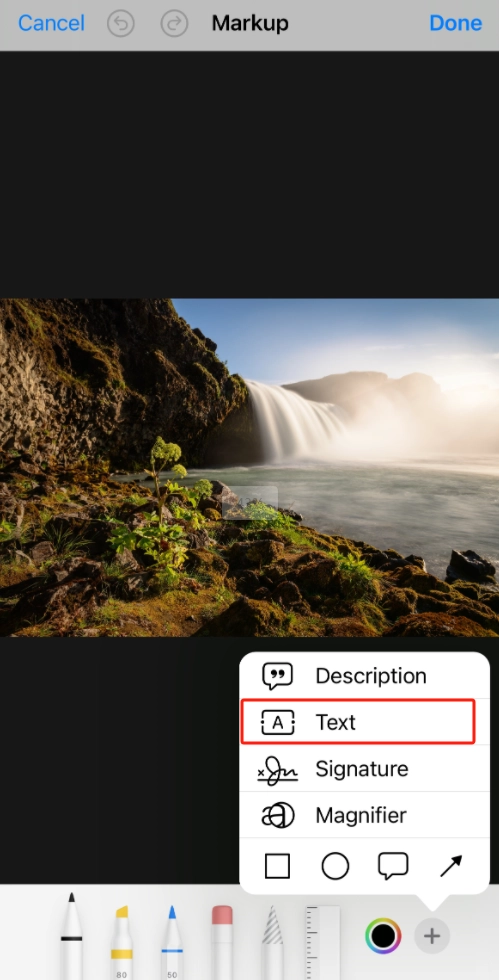
Step 5. When you view a text box, tap it and add text to image. Tap Aa to change the font, size, or alignment. You can also drag the box anywhere on the photo.
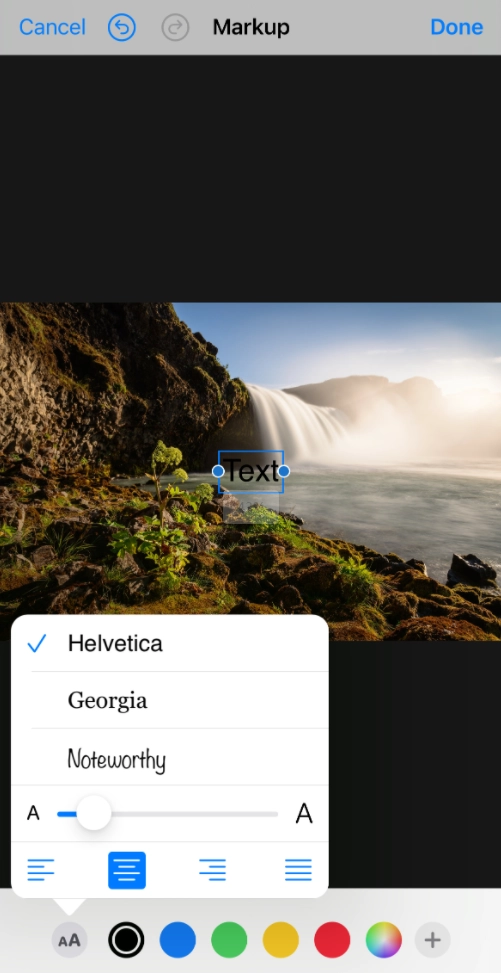
Step 6. Finally, tap Done to save your changes, and then tap Done again to complete the process of adding text to photos.
This is a great free way to quickly add labels, notes, or captions to your iPhone photos. However, customization options are limited. For example, you can’t add shadows, outlines, or curved text.
If you want to make your photo text more eye-catching or polished, let’s look at an easier and more flexible option next.
An Easier Way to Write Text on Photo in iPhone
If you want more than just adding plain text, then AI Ease‘s free photo editing tool is the ideal choice. It not only allows you to add text to photo online, but also enables you to add stickers, signatures, and even shadows to images to create overlay image effects.
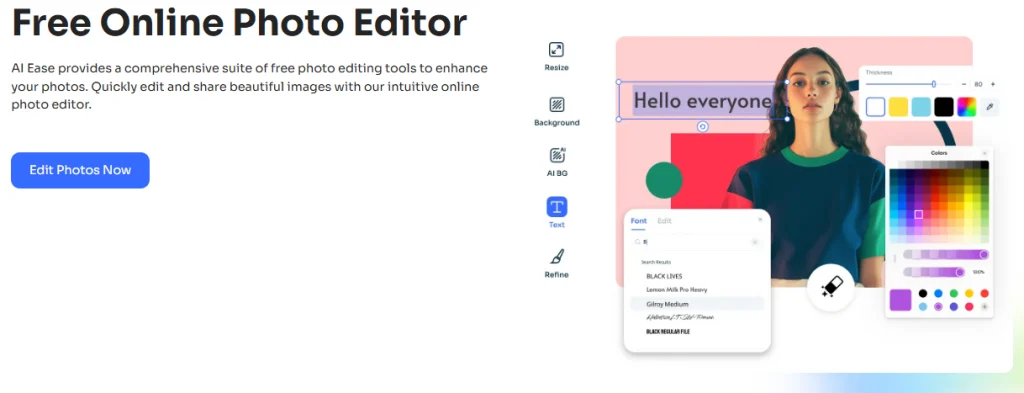
Key Features
- Easy to use. The interface of this text adder is user-friendly, allowing you to get started easily without prior design skills.
- Quick Online Operation. Open it in Safari or any other browser on your iPhone, upload your picture, and start adding text to photos in seconds.
- Advanced Text Effects. You can access a variety of fonts, colors, add multiple outlines, shadows, or rotate text to stimulate your creative potential fully.
- Rich AI Tools. AI Ease provides more powerful photo editing tools, such as 4K photo editor, photo enhancer, background changer, etc.
How to Write Text on Photo iPhone Online for Free
Now, you can visit the website of AI Ease photo editor on iPhone, and follow the guide to learn how to add text to a photo on iPhone.
Step 1. Go to AI Ease’s free online photo editor. Tap Upload and choose a photo from your iPhone’s camera roll.
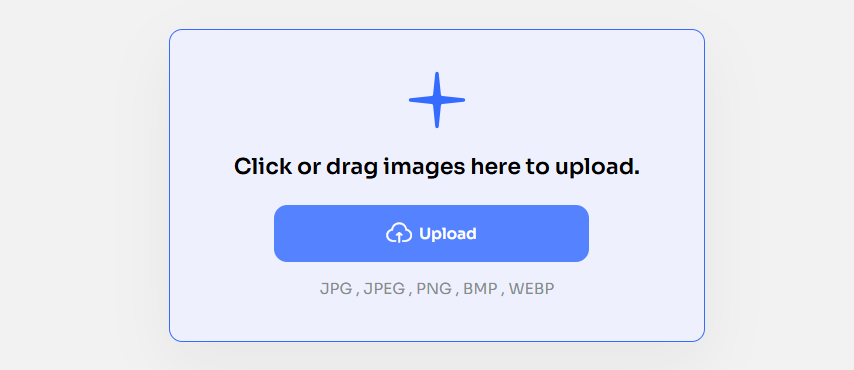
Step 2. Tap Text from the left panel, click to Add Text to add a textbox on the picture.
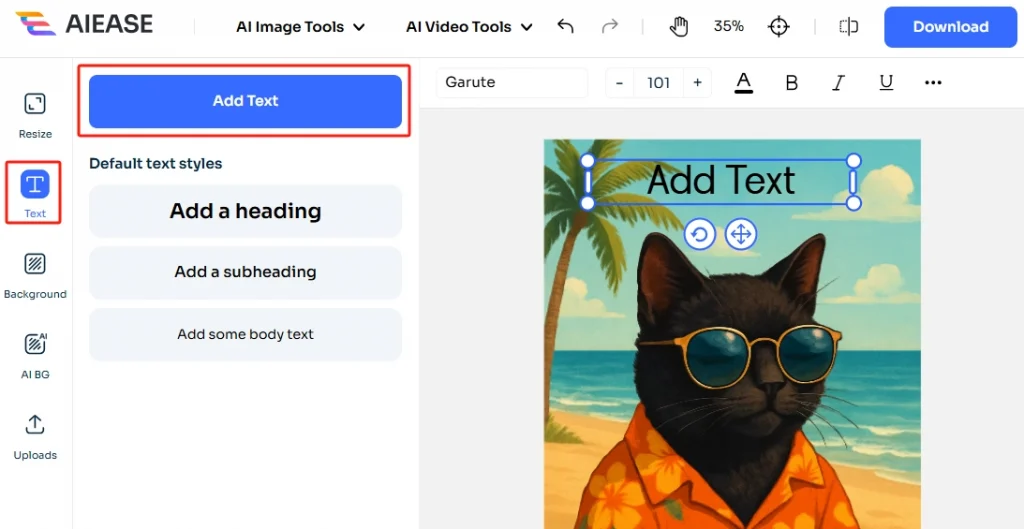
Step 3. Double-tap the box to type. Click the Edit icon on the top banner, and you can customize the text by choosing Front, adding text style options such as Shadows, Outline, and Background.
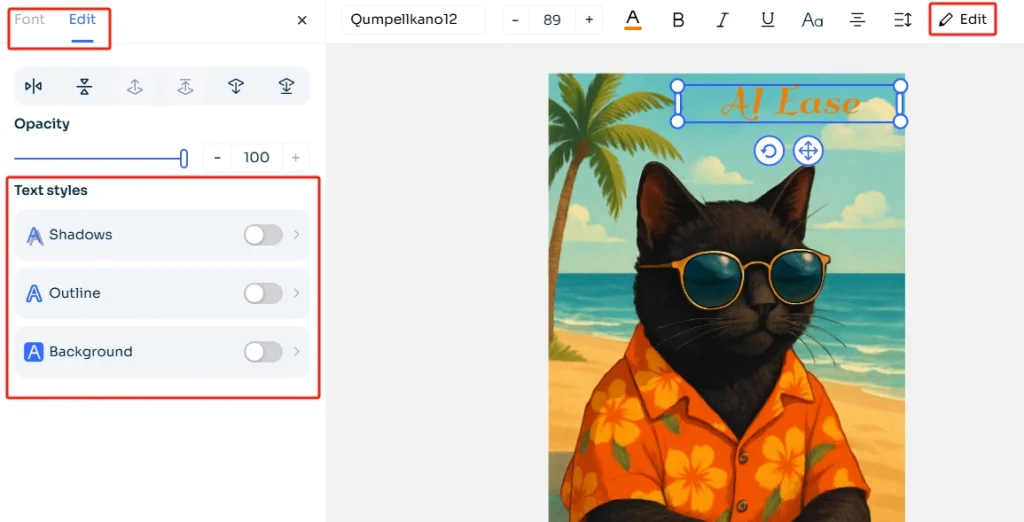
Step 4. Drag to reposition it anywhere on the photo. When you’re satisfied with the look, tap Download to save the edited image to your iPhone.
Not only can you edit your photos online on iPhone, AI Ease is also an app to edit pictures on iPhone and Android. Visit or download AI Ease, and explore the fun of photo editing!
FAQs About How to Add Text to Photo on iPhone
After you learn how to write text on a photo on iPhone, here are some common questions iPhone users have when adding text to photos.
Can I make a digital signature on a photo on my iPhone?
Yes. You can use the Markup tool in the Photos app to draw your signature with your finger or Apple Pencil. Or use AI Ease to make a digital signature directly on a photo.
Is it possible to change font and color using the Photos app?
Apple’s Photos app allows you to change the color of the text, but it has limitations on font changes. If you want to use different fonts or apply styles like shadows, you can use a more advanced editor like AI Ease.
Will the edited photo keep its quality?
Yes. Both the Photos app and AI Ease preserve high resolution when you save or download your edited photo. Your image will stay sharp and clear, perfect for sharing or printing.
Conclusion
That’s all about how to add text to a photo on iPhone. Adding text to photos on iPhone doesn’t have to be complicated. The built-in Photos app is enough for making notes or labels. If you’re looking for something more creative, such as stylish fonts, special shadow effects, or custom layouts, AI Ease’s free online photo editor provides all the tools to meet your needs.


