How to Add a Logo to a Picture Online & Best Tools
We usually add logos or watermarks to our images, especially in social media, e-commerce, photography and branding. An eye-catching logo that doesn’t detract from the overall aesthetics can often have an unexpected effect. In this article, we’ll introduce 4 practical ways to help you learn how to add a logo to a picture, as well as recommend some of the best tools for you to choose from.
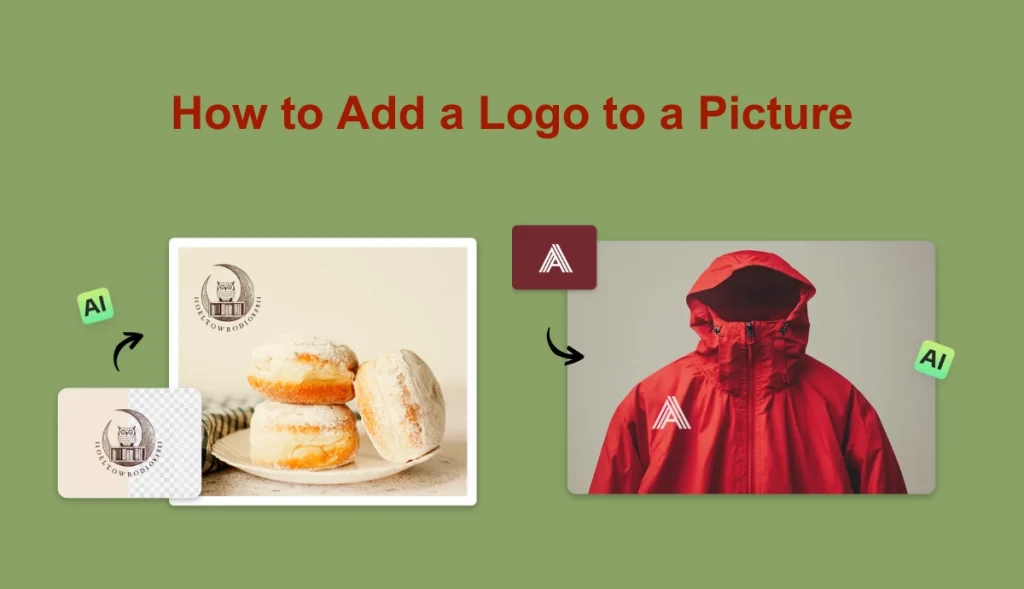
Method 1. How to Add Logo to Picture with AI Ease
Suitable for: social media operations, e-commerce merchants, freelance photographers, beginners, etc.
AI Ease is an online photo editing tool that’s popular among all users. With its simple interface and fast processing speed, it’s ideal for those who want to add a logo to a photo quickly. You can easily create a watermark for your images without needing to install software.
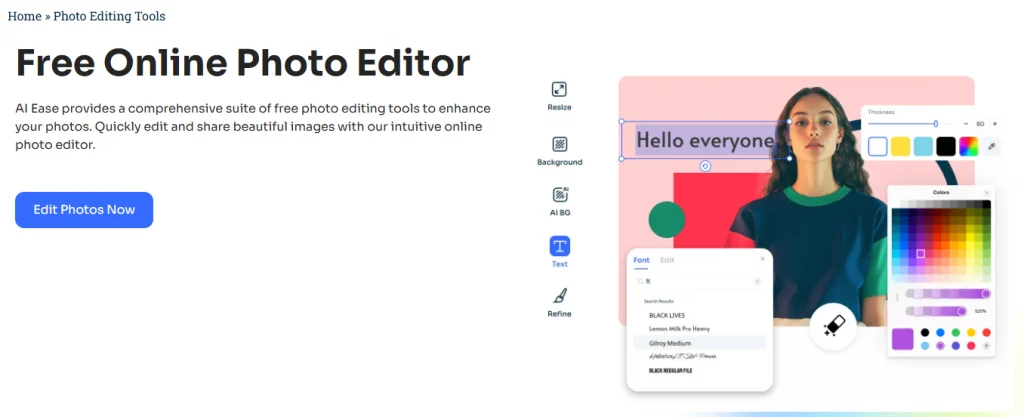
Key Features:
- No registration or download required.
- Ease to use, a logo can be completed in a few minutes.
- You can preview the effect in real time and make modifications.
- It supports a transparent background logo layer.
- Support more features to edit pictures on iPhone/Android/Web.
How to Add a Watermark to Photos without Photoshop by AI Ease:
Step 1. Visit AI Ease and upload your logo image to AI Ease’s online photo editor. This tool will help you turn a picture into a logo for free and make your logo background transparent.
Step 2. Feel free to edit and resize the logo as you like.
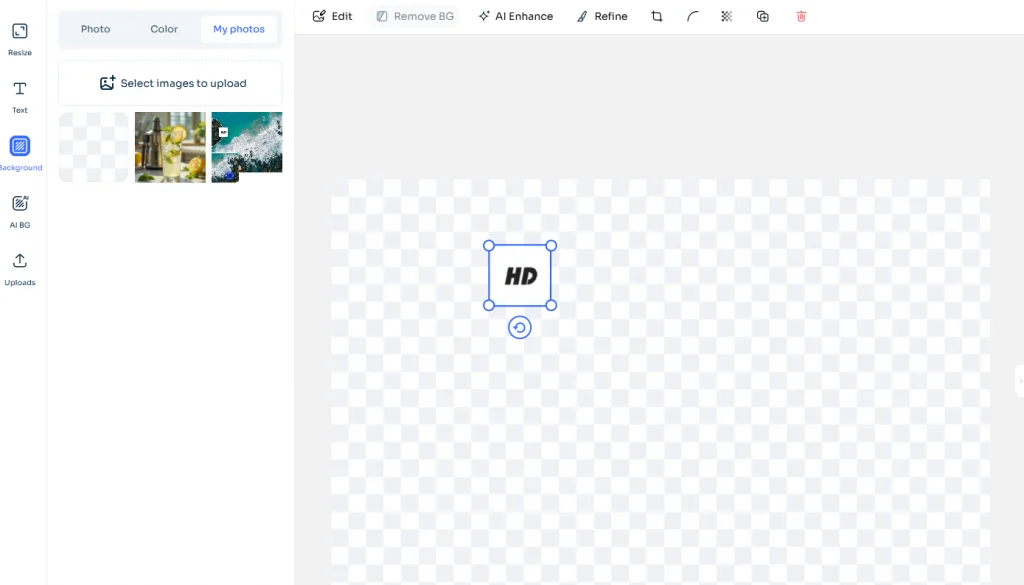
Step 3. Then tap the Select Images to upload from the top left corner, and the logo will be inserted into your new picture with ease.
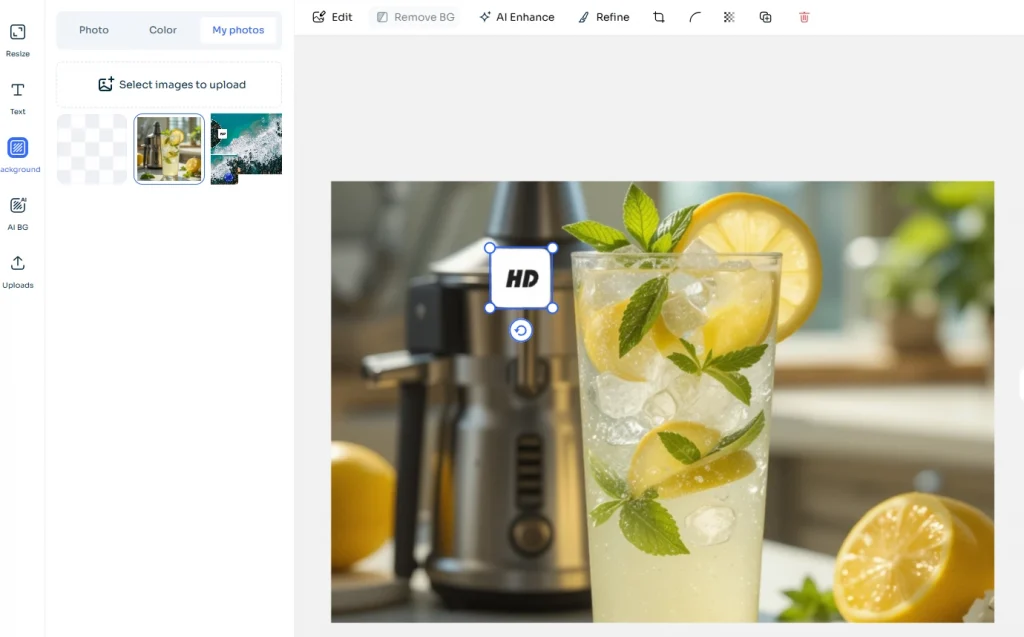
Step 4. Finally, click Download to save the watermarked image directly with high quality.
Additionally, AI Ease also provides a variety of AI image processing tools, such as background removmer. It can help you remove the image background in 3 seconds. If you don’t know how to insert a logo, an AI logo generator can make beautiful and impressive logos for you. Whether you’re a social media operator, e-commerce seller, or freelancer, AI Ease is your efficient and convenient choice.
Method 2. How to Add a Logo in Photoshop
Suitable for: graphic designers, brand owners, advertising industry personnel, photographers.
Adobe Photoshop is a professional image processing tool, suitable for users who need to fine-tune the logo position, color, blending mode, etc. Although Photoshop has a high degree of freedom and output quality, the operation is relatively complicated and requires specific editing skills. If you prefer a convenient and straightforward way, AI Ease is the best choice.
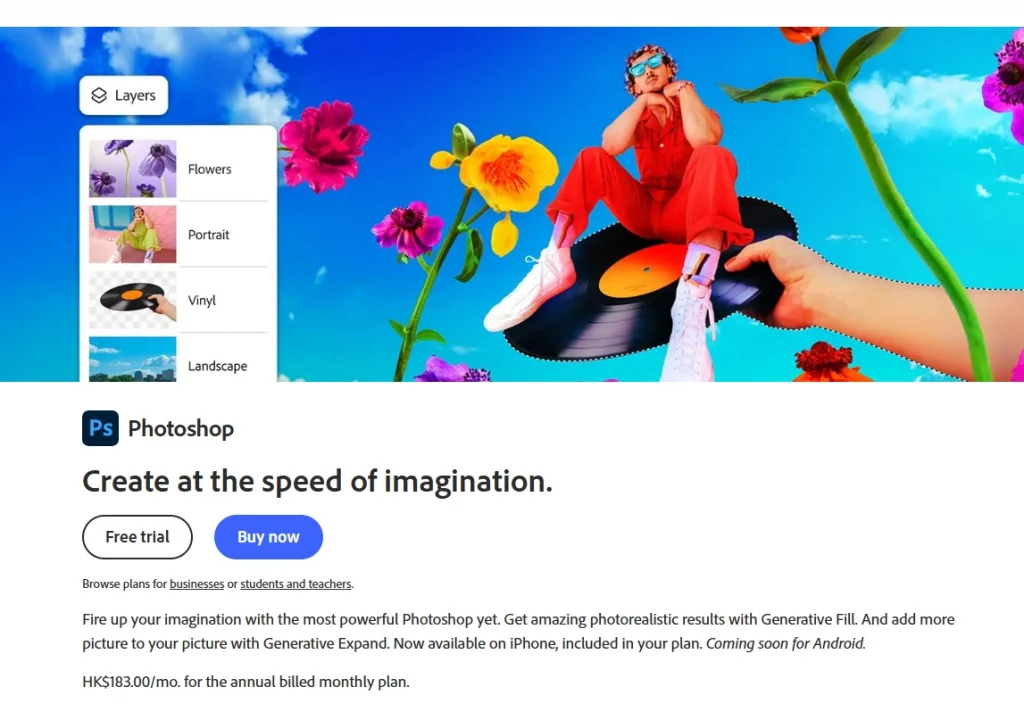
Key Features:
- Photoshop supports complex image synthesis.
- It can add layer styles, filters and other design elements.
- Images edited by Photoshop are suitable for high-quality commercial use.
Disadvantages:
- Need to install software.
- High learning cost and complex interface.
How to Put Watermark on Pictures on Photoshop:
Step 1. Launch Photoshop. Go to File > Open, and choose the image you want to edit.
Step 2. Go to File > Place Embedded, and select your logo file (preferably a PNG with a transparent background).
Step 3. Use the Transform Tool (Ctrl+T / Cmd+T) to adjust the logo’s size and drag it to your preferred position. Hold Shift while resizing to keep proportions.
Step 4. Press Enter/Return to confirm placement.
Step 5. Navigate to File > Save As, and choose your desired format (e.g., JPG or PNG).
Method 3. How to Put Logo to Picture via CapCut
Suitable for: short video creators, social platform operators, white users.
CapCut is a free video editing tool developed by ByteDance, widely used for creating short videos. Although it is mainly used for video editing, you can import custom logos and adjust their positions and sizes through the “sticker” function. In addition, CapCut offers a variety of filters, effects and text tools for creative editing.
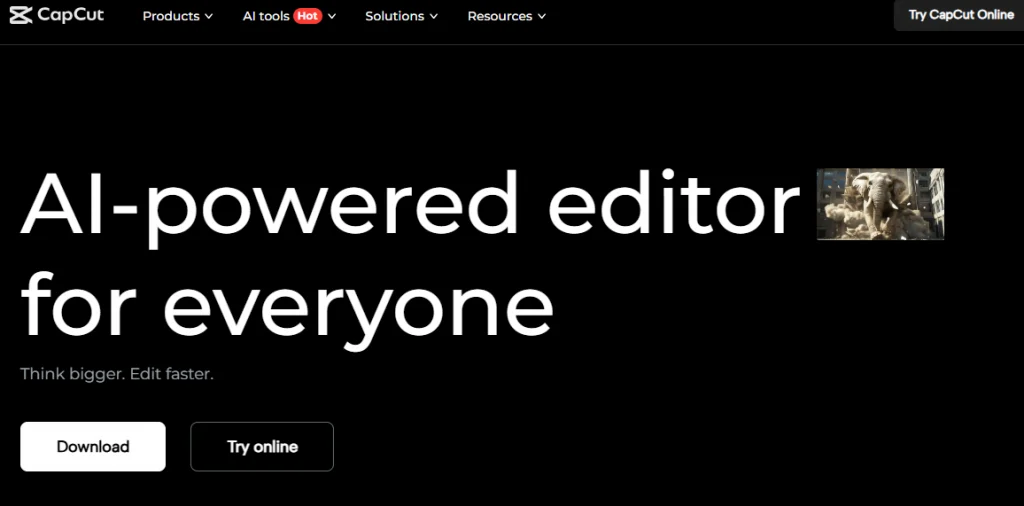
Key Features:
- Free to use, adapted for mobile.
- CapCut supports multiple formats, suitable for social platform output.
- It also suitable for add logo to video.
Disadvantages:
- Not as detailed as professional photo editing software.
- Some advanced functions require membership.
How to Add a logo to Picture with CapCut
Step 1. Open CapCut on your mobile device and tap New Project.
Step 2. Select the photo you want to edit. Tap Overlay > Add Overlay, and upload your logo file from your device.
Step 3. Resize and apply logo to the desired spot on your image.
Step 4. Tap the Export button (usually top-right) to save the image with your logo.
Method 4. How to Insert Logo to Picture by Visual Watermark
Suitable for: professional users who need to batch process images.
Visual Watermark is a desktop software that focuses on adding watermarks in bulk. It supports both Windows and macOS platforms. With its intuitive interface, you can quickly import multiple images and add text or image watermarks. Visual Watermark offers over 900 fonts and 60 built-in icons, and you can customize the style, position and transparency of the watermark.
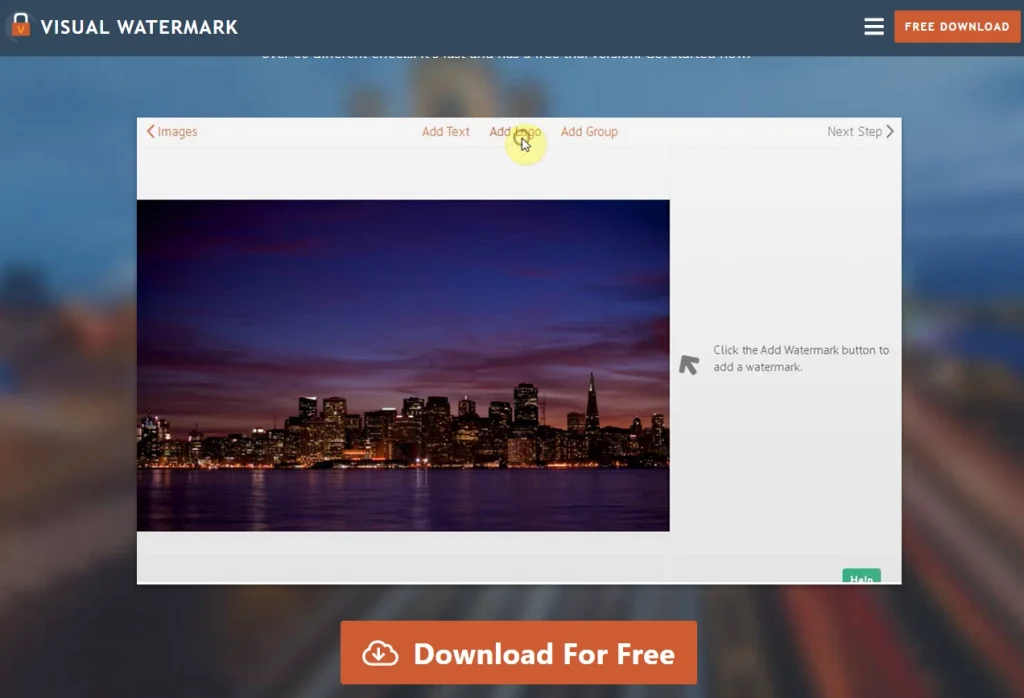
Key Features:
- Support batch adding Logo.
- Provide Logo templates and watermark style presets.
- Support offline Windows/Mac version.
Disadvantages:
- Free version comes with branded watermarks.
- Some features are limited to paid users.
- Requires downloading the application to your computer.
How to Add Watermark to Photos via Visual Watermark
Step 1. Download and open Visual Watermark on your computer.
Step 2. Click Select Images and choose the photo(s) you want to watermark.
Step 3. Click Add Logo” and upload your logo image.
Step 4. Use the built-in tools to adjust the size, position, and transparency of your logo.
Step 5. Click Export to download your edited images with the logo applied.
Comparison Table of 4 Logo Adding Tools
Which photo editing tool is the best? Below we have compiled a table where you can choose with your needs in mind.
| Tool Name | Ease of Use | Installation Required | Batch Processing Support | Free to Use | Best For |
| AI Ease | Ease | No | No | Yes | Beginners, social media users |
| Photoshop | Hard | Yes | Yes | No | Professional designers |
| CapCut | Medium | Yes | No | Yes | Video creators |
| Visual Watermark | Medium | Yes | Yes | Partially | Photographers, e-commerce sellers |
Conclusion
That’s all about how to add a logo to a picture. Adding a logo to a picture not only protects your copyright, it also helps with brand communication. Whether you are a beginner or a professional, AI Ease, Photoshop, CapCut, and Visual Watermark, as discussed in this article, can meet the needs of different skill levels. If you’re looking for easy operation and intelligence, consider trying AI Ease to add watermarks to your images.
