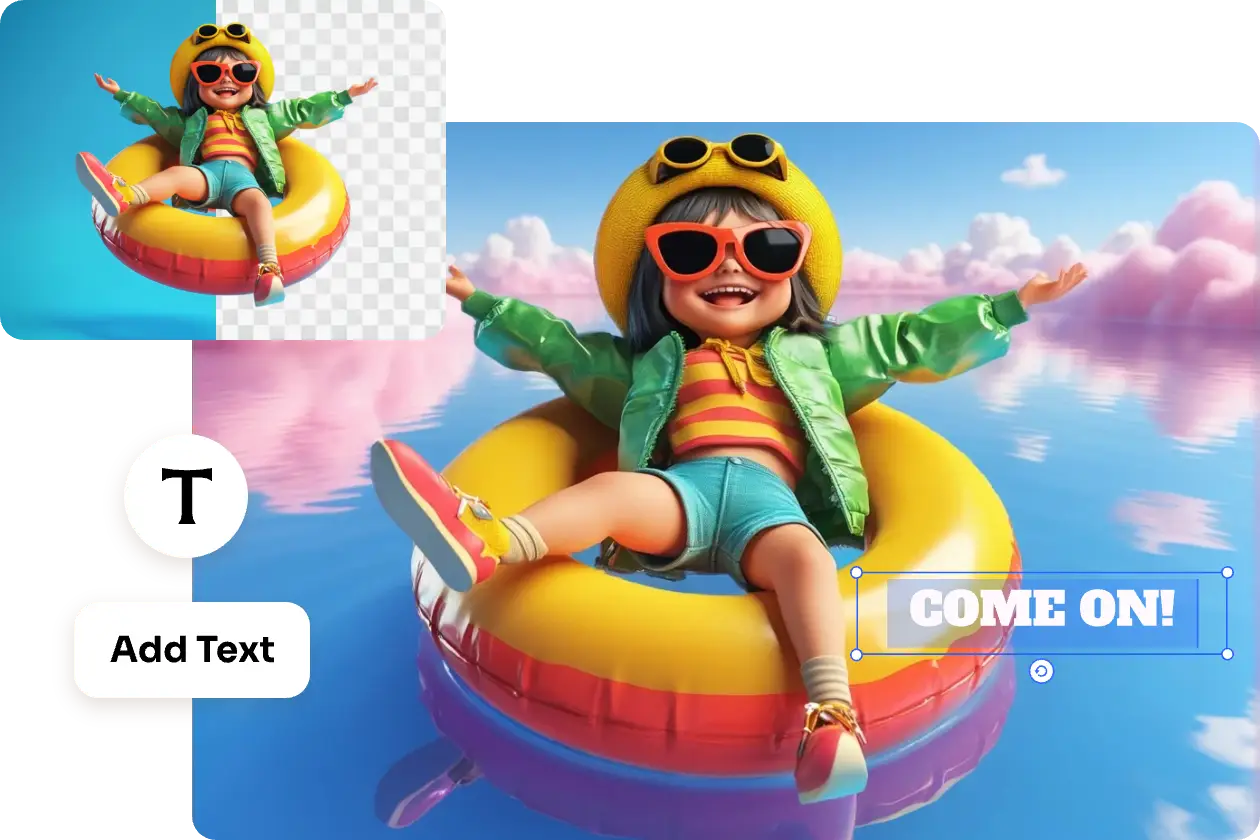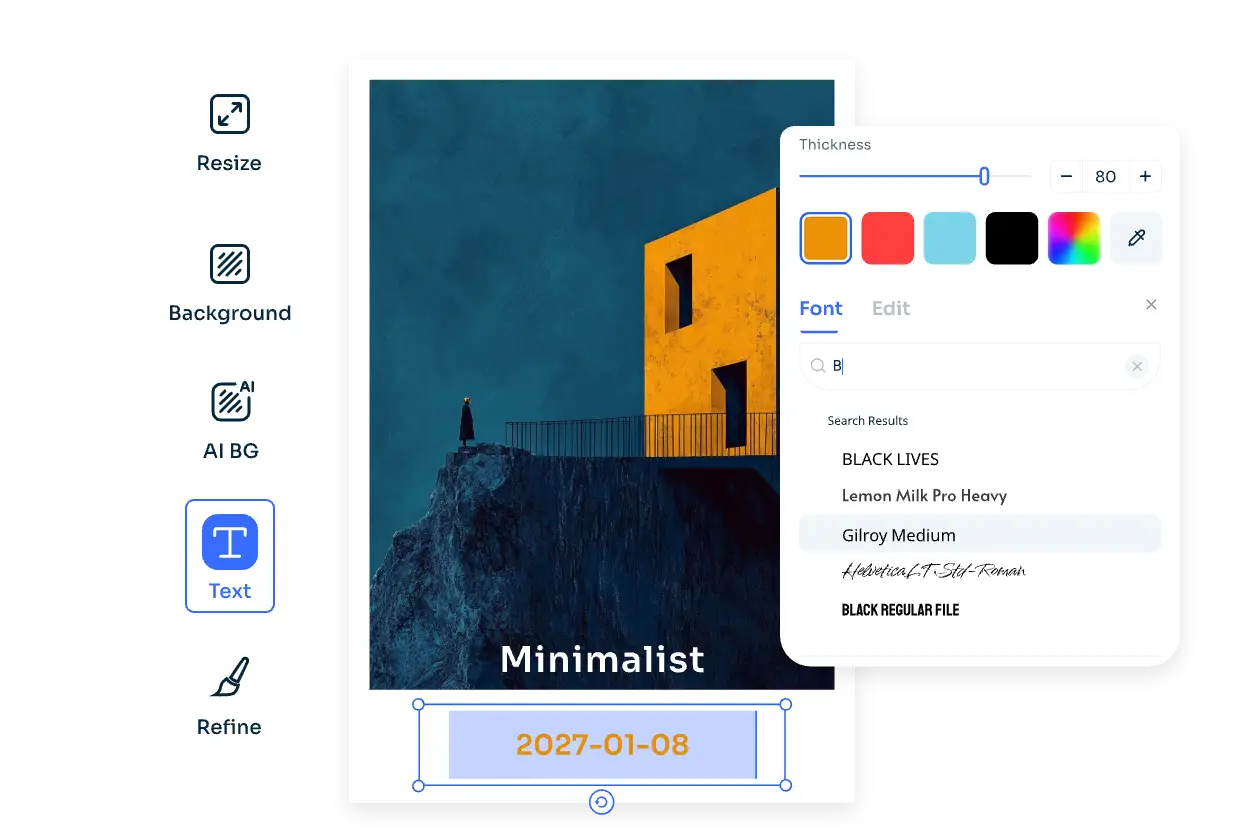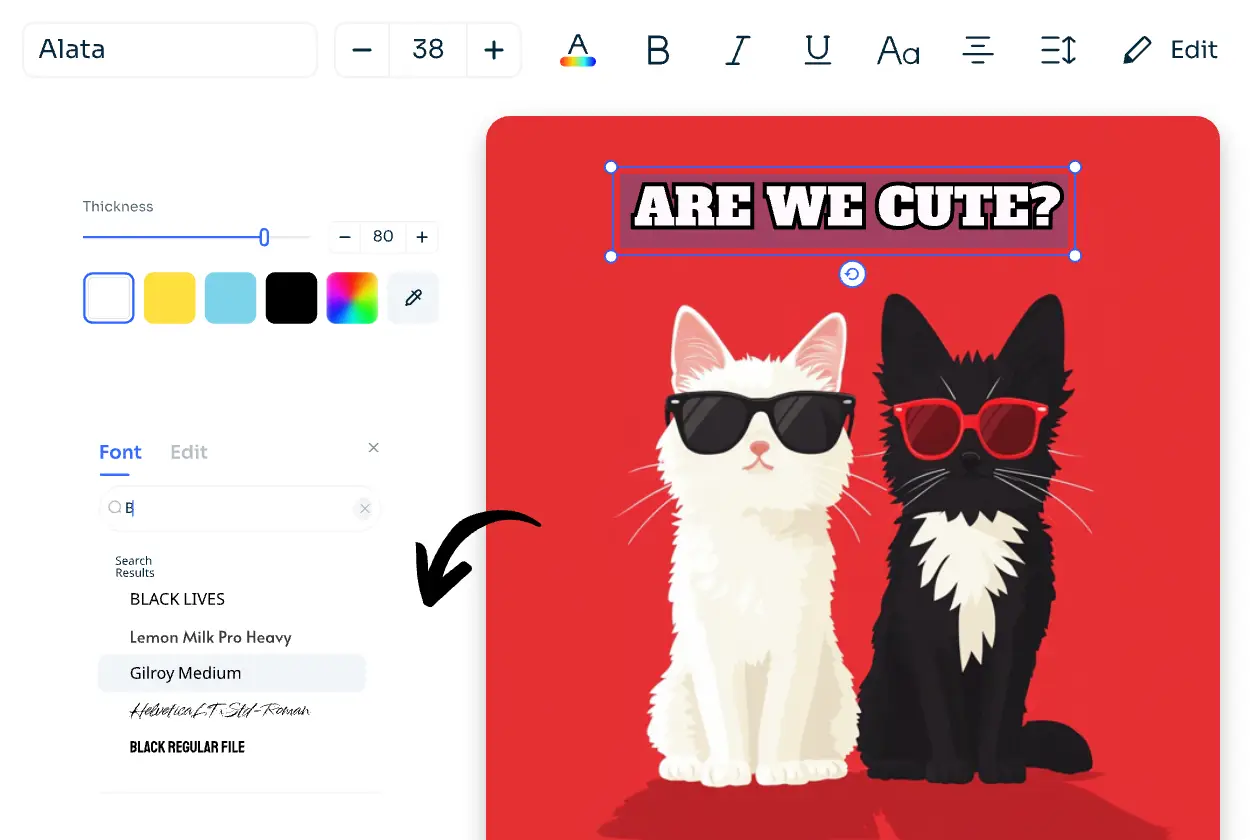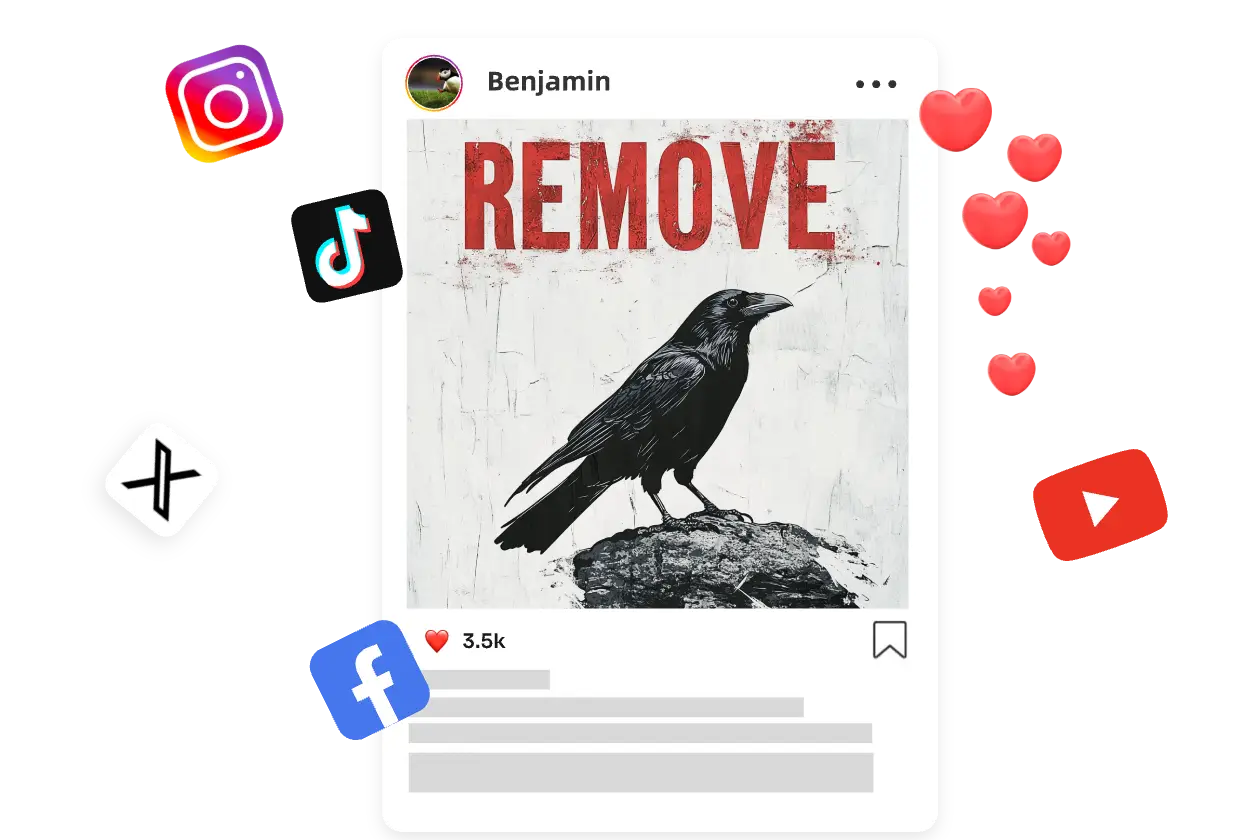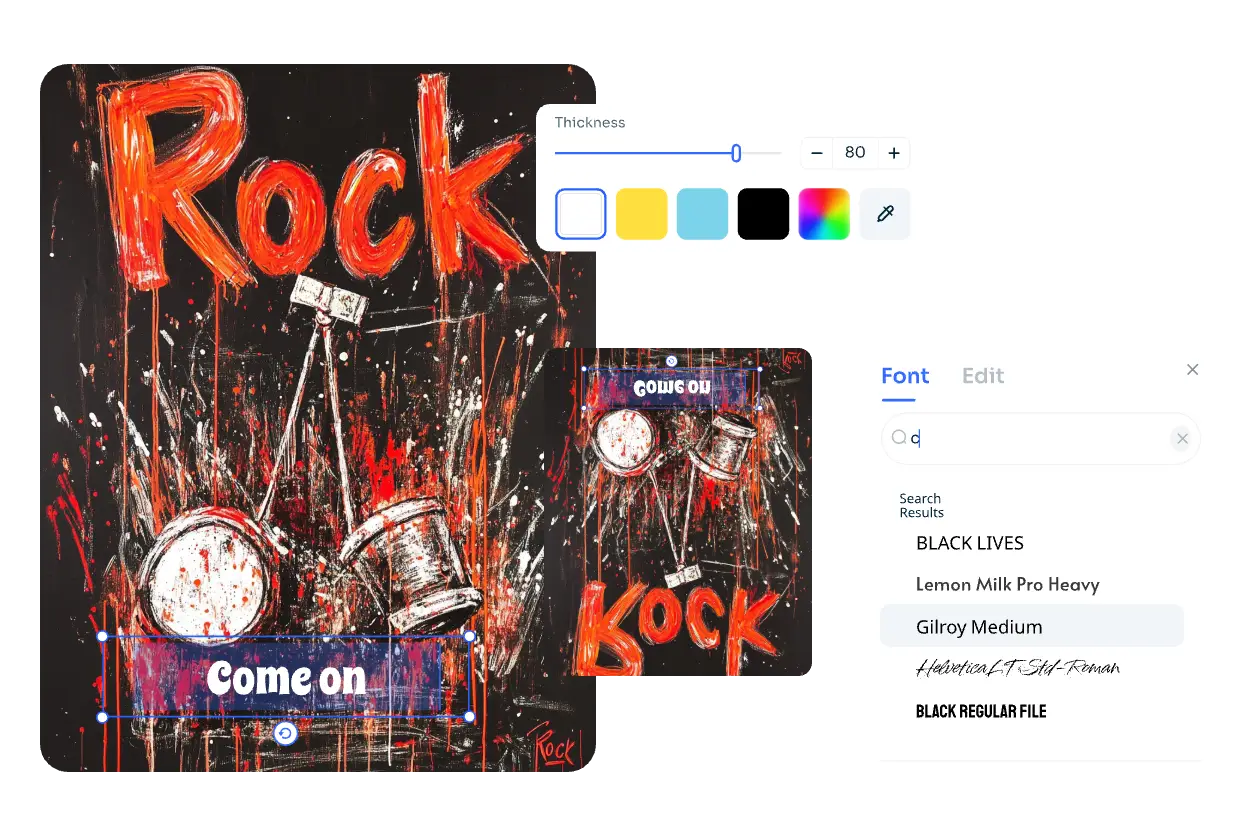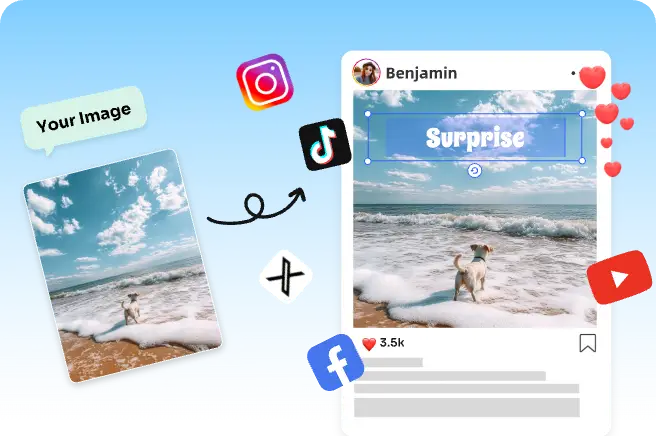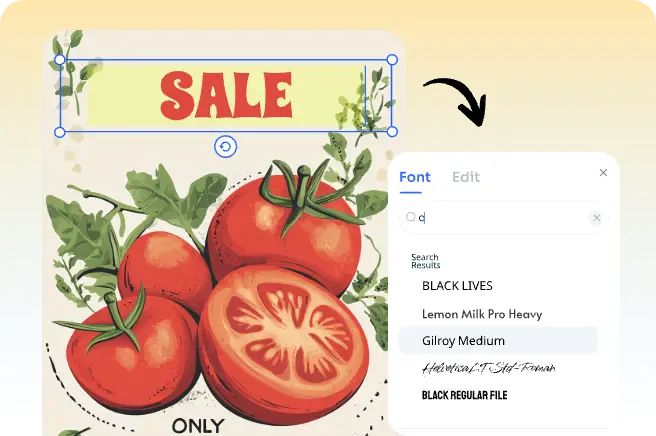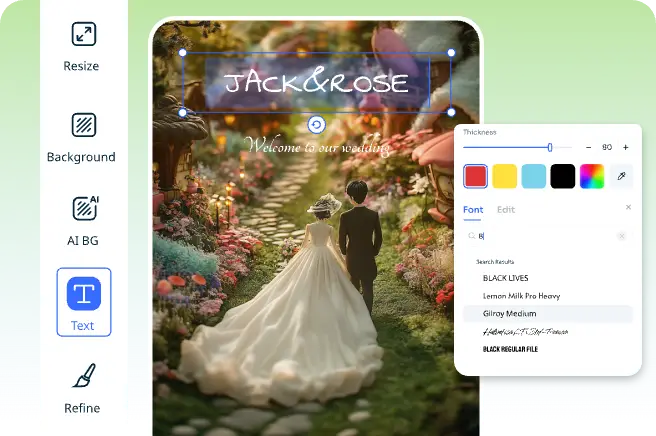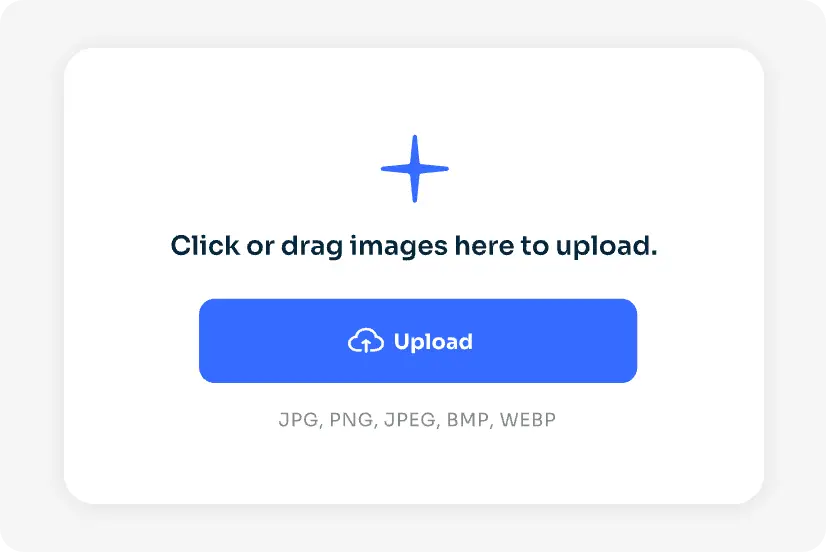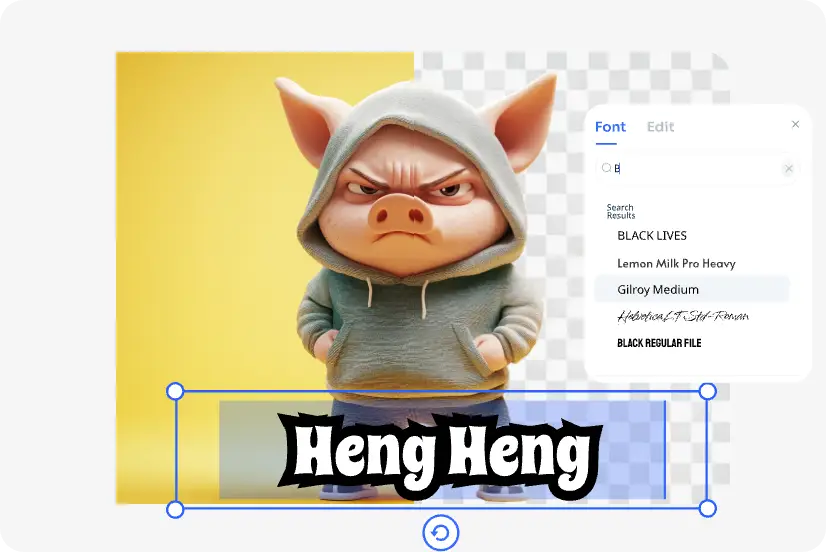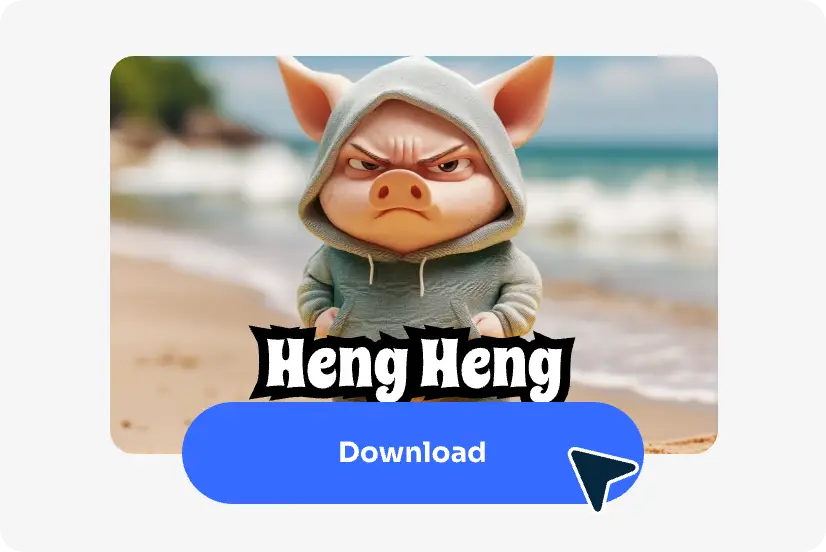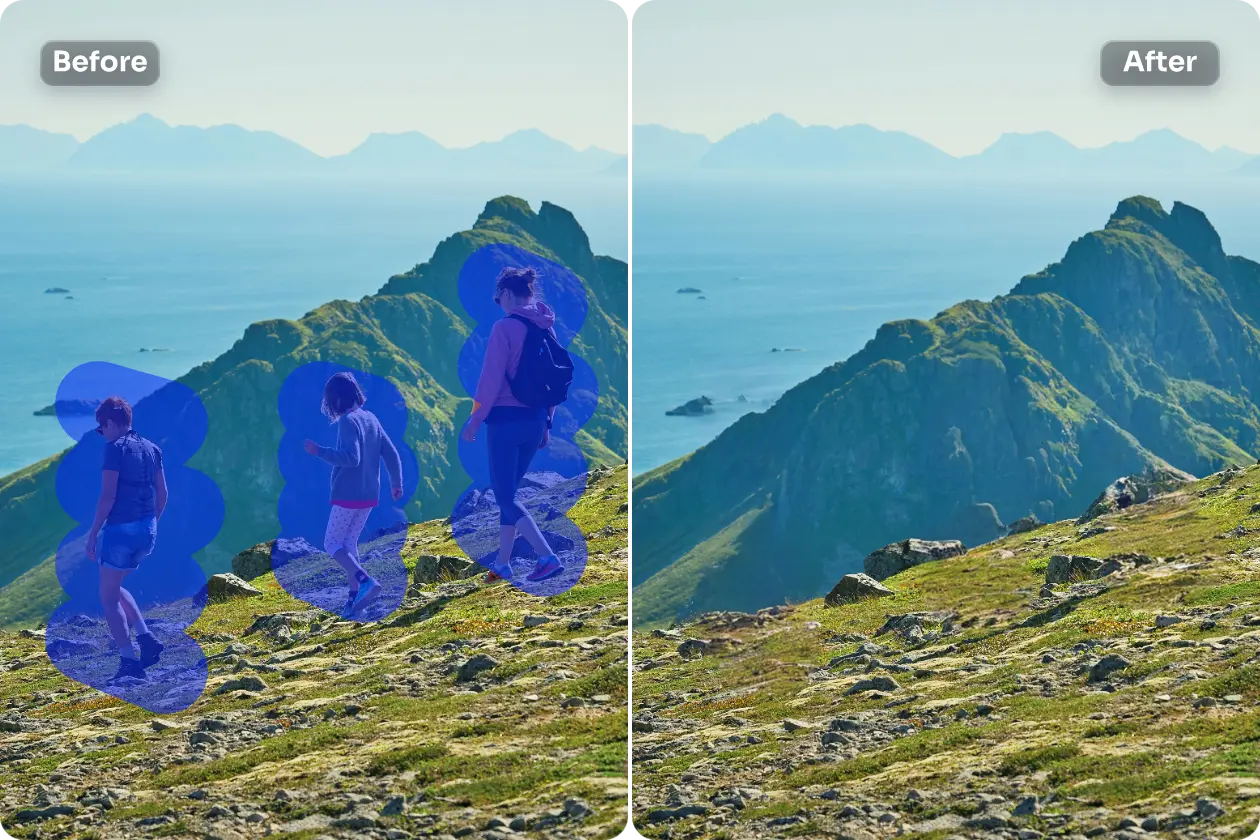Nano Banana ProChristmas Sale
Nano Banana ProChristmas SaleGet Deal

アプリ内で無料お試し
AI画像
AI動画
- ビデオエフェクト
- サポートされている AI モデル
AIツール
プライシング

開始するには登録またはログイン
毎日無料クレジット
無料AI画像生成
無料AI画像編集
いつでも無料画像ダウンロード
Googleで続ける
Appleで続ける
または
メールで続ける
続行することで、当社の
より良い体験を提供するためにクッキーを使用しています。続行することで、当社のを読み、理解し、同意したことを確認します クッキーポリシー