How to Add a Sticker to a Photo on iPhone [3 Simple Ways]
Adding stickers to photos is an easy and creative way to spruce up your photos and give them a fun and personalized experience. So, how to add a sticker to a picture on iPhone? This blog has covered the 3 easiest ways to add sticker to photo iPhone free. Whether you want to be playful or stylish, these ways make it easy to change the style of your photos with just a few clicks. Read on for a complete guide on how to put a sticker on a picture iPhone.
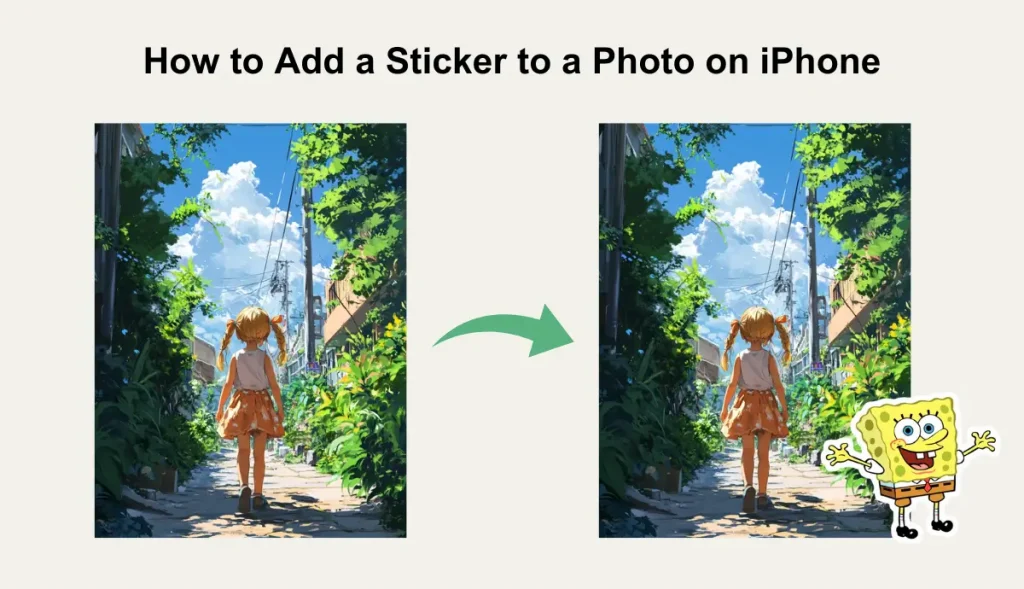
How to Add a Sticker to a Photo on iPhone in 3 Simple Ways
Looking to make your photos stand out and add playful stickers? Here are 3 simple ways about how to add a sticker to a picture iPhone! Let’s have a look!
Way 1. Add a Sticker Using the Photos App on iPhone
Photos is the built-in photo editing app on your iPhone, and with the iOS 17 update, it gets even more powerful. Now, not only can you create custom stickers, but you can also add stickers directly to your photos. Here’s how to put a sticker on a photo iPhone using the Photos app:
Step 1. Make sure your iPhone is updated to iOS 17 or later > Open the Photos app and select the photo you want to add stickers.
Step 2. Tap the Edit option > Tap the Marker icon (a pen in a circle) > Tap the plus (+) icon at the bottom of the screen.
Step 3. Tap the Add Sticker option to select a sticker you like > Drag it anywhere on the photo, and long-press to resize it.
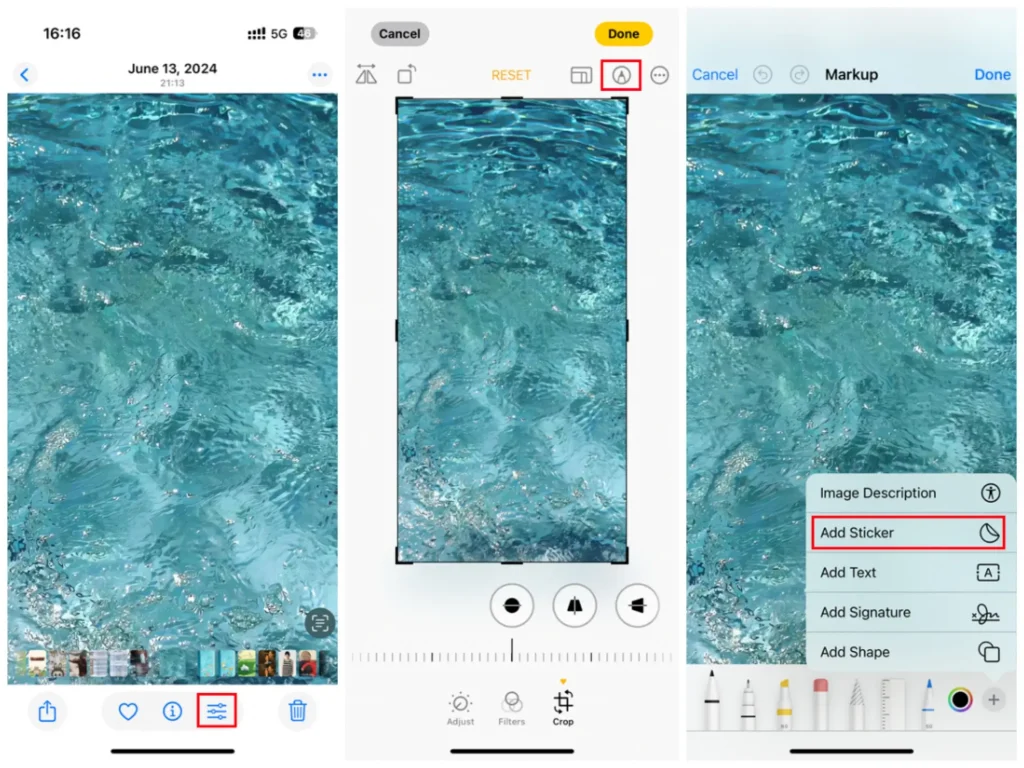
Way 2. Add a Sticker Using the Messages App on iPhone
Messages is the default app on the iPhone, designed for texting, but it also makes it easy to add stickers to photos. You can place a sticker anywhere in a photo during a conversation. Here is how to add stickers to a picture on iPhone via Messages:
Step 1. Launch the Messages app and start a new conversation > Tap the Camera icon to take a photo or select a photo from the Camera Roll.
Step 2. Tap the Markup option and tap Add Stickers > Select a sticker and drag it onto the photo.
Step 3. Long press to move or resize it as needed > Once done, save it to your iPhone.
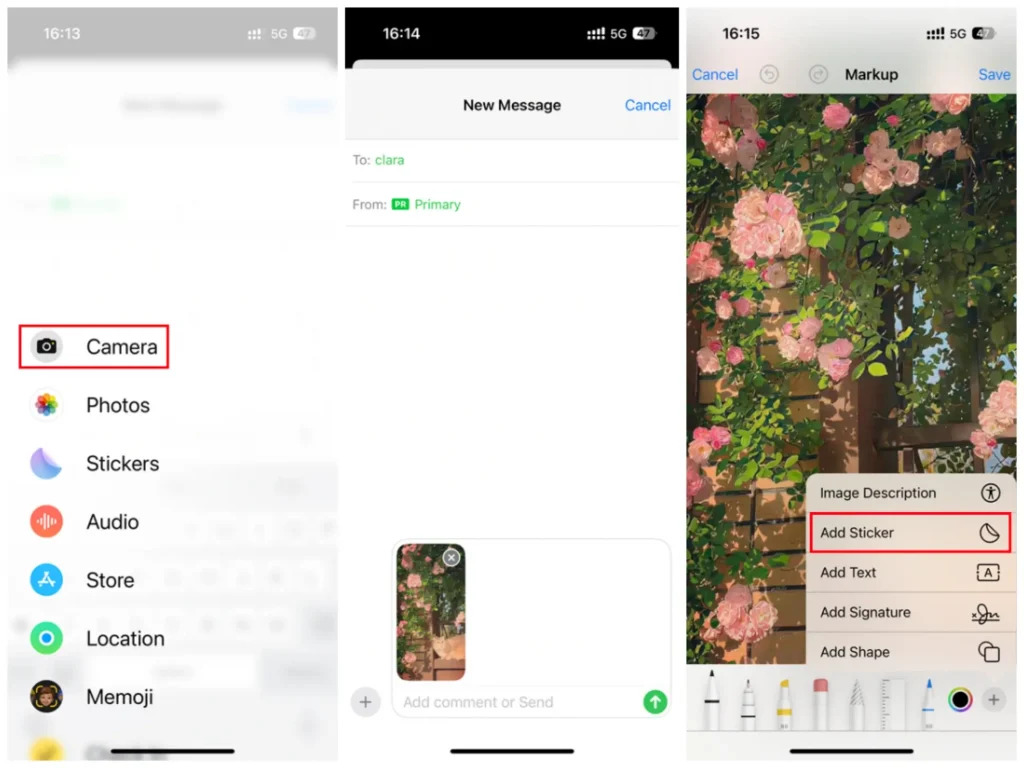
Way 3. Add a Sticker with the AI Ease App on iPhone
The iPhone’s default Photos app offers a variety of editing tools, but before iOS 17, it didn’t support adding stickers directly to your photos. As a result, someone will need to rely on other third-party tools to add a sticker to a picture on iPhone. Wondering how to add a sticker to a picture on iPhone? It is highly recommended to use the AI Ease app on your iPhone. Here’s a complete guide on how to add stickers to a picture on iPhone with AI Ease:
Step 1. Download and install the AI Ease app from the App Store.
Step 2. Open the AI Ease app, tap Edit, and then choose the photo you want to add stickers.
Step 3. Locate the Sticker option > Select a sticker and drag it onto your photo. You can resize, recolor, and adjust transparency to match your desired style.
When you’re happy with the result, tap the checkmark (√) button to save your edited photo.
[Bonus Tip] How to Add a Sticker to a Photo Online for Free
If you find the sticker options on your iPhone limited or want to explore online tools, consider using a third-party app like AI Ease – a free AI photo editor to deliver perfect and professional images. Packed with powerful photo editing features and a wide variety of stylish stickers, it makes decorating your photos both simple and enjoyable.
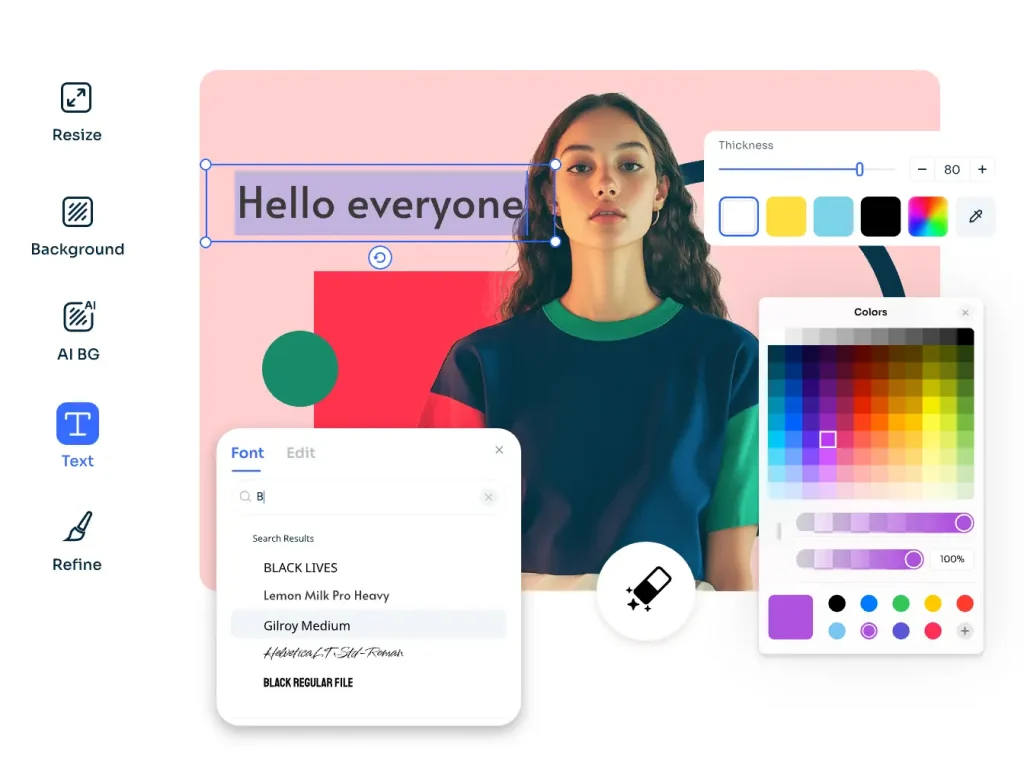
[Step-by-Step Guide] How to Add Stickers to Photos Online
Step 1. Click the Edit Photos Now button and select the desired photo and sticker to edit for free.
Step 2. Browse, select the perfect sticker, and drag and drop it onto your photo. You can then resize, reposition, and adjust the sticker’s color to fit your image perfectly.
Step 3. Once satisfied, click Download to save your photo in high-resolution photo. Alternatively, share your creation on social media with just a click!
結論
That’s all about how to add a sticker to a picture on iPhone. If you find the selection of stickers in your iPhone’s default apps limited, you can easily switch to a third-party app like AI Ease. This tool offers a wealth of photo editing features and stylish stickers that make it easy to quickly add a personal touch to your photos. Why not give it a try? Visit AI Ease to edit photos right now!


